USING THE M6
From the main OS tab you can choose to launch the music and FM radio apps, browse stored files, open available pictures, access technical support (firmware updates) and enter the settings menu.
The very first thing you will need to do once you start using the player is to scan for available tracks (you can enable the auto scan function afterwards).
We were surprised to see that the volume level indicator of the M6 climbs all the way up to 120.



You can display available songs as a list or based on their albums or artists.

In the M6 album art takes roughly 60% of the total screen.


Of course, you also have access to two different pages with information on the track.



Leaving out the custom/flat equalizer preset you can switch between the pop and rock ones.
Via the file management tab, you can open, delete, copy and move files between the internal and microSD storage areas.
You can also load pictures in the player which you can access from the gallery tab.
Inside the settings screen you can access everything related to the device including WiFi and Bluetooth connectivity.



The wireless protocol and digital filters used are available in the audio screen as is the maximum and fixed volume settings, balance, in-line remote support, USB DAC function and airplay support.
Under the general screen you can find the current firmware version, set the power-off timers, check installed apps, set the brightness levels (by default the screen is at 40%), choose a wallpaper, set the sleep timer, adjust the date/time and select the preferred language.
To install the latest firmware update you will either need to download it or connect to the internet via WiFi (to make your choice you must enter the Technical Support tab).

 O-Sense
O-Sense





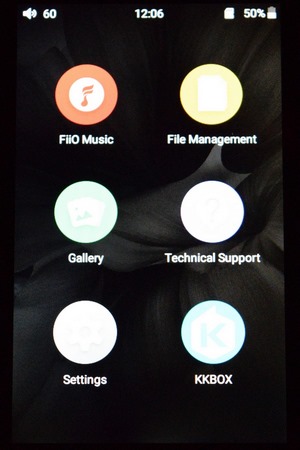


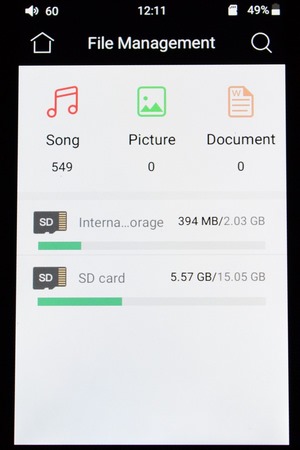
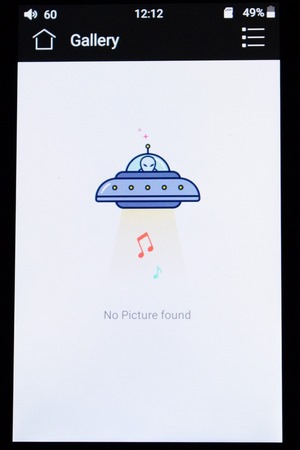





.png)

