VIOFO APP
Instead taking snapshots of the camera menus via its LCD screen I’ll be looking at the same settings through the smartphone app.
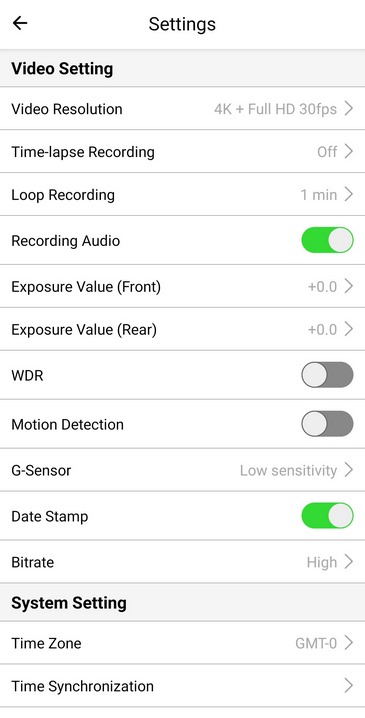
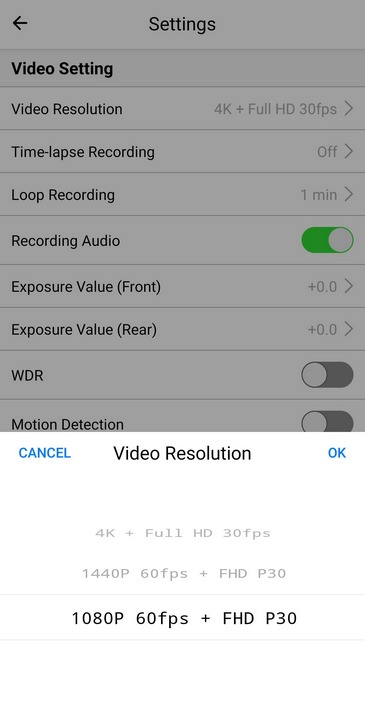
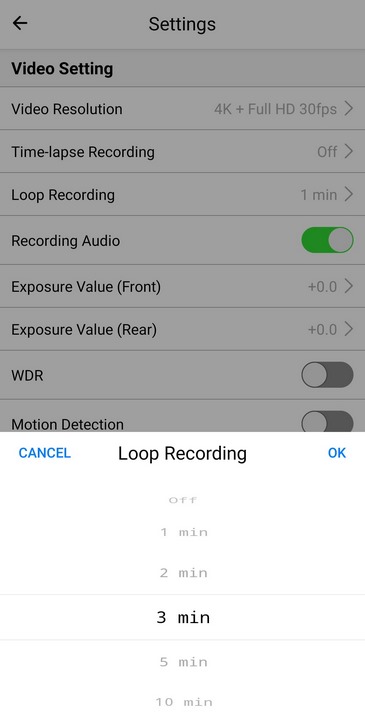
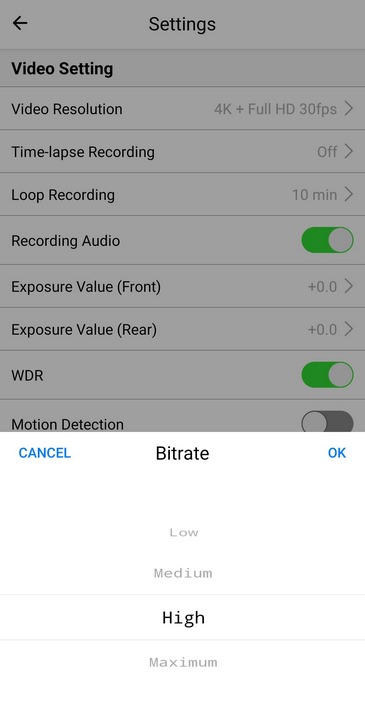
So, from the video settings area you can control the resolution for both the front and rear cameras (3 available settings), enable/disable time-lapse recording, adjust the duration for each recording segment/file (6 available settings), enable/disable audio recording, change the exposure values for both cameras, enable/disable WDR, enable/disable motion detection, adjust the G-sensor sensitivity, enable/disable date stamp on the recordings and set the bitrate (4 available settings).
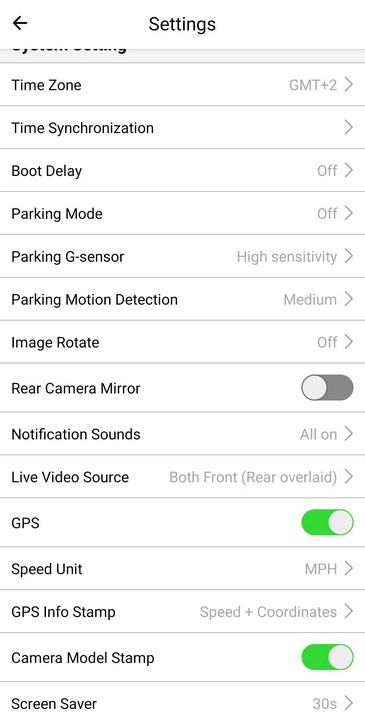
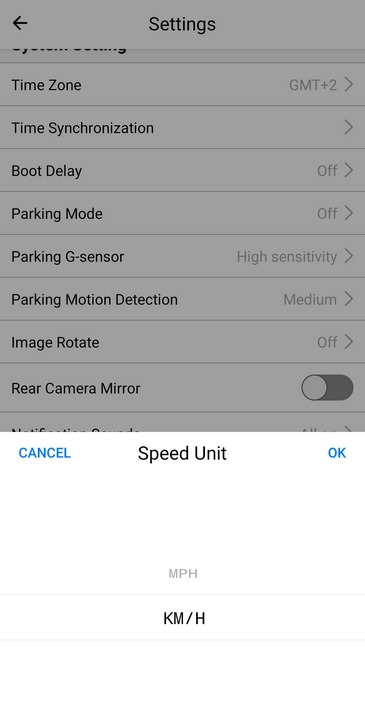
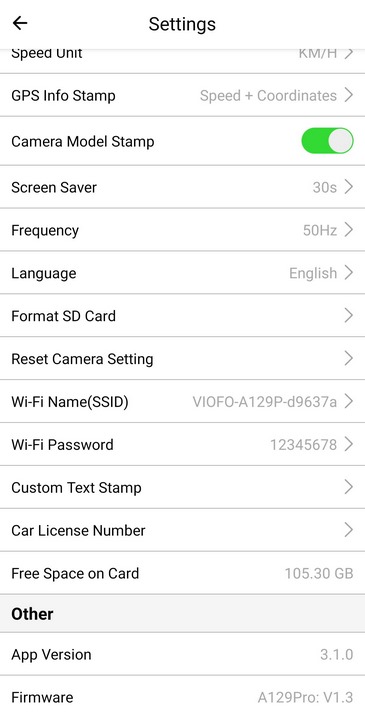
Moving to the system settings area from here you can change the time zone, perform a time synchronization, enable/disable boot delay, enable/disable parking mode, adjust the motion sensor and G-sensor sensitivity (only for the parking mode), rotate image (if you place the camera upside down), enable/disable rear camera mirror mode, enable/disable notification sounds, adjust the live video source, enable/disable the GPS function, set the speed unit (MPH/KPH), choose what GPS info you'd like stamped onto the recordings, enable/disable the screensaver feature for the 2-inch screen, set the frequency (NTSC 60Hz / PAL 50Hz), choose the menu language, format the SD card, reset the camera, adjust the WiFi settings, use a custom text in your recordings, register your license plates with the app and check the remaining microSD card space.
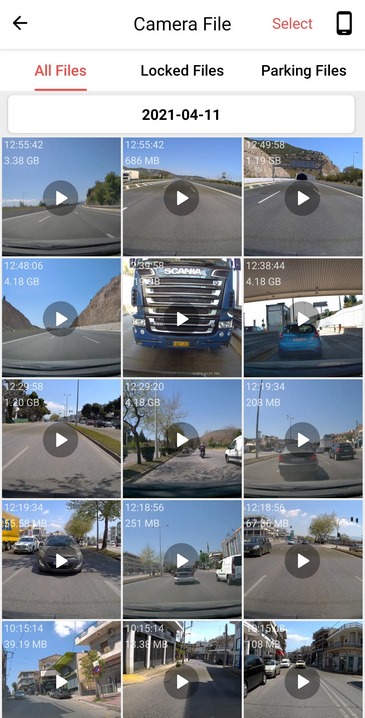
You can also access recordings from the files tab seen above.
Needless to say, the live feed includes PIP (front/rear as main and front/rear as secondary) and single (front or rear) modes as seen above.

 O-Sense
O-Sense





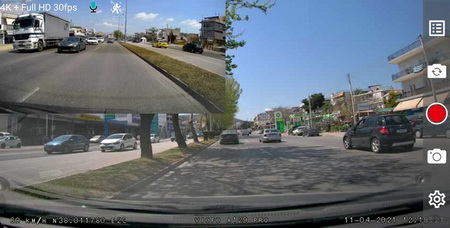



.png)

