BLACKVUE SD / CLOUD VIEWER
As always prior to actually using the dash camera in your hands we suggest heading over to the official support page to check for any possible firmware updates (if there are just format the microSD card with the BlackVue Viewer application, decompress the contents of the FW file onto the card and place it into the camera - once you turn it on it will start the firmware update procedure on its own).
The BlackVue Viewer is available for both Windows/MAC and Android/iOS devices and in this review we used the latest Windows version (installed firmware was v1.006 - since then v1.008 has been released).
The BlackVue Viewer software screen is divided in four sections the list of available recordings, recording playback, satellite/map position view and the 3-axis accelerometer information along with a small calendar.
Of course just like with past versions you can place both camera recordings on the same screen but this version has something new called SLO-MO (slow-motion) playback which can be turned on from the top right corner as seen above (this allows you to check for tiny details which you'd miss with normal playback).
From the settings tab you can change between Km/h and MPH, change map service (if you're in China) and enable/disable PIP.
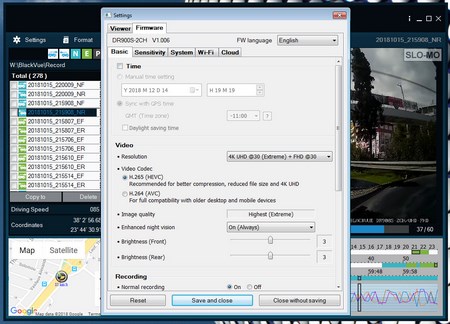
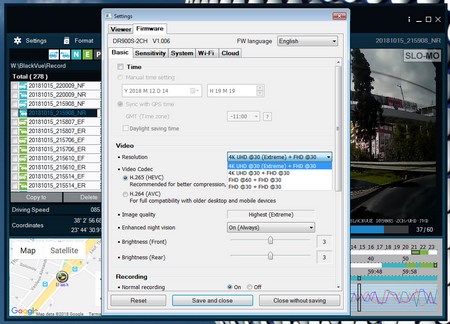
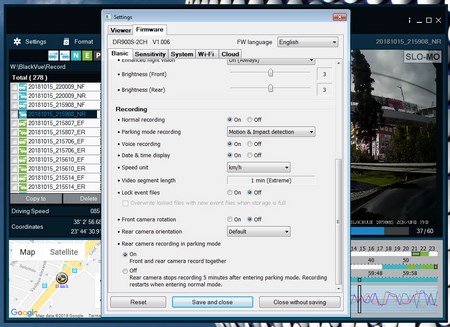
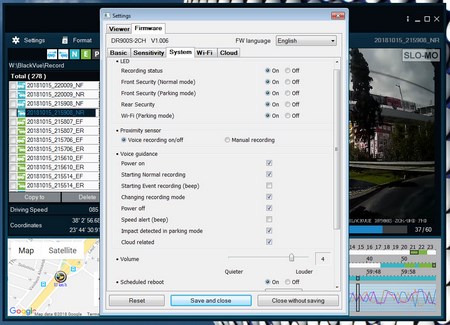
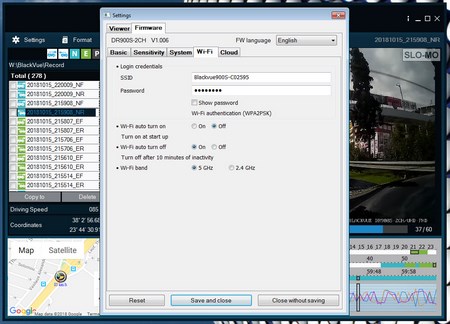

You can also adjust the camera settings stored into the microSD card including the resolution, compression codec used, enhanced night vision mode (unfortunately this can't be enabled only for night recording), recording and 3-axis sensitivity features, LEDs (on/off), voice recording (on/off), volume levels, WiFi (SSID/Password/Band) and Cloud login/information (if you'd like to take a look at the Smartphone app you can check it in our previous BlackVue review here).

 O-Sense
O-Sense





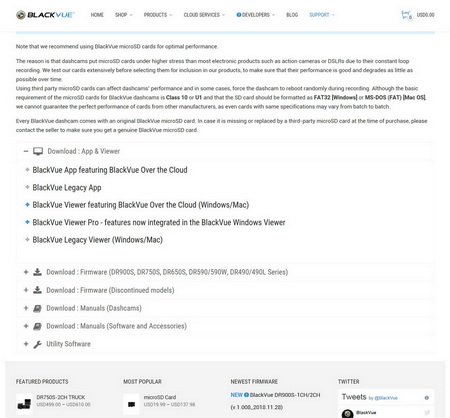
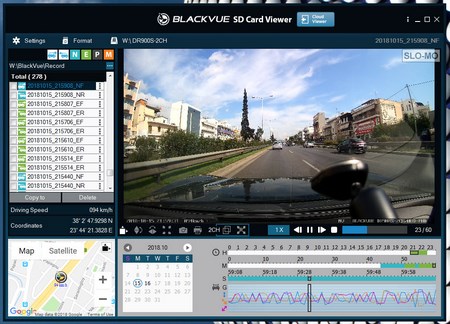
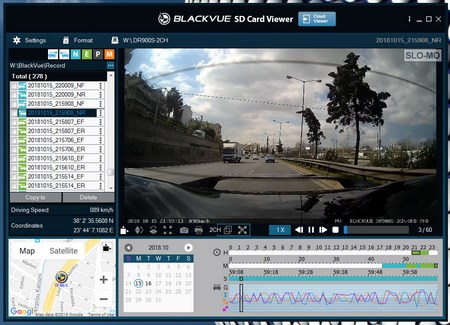
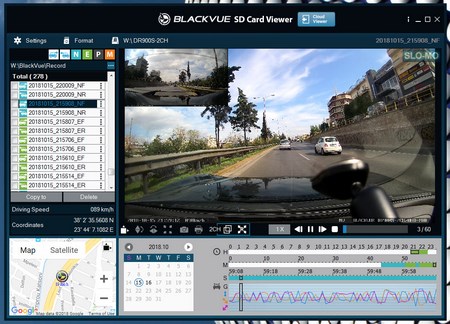
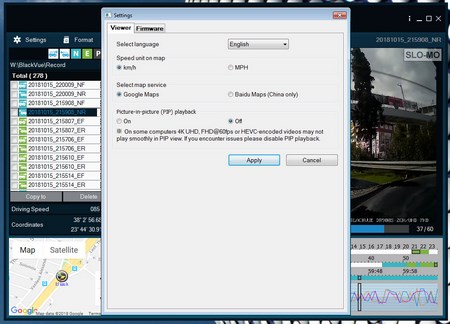


.png)

