NGENUITY SOFTWARE
Once you install (via Microsoft Store) and launch the software all detected device will be placed on the left side (just the memory kit in our case).
Clicking on the memory will open the configuration screen from where you will see the currently loaded RGB lighting effect and color.
From the top left corner, you can access one of the three available presets (you can link them to specific games) and adjust the brightness levels of the RGB LED light bar.
As mentioned earlier you can choose between a total of 8 available RGB lighting effects and adjust their speed (if you choose the static color effect you can also choose the desired color).
Inside the settings tab you can change the language of the software, enable/disable the Gamelink option, have the software start up with Windows, check the current software version and its release notes, see the exact product model compatible with NGENUITY and get support from HyperX.
Again, the Fury RGB modules are fully compatible with all the popular mainboard RGB sync technologies so it's no wonder that our GIGABYTE Aorus Gaming 9 detects them just fine.

 O-Sense
O-Sense





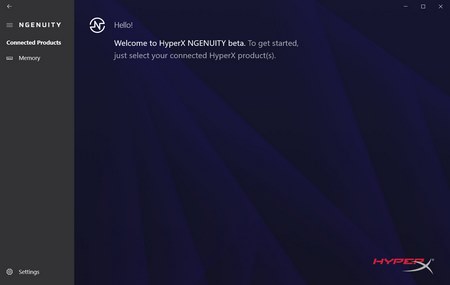









.png)

