Z390 AORUS MASTER BIOS
For reasons unknown snapshots of the Easy Mode of the Z390 Aorus Master BIOS couldn't get stored in the USB flash drive so in this section I’ll be covering the Advanced Mode.
As you can all see the very first screen you'll end up to is the Tweaker tab and as the name clearly suggests here GIGABYTE has placed everything related to overclocking your CPU and RAM including clocks, ratios, offsets, X.M.P profiles, CPU features and of course voltages.
Inside the Settings tab GIGABYTE has placed everything related to onboard peripherals, system health and power options.
The System Info tab contains basic information regarding the mainboard, your CPU and your RAM (from here you can also access the Q-Flash feature).
From the Boot tab you can enable/disable the full screen boot logo, change the boot priorities, set the mouse speed and enable CSM support.
Finally, inside the Favourites tab you can quickly check the most important/crucial settings in the BIOS.

 O-Sense
O-Sense





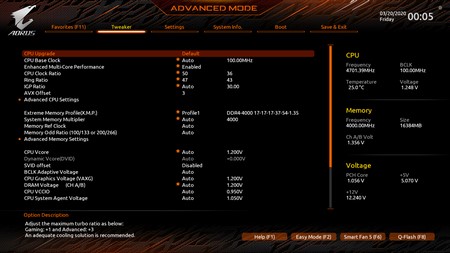











.png)

