Z490 DARK BIOS
Once again when you enter the BIOS you can choose between loading preset and automatic overclocks (Gamer Mode and OC Robot), load the default settings or enter the BIOS and adjust it on your own.
The BIOS has a total of 6 tabs and as expected almost everything related to overclocking is placed under the OC Tab. Here you can change the multiplier, set the BCLK frequency and of course adjust every voltage you could ever want to or have the need for (as with my Z390 reviews the I9-10900K will be set at 5GHz with a RING ratio of 47).
As expected from the Memory tab you can use one of the available XMP profiles, set the frequency, adjust voltages and of course you can also adjust the timings.
Under the Advanced tab you can access the various CPU technologies, check information on the CPU and of course adjust everything else related to the mainboard and all the included peripherals such as the audio card, LAN and fans (there's an AMD graphics driver health which actually does nothing).
Of course, as always you can adjust the time and date and all the various boot options from the Boot tab.
Inside the save and exit tab you can save your BIOS settings into various profiles, override the boot sequence and restart the system.
The extras tab includes a very convenient CPU stress test, automatic overclock feature, several OC profiles by KINGPIN and Luumi and the BIOS update option.

 O-Sense
O-Sense















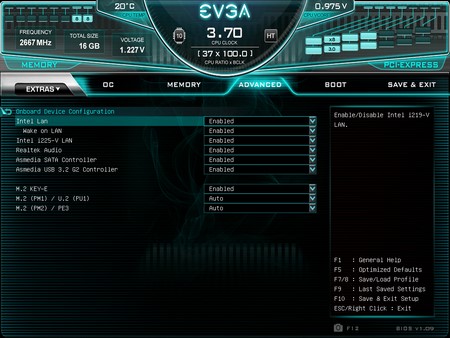


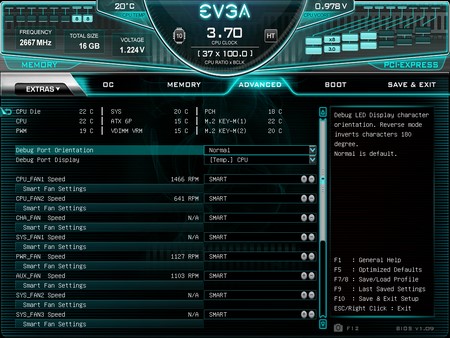








.png)

