B650E AORUS TACHYON F5A BIOS
Just like other models the BIOS has two modes, easy and advanced.
The easy mode is way too basic so you are only getting details on the motherboard and the installed CPU and RAM and you can also adjust the fan speed via the smart fan 6 tab (as in the past all my tests are done with fan speed set at full).
The first tab in the advanced section is the Tweaker tab and as the name clearly suggests here GIGABYTE has placed everything related to overclocking your CPU and RAM including clocks, ratios, OC tuner, PBO enhancements, EXPO/X.M.P profiles, memory tweaks, SPD info, SPD setup, CPU features and of course voltages and load line calibration.
Inside the Settings tab GIGABYTE has placed everything related to onboard peripherals, system health, power, security options and AMD CBS and Overclocking options.
The System Info tab contains basic information regarding the mainboard, your CPU and your RAM (from here you can also access information on plugged in devices).
From the Boot tab you can enable/disable the full screen boot logo, change the boot priorities, set the mouse speed and enable/disable fast boot and CSM support.
Typically, from the Save & Exit tab you can load/save profiles and choose another media to boot from.

 O-Sense
O-Sense





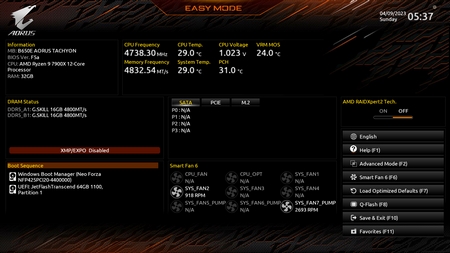

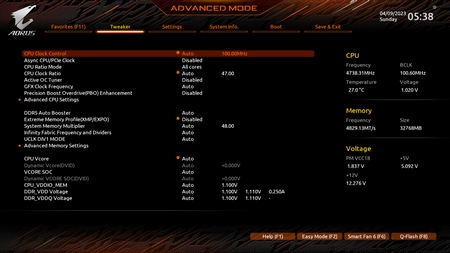


















.png)

