INTRODUCTION

The PC market is always very interesting and i dare say even more so nowadays. So, on one hand you have AMD and Intel release new CPUs and motherboards (chipsets) almost every single year (something which obviously doesn't sit very well with the majority of the consumer market) but on the other unlike in the past there's a plethora of models for people to choose from. Especially when it comes to motherboard models unlike in the past when all the top-end chipsets were just available with high-end models today you can find the current top-end chipsets even in mid-end ones. Take for example the Z790 chipset by Intel, it's not only available in models that cost all the way up to USD1000/1000Euros (and more) but it's also available in models that cost less than USD200/200Euros. Yes, there are bound to be differences in build quality, features and even support (BIOS update intervals) but the chipset remains the same and that's what really matters to some people. The Z790A-Silver by BIOSTAR is an affordable choice and today I’m testing it to see just how well (or not) it performs.
BIOSTAR, is a professional brand dedicated to the production of motherboards, gaming motherboards, SSD, graphics cards, industrial computing systems, IoT, crypto mining equipment, healthcare solutions and motor start battery. Since its establishment in 1986, BIOSTAR has become a major motherboard supplier in the IT industry. In order to pursue the best quality and aesthetic design, BIOSTAR has invested heavily in ID design, equipment, global marketing research as well as R&D. With a constant emphasis on quality, BIOSTAR always seeks to improve beyond better and race to the future.
Even though the Z790A-Silver motherboard by BIOSTAR is an affordable model it still features an 17-phase (16+1 90A) digital VRM, is compatible with Intel's 12/13th generation LGA1700 CPUs (once again the Intel Core i9-13900k will be used for this review) and fully supports DDR5 RAM (up to 128GB clocked at 7200MHz and above) and PCIe 5.0 (single EMI shielded and reinforced x16/8 full length slot). It's also equipped with three PCIe 4.0 Gen4 M.2 sockets, M.2 2230 socket for WiFi/Bluetooth module (not included), moisture proof PCB, single PCIe 4.0 x16 slot, two PCIe 3.0 x1 slots, six native Intel SATA 6Gb/s ports (support RAID 0/1/5/10), debug LED, super durable solid caps and inductors, BIOS update button and port, Realtek RTL8125B 2.5GbE Ethernet port (0/100/1000/2500 Mb/s) and the Realtek ALC1220 7.1 onboard sound card. As for available connectivity the BIOSTAR Z790A-Silver comes ready with a single DP v1.2 port, single HDMI v2.1 port, 5 USB 3.2 Gen2 ports, 2 USB 3.2 Gen1 ports (via internal header), single USB 3.2 Gen2 Type-C port (1 available via internal header), 2.5GbE RJ45 port, 2 USB 2.0 ports (4 available via internal headers) and the Realtek ALC1220 High Definition Audio onboard audio ports. For a mid-end affordable model, it sure looks nice so let's see how it really does.
SPECIFICATIONS AND FEATURES

PACKAGING AND CONTENTS
BIOSTAR ships their Z790A-Silver inside a silver and grey box the front of which has their logo and the model name.
Several of its main features are explained in depth at the rear just over the specifications table and a drawing of the I/O.
The motherboard is wrapped inside a plastic bag and placed in a formed piece of cardboard.
Along with the Z790A-Silver motherboard you're also getting 4 SATA cables, rear I/O shield, driver CD and the user's manual.
THE Z790A-SILVER
The Z90A-Silver follows a black and white/silver color theme.
BIOSTAR has placed two rather basic heatsinks over the VRMs of the motherboard (this isn't an overclocking oriented model).
The four DDR5 DIMM slots support capacities up to 128GB at speeds surpassing 7200MHz.
Two extra power connectors (8+4) are located just next to the I/O.
Typically, the 6 native SATA 6Gb/s ports are located on the lower left of the motherboard.
The heatsink located just over the Z790 chipset is again very basic.
At the center we find the two full PCIe slots (5.0/4.0), two PCIe 3.0 x1 slots and the 4 M.2 slots (3xGen4).
Four audio amps are located just next to the PCIe slots.
Removing the M.2 heatsink reveals two M.2 slots, the 2230 slot which can be used with a WiFi/Bluetooth adapter and the primary M.2 Gen4 slot.
The rear I/O includes the BIOS update button, 2 Antenna ports, single DP v1.2 port, single HDMI v2.1 port, 5 USB 3.2 Gen2 ports, single USB 3.2 Gen2 Type-C port, 2.5GbE RJ45 port, 2 USB 2.0 ports and the Realtek ALC1220 High Definition Audio onboard audio ports.
As expected from a mid-end motherboard the Z790A-Silver by BIOSTAR doesn't have a rear backplate.
As with previous motherboard reviews, I’ll be using a Neo Forza NFP425 SSD.
Of course, to have a more valid comparison I’ll be using the latest T-Force RGB 32GB 6400MHz CL40 DDR5 kit by Team Group with all my Z790 reviews.
Z790A-SILVER v213 BIOS
BIOSTAR has done a good job with the design of their BIOS and as with other models from the main (EZ-Mode) you can check various details about the motherboard, CPU, fans and the RAM.
You can adjust the fan/pump speed from the A.I fan tab (as with all past motherboard reviews i set my AIO at full speed).
Moving to the main tab of the advanced section we find details about the motherboard, CPU and RAM.
Inside the Advanced tab you can access the various connectivity options, check details on the CPU and of course adjust resizable bar support and included peripherals such as thunderbolt, USB, LAN and SATA.
System agent configuration is available from the Chipset tab.
Typically, you can adjust the various boot options from inside the Boot tab.
From the Security tab you set an administrator password, enable secure boot and check information on connected SSDs.
Finally, everything related to the CPU (features, clocks and voltages) and the RAM is placed inside the Tweaker tab.
SILVER LIGHTNING SOFTWARE
The SILVER Lightning software allows you to check details on the CPU and RAM, quickly overclock the system, change voltages, control the RGB feature of the motherboard, control the fans/pump, monitor system temperatures and even adjust voltages.
TESTING METHODOLOGY
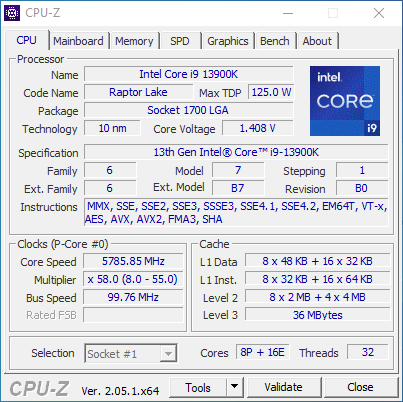

Exactly like used to do in the past each mainboard to arrive in the lab will get mounted on an open-air test bench and will be used for no less than two full weeks (daily tasks and gaming) with a fresh Windows 10 Pro installation. All motherboards arriving here will be tested with the top CPU of that line available to me at the time of each review (I9-9900K for Z390/I9-10900K for Z490/I9-11900K for Z590/I9-12900K for the Z690/Ryzen 9 5900X for X570 and B550/7900X for X670E and B650E/13900K for Z790) together with 16GB (2x8GB) DDR4 4GHz RAM for the Z390/Z490 motherboards, 32GB (2x16GB) DDR4 4GHz RAM for the Z590 and X570S/B550, 32GB (2x16GB) DDR5 6GHz for X670E and 32GB (2x16GB) DDR5 6.4GHz RAM for Z690/Z790 motherboards. Now I don’t know if I will need to change this anytime soon but for now the Intel I9-9900K, I9-10900K and I9-11900K CPUs in each review will be set at 5000MHZ (CPU ratio set to 50 - of course voltages may vary slightly from motherboard to motherboard - RING/Cache frequency at 4700MHZ), the Intel I9-12900K CPU at 5.2GHz (3.7GHz for the E-Cores / RING ratio set at 43), the AMD Ryzen 9 5900X CPU at 4500MHz, the AMD Ryzen 9 7900X CPU at 5.4GHz and the Intel Core I9-13900K CPU at 5.8GHz (4.7GHz E-Cores / RING ratio set at 49).
I did think about pushing each motherboard to the max to see which is the better overclocker but 5.2/5/4.5/5.4/5.8GHZ 24/7 is more than plenty today, not only in terms of performance but also temperatures (not to mention there are colleagues of mine who have been focusing on maximum overclock potential so that’s also out there). Instead i decided that it'd be far more interesting (not to mention accurate) to see which motherboard is the fastest when using the same exact hardware components/configuration (CPU/RAM/COOLER) with the same exact overclocking frequencies */**. To figure that out I’ll be using several benchmarking programs*** (6 repeats after which the average numbers will get recorded in the charts) like AIDA64, CINEBENCH R20, CPUZ, Passmark Performance Test, RealBench and the Sisoftware Sandra Titanium 2020 version. Needless to say, that between different system configurations these charts also do a great job pointing out the difference in CPU performance.
* Charts will contain other system configurations as well in order to better showcase the performance of each reviewed system.
** Surpassing 4.7GHz with the Ryzen 9 5900X on all cores proved impossible so I chose 4.5GHz as the most balanced choice for all my tests (besides, the latest Intel CPUs in the charts could also climb higher than 5GHz on all cores).
*** To showcase performance differences between E-Cores enabled and disabled on the Intel Core I9-12900K (RING 43 for when enabled and RING 49 for when not) I’ll also be using the latest versions of Horizon Dawn Complete edition, F1 2022 and Forza Horizon 5 (1080p resolution at ultra-high/max settings – average numbers recorded from 3 repeats for each).
TEST RESULTS - AIDA64 / CINEBENCH R20


TEST RESULTS - CPUZ / PASSMARK PERFORMANCE TEST


TEST RESULTS - REALBENCH / SISOFTWARE SANDRA TITANIUM 2020



CONCLUSION

When I reached out to BIOSTAR roughly 2 months ago I naturally requested the Z790 Valkyrie model (it’s their flagship model after all) but since due to low availability they couldn’t offer it I moved to the Z790A-SILVER. Now, the Z790A-SILVER is a budget-friendly model so it does lack certain features like WiFi/Bluetooth, larger heatsinks (why not active cooling as well) and a second PCIe 5.0 slot. Even so however I was surprised to see that I could push the Intel Core-i9 13900K to the same clocks as I did with the EVGA Z790 DARK. Granted, I did use slightly more voltage (1.38V instead of 1.35V – again both CPUZ and SILVER Lightning indicated higher numbers) but the end result was the same and so I could actually directly compare these two motherboards (still I don’t recommend such an OC, not for 24/7 use). Not to my surprise the much more expensive Z790 DARK did better in almost all tests but for casual users and gamers spending 3+ times more will obviously be too much (on the other hand cost will probably not concern professionals and enthusiasts).
Availability is probably the main drawback of the BIOSTAR Z790A-SILVER since I wasn’t able to track it down inside the USA, at least not on any of the online stores I regularly check. It is however available inside the EU for 256.75Euros (Amazon.de) and so it’s priced relatively well (I do think there’s room to go even lower however). Long story short the BIOSTAR Z790A-SILVER is an affordable motherboard that does very well overall (for its price) and even though it does lack certain features it’s still a solid choice for consumers on a budget and for that it gets highly recommended.
PROS
- Good OC Potential (17 Phase Digital VRM)
- Reinforced & EMI Shielded PCIe 5.0
- Three M.2 PCIe 4.0 Sockets
- DP v1.2 & HDMI v2.1 Video Outputs
- 2.5GbE Port
- Available BIOS Settings
CONS
- No WiFi/Bluetooth
- Cooling System (Could Be Better)
- Current Availability

 O-Sense
O-Sense






















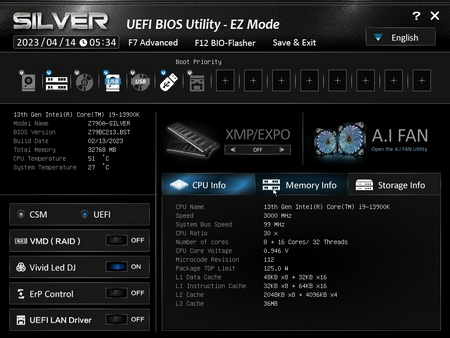














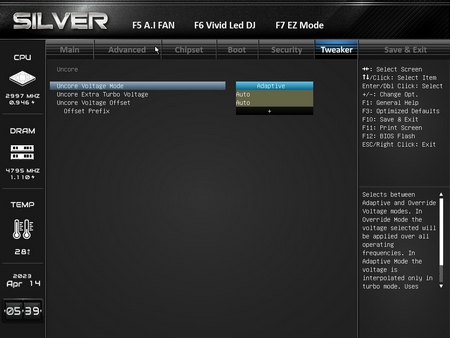





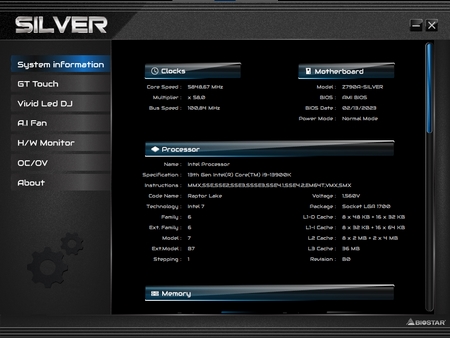









.png)

