INTRODUCTION
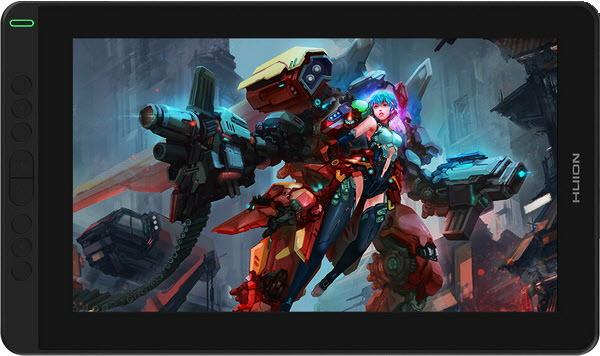
Back in high-school I used to draw and by draw, I mean a lot. Due to my lack of imagination (at least when it came to drawing), I was unable to draw unique things but that didn't keep me from drawing everything I saw from mountains and people to comic book characters like Spiderman and Superman (basically I could copy anything I saw with ease but at a much larger scale and in many cases with more vibrant colors). Eventually I stopped doing that but whenever I can get anything designed for that purpose, I do spend a few hours drawing on the PC and well, drawing without a pen tablet or display is not really possible. Today's review is about one such pen display and more specifically the KAMVAS 13 (GS1331) by Huion.
Founded in 2011, Huion is an innovator, designer and manufacturer that devotes itself to digital ink devices and solutions, like pen tablets, pen displays, pen computers, and other relative accessories. Located in Shenzhen, Huion has been developing rapidly due to its geographical location, mighty core technology, and loyal supporters. To immerse users in drawing and creating, it seeks digital ink solutions and services that deliver high performance at a reasonable price.
The KAMVAS 13 is a lightweight (980g) and rather compact (just 11.8mm thick) pen display (available in three colors, black, purple and green) featuring an FullHD (1920x1080p) IPS panel with an extra wide sRGB color gamut (120%), 1000:1 contrast ratio, 220cd/m2 brightness, 178 degree viewing angle and 25ms response time. The full laminated screen comes ready with an anti-glare screen protector and sports a total of 8 fully programmable keys and two USB-C ports. Inside the bundle Huion includes their dual-button PW517 electromagnetic resonance pen which thanks to their PenTech 3.0 offers 8192 sensitivity levels, 266PPS report rate and +-60 degrees tilt support. Needless to say, the KAMVAS 13 is fully compatible with Windows, MAC, Android and Linux and drawing software like Krita (which is what I use with such reviews), Adobe Photoshop, PaintTool SAI, Painter, GIMP, CLIP Studio and others. So, let's see what the KAMVAS 13 by Huion is all about.
SPECIFICATIONS AND FEATURES

PACKAGING AND CONTENTS
Huion ships the KAMVAS 13 inside a white box that has a product picture and their logo at the front.
The main product features, bundle contents and a sticker with the energy efficiency scale are all placed at the rear.
Once you remove the top, you'll see that the entire bundle is placed inside a formed piece of plastic.
Along with the KAMVAS 13 inside the box Huion has placed a plastic and metal stand, PW517 pen, pen holder with 10 tips inside, USB-C to dual USB and HDMI cable, USB-A to USB-C extension cable, cleaning cloth, glove, stand user manual and the quick start guide.
THE KAMVAS 13
The KAMVAS 13 is rather compact and so it measures 366.5mm in length, 217.4mm in width and 11.8mm in thickness (working area is 293.76x165.24mm).
On the left end of the pen display Huion has placed 8 fully programmable buttons and the on/off power button (yes, I forgot to turn the tablet while taking pictures).
Two USB-C ports are placed on the far right the top of which is for the USB-C to dual USB and HDMI cable (the one beneath it is to provide extra power if needed).
Turning the KAMVAS 13 around we see that the device sits on 4 round rubber feet.
Depending on the angle you'd like to work on the bundled stand has two iron feet and 3 different levels (so 6 levels in total).
The stand may not be very sturdy but it's quite usefull (again didn't flip the display over).
The pen is just about the right side (entirely made out of plastic as expected) whereas the base can be fitted with up to 10 tips.
As mentioned already I'm using Krita for my pen tablet/display reviews to edit pictures (detail/colors) I already own (rarely to draw something entirely new).
CONCLUSION

Initially my plan was to spend just 2-3 days with the KAMVAS 13 (should be plenty) but in the end I ended up spending just over 2 weeks using it with almost entirely positive thoughts by the end. Size is good, a bit smaller than what I'd personally want to have on my desk in terms of working area (higher resolution would also be nice to have but for the money FullHD is fine) but certainly sufficient for most scenarios (especially for amateurs). Color reproduction is also very good, I didn’t really take measurements as I do with screens (especially since 120% of sRGB is not something I can measure for) but I may start doing so from future reviews. The pen is surprisingly accurate and responsive (as is the screen by the way), and the two buttons again should be enough for not-demanding users and/or professionals. Not needing a USB-C port to work (you can order an different cable for USB-C and more specifically TB3/4 connectivity) is also a plus (using it on my desktop PCs it didn’t even require an external power adapter) and as for the HDMI cable it worked well with both my GeForce RTX 4070/4080 cards (some people with AMD cards seem to have issues but I didn’t have an Radeon installed in any of my systems at the time). Regarding drivers again, I do see some people having issues with them online but at least in Windows 10 Pro on both my Z790 and Z890 systems I had none. The only issue I did encounter was the firmware update software not detecting the KAMVAS 13 and well, I never did figure out why that was (hopefully this will get resolved).
It seems that just a couple of months after I received the KAMVAS 13 the new Gen 3 version (2024) is already out (seems to be better in some things, worse in others, also more expensive). Still the version of the KAMVAS 13 which I reviewed today retails for around USD190 inside the USA and for 233.60Euros inside the EU (Amazon.de) a price tag which is very balanced. Again, the KAMVAS 13 may not be aimed towards very demanding users and professionals but for amateurs and people who just don’t want to spend much on a pen display it’s a good option and since it delivers it deserves the Golden Award.

PROS
- Compact Size
- Screen Responsiveness, Clarity & Color Accuracy
- Pen Sensitivity
- Included Stand
- USB C Not Required
- Price (For Some)
CONS
- Working Surface (For Some)
- Driver Issues (For Some)

 O-Sense
O-Sense



















.png)

