USING THE APEX
First thing you will need to do especially since there's no software disc in the bundle is to head over to the official SteelSeries support page and download both the latest firmware version and the latest Engine software version.
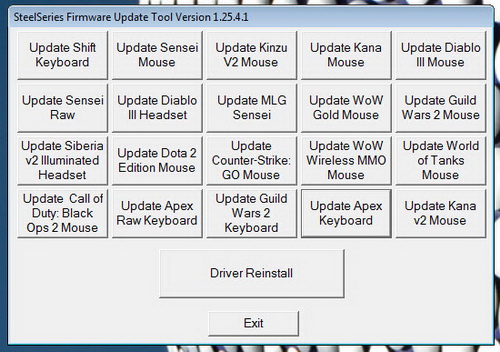
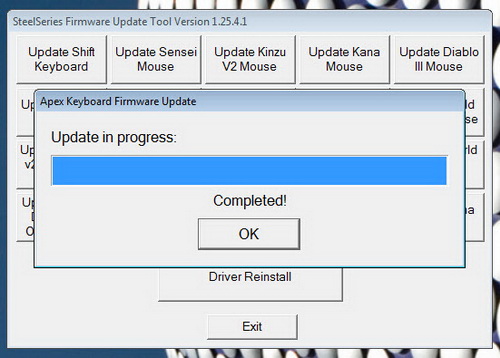
For quite a few years SteelSeries has been using unified firmware update software so once you launch it you will see many of their products (just choose the APEX). The entire procedure takes a few minutes and you need to have both USB ports plugged with your computer.
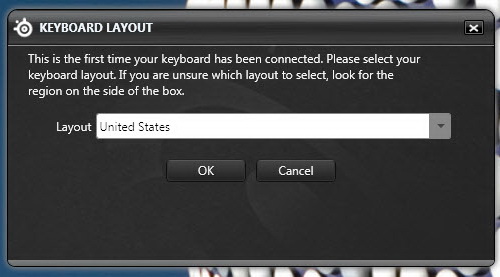
The first time you will launch the SteelSeries Engine you will need to choose the layout of your model (you can also change it later on from within the Engine software).
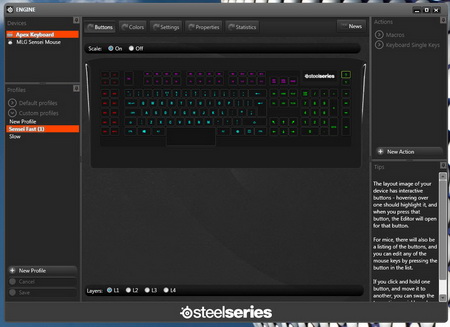
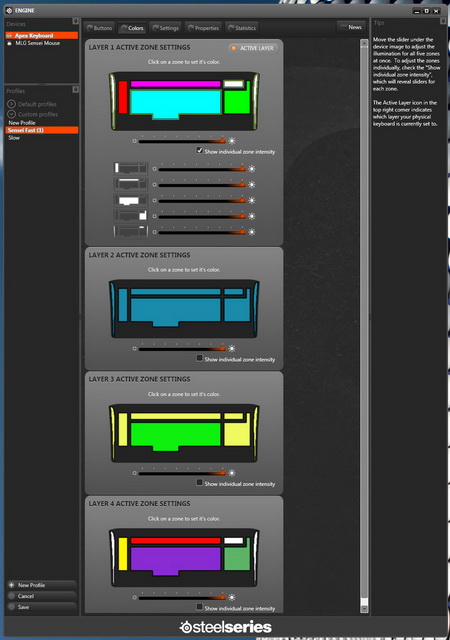
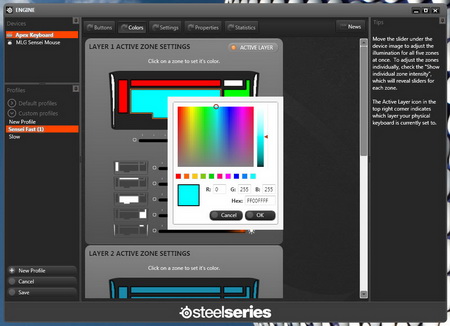
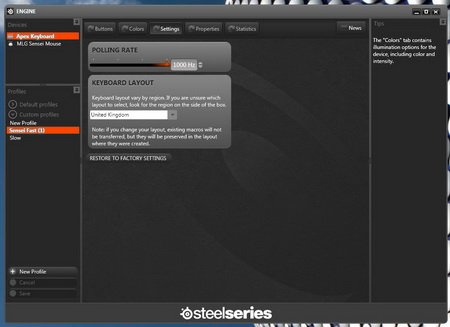
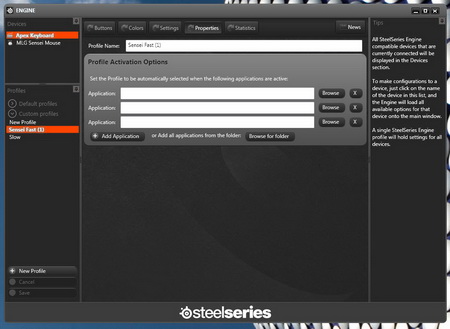
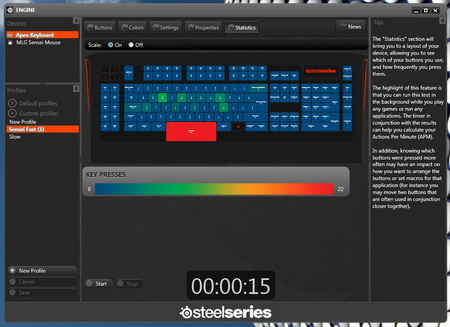
Once the Engine control software is launched you will see a large drawing of the keyboard (you can also see that we are using the Sensei MLG gaming mouse with our test rig). Through the Engine control software you can customize any key (different keystroke/macro/to launch programs), set the 88 different macros (through the 4 different layers), adjust the lighting on the keyboard, create profiles based on games and also to adjust the polling rate of keys. There's also the usual statistics screen which can help you see which keys it is that you are using more (can be quite useful for serious gamers).
Here we see the initial illumination (default) and how the APEX looks with everything turned to red through the Engine software (the center seems like orange and not red but it could be me).

 O-Sense
O-Sense





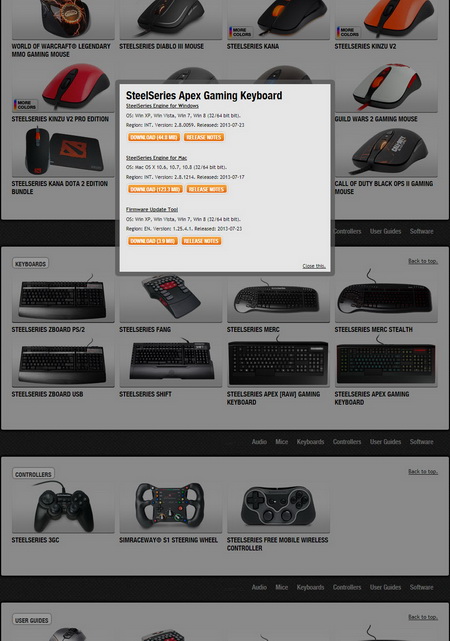





.png)

