Q-DESKTOP
The Q-Desktop control software can be downloaded from the official Das Keyboard support page as seen above (and should still be in beta).


Once you install the software you will see a welcome message along with a how to use the keyboard video tutorial.
As expected this software was tailored specifically for the 5Q and X50Q models so it will first detect which one you are using.
A large product picture takes most of the main tab and displays the exact RGB illumination profile currently loaded.
If your system is connected to the internet and you register an account with Das Keyboard then in the edit tab you will find several RGB profiles already available for you to use.
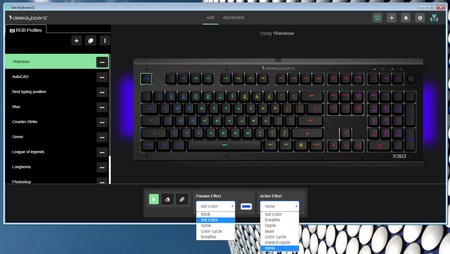

Of course you can always create your very own by choosing passive and active effects, colors and the keys you'd like to illuminate (by default the color you choose will apply for the entire keyboard).
As mentioned earlier through the software you can also change the color of the side RGB LEDs (this can be done either with both linked or individually).
Of course as expected you can tie profiles to specific programs and/or games.


Here you can see the minimum and maximum brightness levels for the keys (Das Keyboard claims up to twice as much brightness and although that's not something we can measure these are very bright).






Some of the available RGB profiles are showcased above (including the side RGB LEDs - somehow we forgot to use the wrist rest for the above picture).

 O-Sense
O-Sense





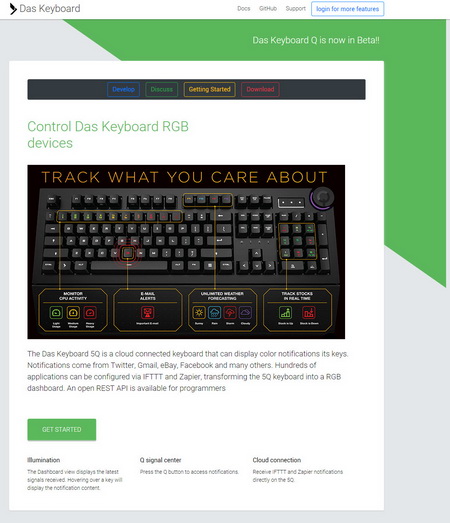


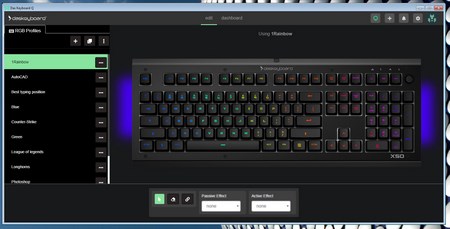
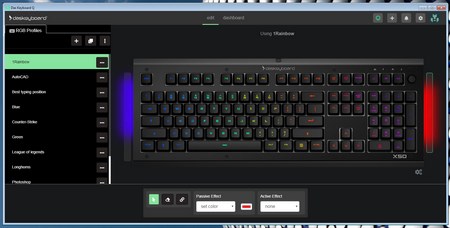
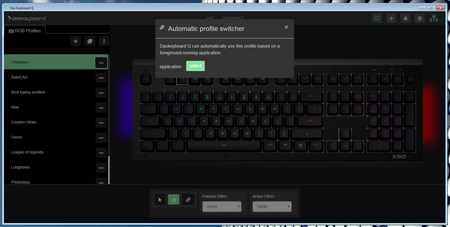


.png)

