Q-DESKTOP
The Q-Desktop control software can be downloaded from the official Das Keyboard support page as seen above (remember to create an account with Das Keyboard and login via the Q-Desktop software otherwise some features will not be available to you).
Once you install the software it will detect the keyboard model you're using (X50Q or 5Q) and check for firmware updates (in our case one was available).
The initial tab is almost entirely taken by a large product picture which displays the current RGB mode loaded.




From the Applets tab you can choose to use the Q smart alert system with one of the 13 currently available apps.
Advanced users can use the Zapier and IFTTT services to configure and use custom signals.

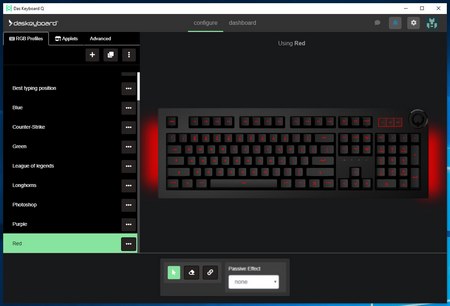
11 RGB modes are available for you to choose from the RGB profiles tab.



Of course, you can always create your very own by choosing passive and active effects, colors and the keys you'd like to illuminate (by default the color you choose will apply for the entire keyboard - you can choose individual keys by pressing CTRL and clicking on each key).


Here you can see the minimum and maximum brightness levels for the keys (just like with the X50Q Das Keyboard claims up to twice as much brightness and although that's not something we can measure these are very bright).






Some of the available RGB profiles are showcased above.

 O-Sense
O-Sense





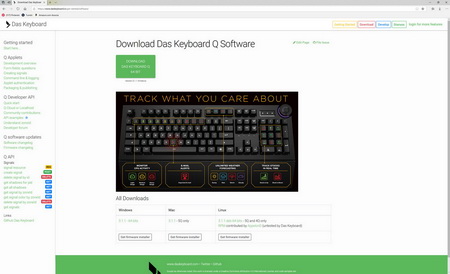





.png)

