HYPERX NGENUITY
In order to fully control the Alloy FPS RGB you will need to download the NGenuity software from the HyperX page.


Once you install and launch the NGenuity software it will check the firmware installed in your keyboard and if it includes a newer version it will ask your permission to continue with the update process (it may take up to a minute to complete).



The Alloy FPS RGB comes with 3 onboard profiles each with its very own lighting layout as you can see from the above pictures.




From the lighting tab you can change the color of the keys, create/edit zones, perform per key illumination and choose one of the 7 available effects.



Via the NGenuity software you can also configure the game mode feature and create and assign macros to any of the keys.
Both the installed firmware and software versions can be seen from the settings tab.


The min and max brightness levels of the Alloy FPS RGB are showcased above (HyperX claims that this model features the brightest keys used by them to date and we tend to agree).







Here you can see some of the available effects and colors you can use with the Alloy FPS RGB (including the one we made with 7 custom lighting zones).

 O-Sense
O-Sense





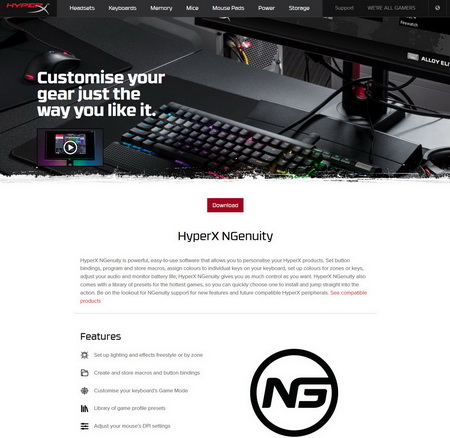



.png)

