CONTROL SOFTWARE
The DX-20 Pro can be used without the control panel (basic functions) but i do recommend downloading it from the official QPAD support page as seen above.
The control panel features a special design so it has 7 colored boxes which represent various screens/tabs.
There's also a system settings tab from where you can check for new software and firmware updates.
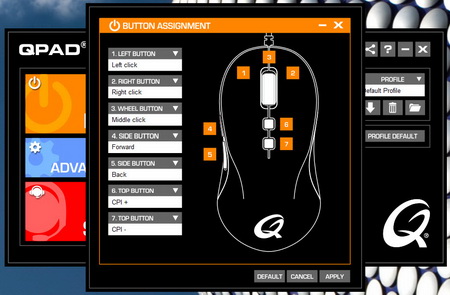
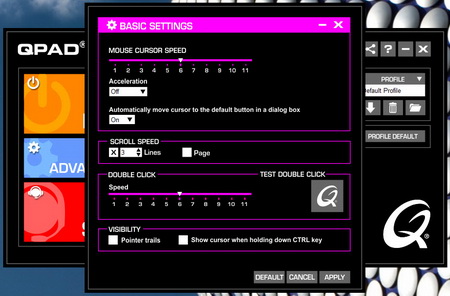
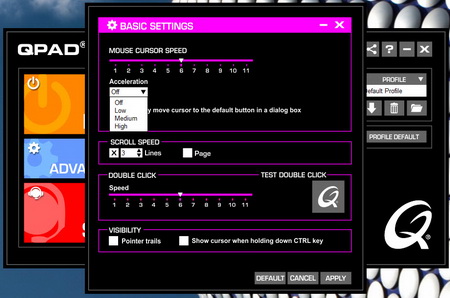
From the buttons box you can program all 7 available buttons and from the basic settings box you can adjust the cursor/scroll/double click speed, set the desired sensor acceleration (off/low/medium/high) and enable/disable pointer trails (you can also have the cursor shown when you press the CTRL key).
Via the advanced settings box you can choose the number of available DPI presets (1/2/3), adjust the DPI speed for each preset, enable/disable and configure angle snapping and liftoff distance and you can also set the polling rate and perform a surface calibration.
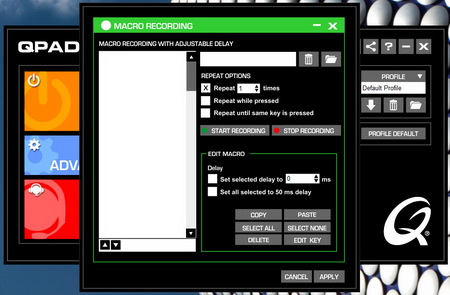
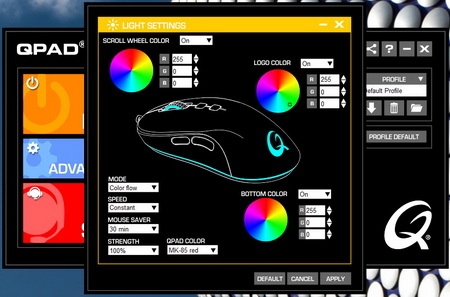
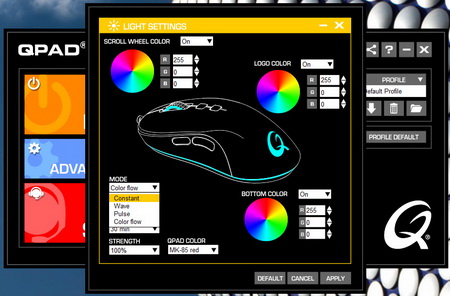
You can also record macros via the macro rec box and set/adjust the RGB illumination color, strength and effects for all 3 available zones.
Here we're showcasing several of the available colors and also the ability to use different ones for each zone.

 O-Sense
O-Sense





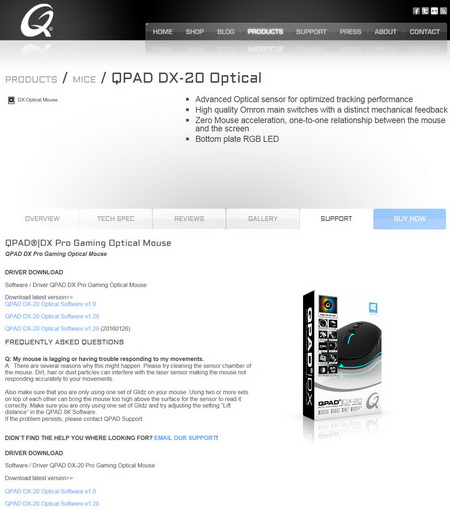
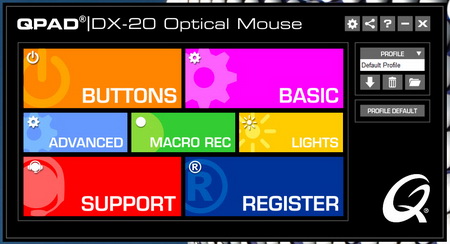
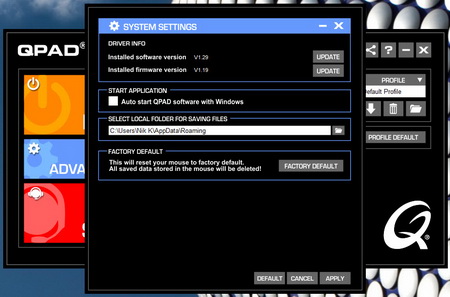
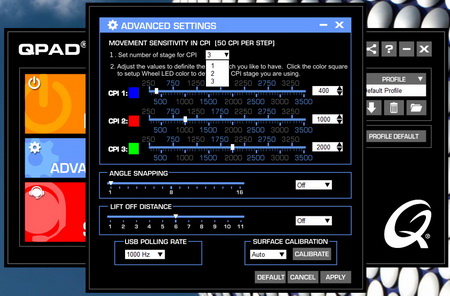









.png)

