USING THE U2868PQU
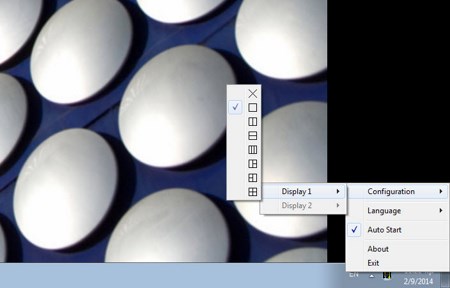
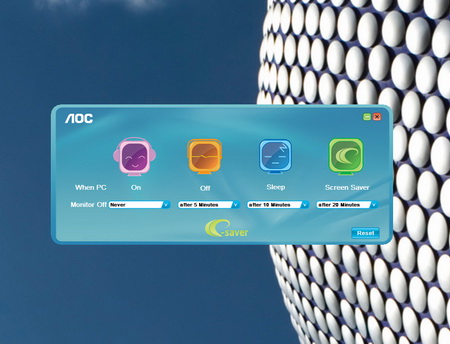
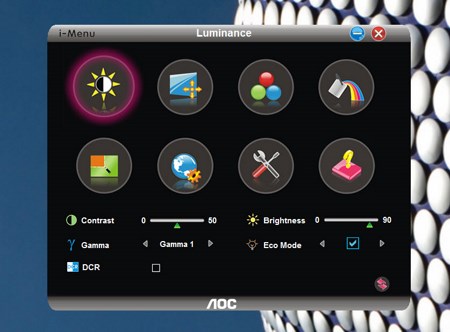
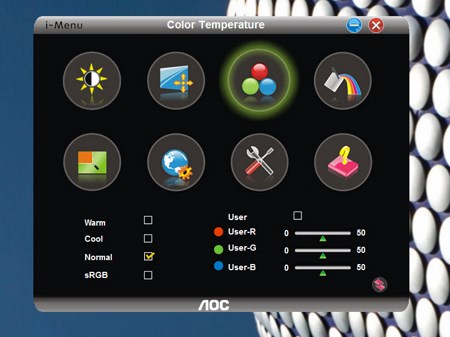
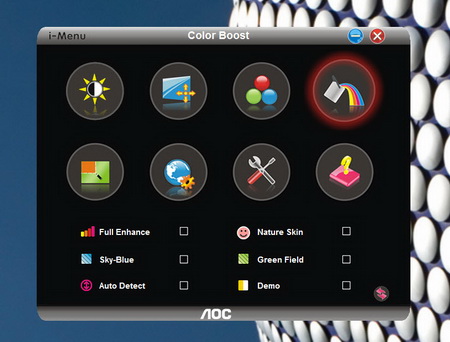
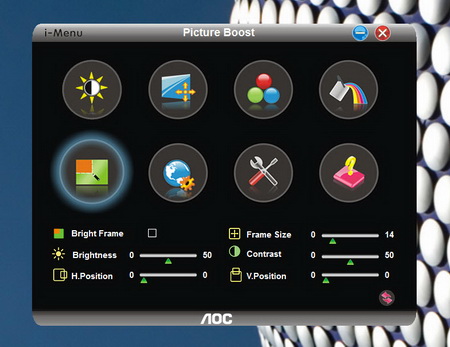
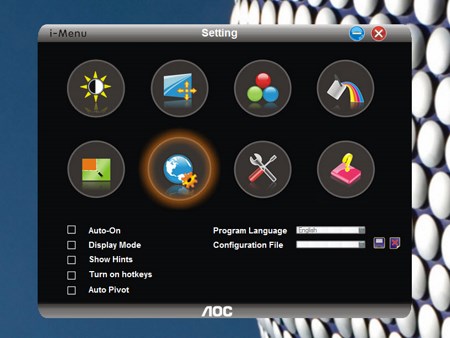
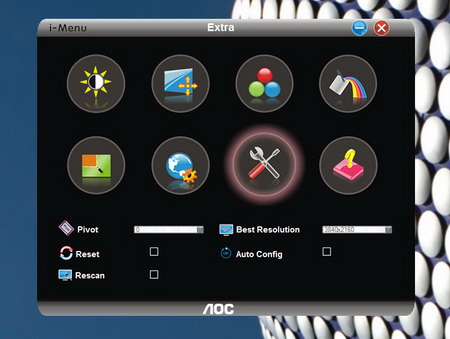
Although the touch panel implemented at the lower right of the screen allows you to adjust everything AOC also provides several programs that allow you to perform most of these actions from the desktop (and even more).
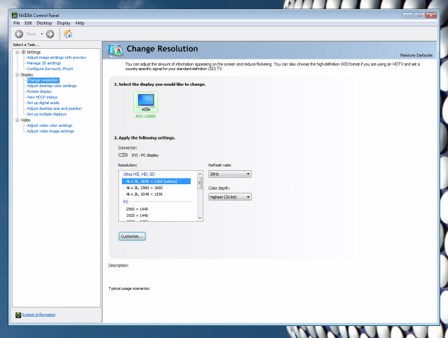
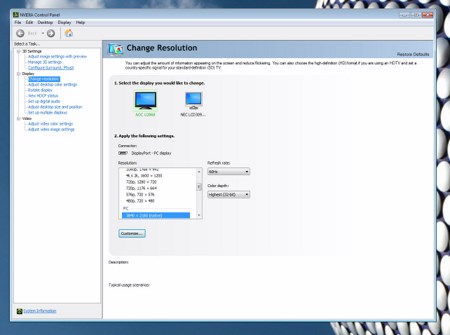
Do keep in mind that if you choose to plug your system using the DVI-D port (or the HDMI port for that matter) you can only get up to 30Hz at 3840x2160. To climb to 60Hz you will need to use the DisplayPort connection (as seen above).
Via the touch panel you can access a total of 7 tabs. The Luminance tab allows you to control contrast, brightness, Gamma, OCR, Eco mode and overdrive functions while the Color Setup tab allows the end user to set the color temperature and adjust the color strength.
The Picture Boost tab can be used to choose a specific screen area which will have its own brightness and contrast while the OSD Setup tab allows you to setup the On Screen Menu position, transparency and timeout (keep DP capability to v1.2 at all times).
Picture in picture may not be a new feature since even my Samsung screen had it back in 2005 but we really don't really see it much.
From the Extra tab not only can you see information regarding the current resolution and H/V frequencies but you can also select the input and setup the timer (at first we used a media player with the U2868PQU which could only output Full HD resolution).

 O-Sense
O-Sense





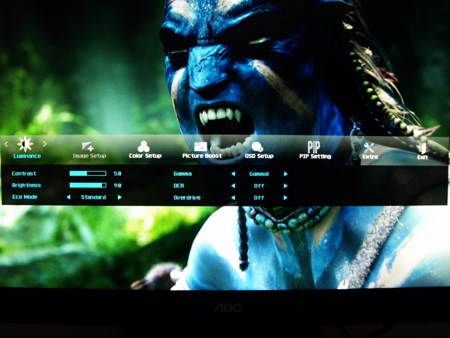
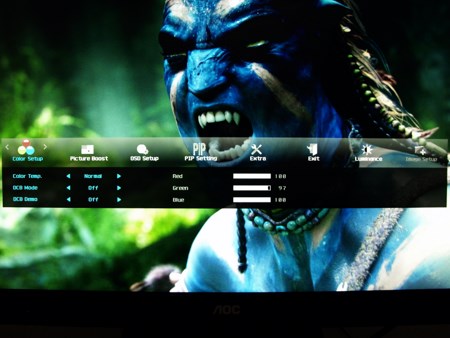
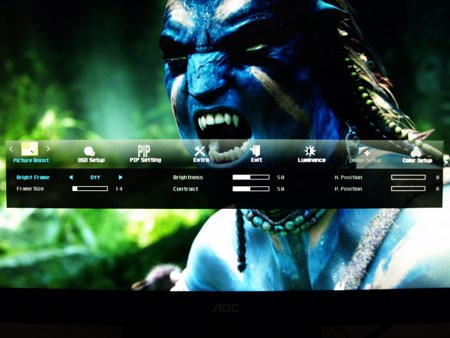
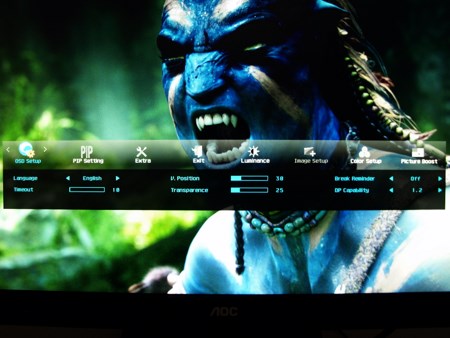

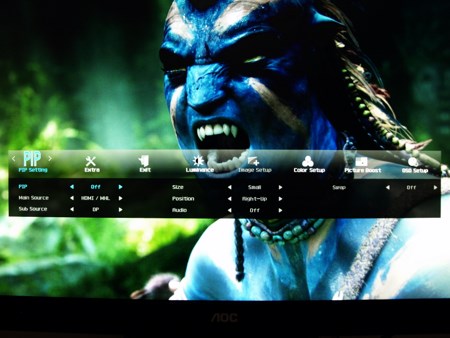
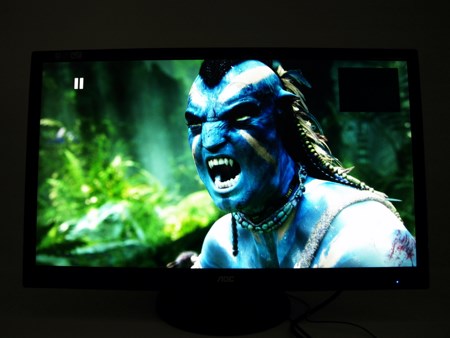

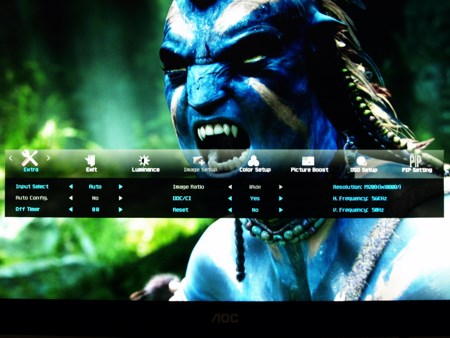


.png)

