WEB INTERFACE PART 1
Once you connect the X4S D7800 with your computer and you launch your internet browser you will be asked either to enter your ISP details or allow the wizard to detect them automatically (this page is presented in the language of your location so since it was presented in Greek we didn't take snapshots of it).
The home page gives you a rough idea of the device status (such as Internet, WiFi, number of connected devices, parental controls, and connected storage media and guest networks).
Everything related to your ADSL/VDSL connection is placed inside the Internet tab (the internet interface is disabled by default so do remember to enable it).
The basic wireless options can be accessed from the wireless menu as seen above.
All attached devices (wired and wireless) are showcased in this tab (you can also name them and attach the type of device as we did).
QoS is a feature most people will never get to use (and in many cases it's not really needed) but we did and it actually works quite well.
Via the ReadySHARE tab you can either make the contents storage device attached onto one of the USB 3.0 ports or the eSATA port available from anywhere in the world (ReadyCLOUD), make a printer attached on one of the USB 3.0 ports available in the local network or back up files from your Windows PC onto a storage device attached to the X4S D7800.
The guest network tab allows the end user to configure limited access to the device from secondary (guest) users.
Netgear has implemented a downloading function onto the D7800 so by attaching a USB storage device you can use it as a BitTorrent client.

 O-Sense
O-Sense





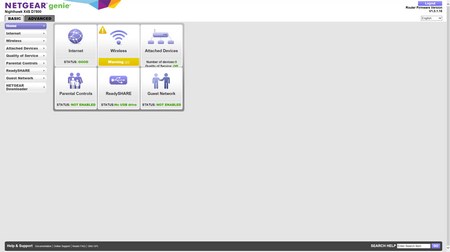
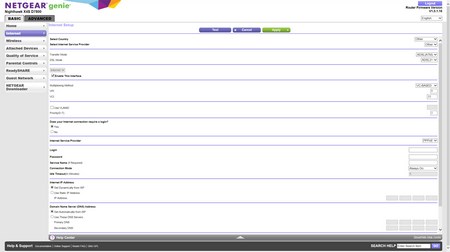
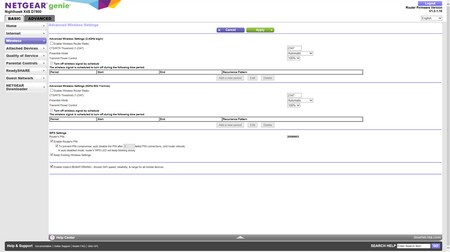
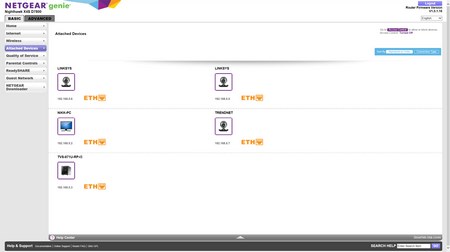
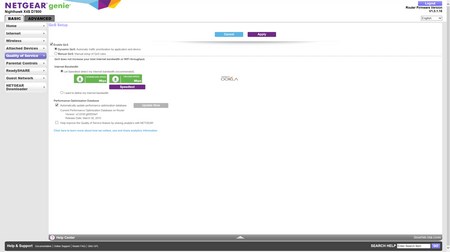
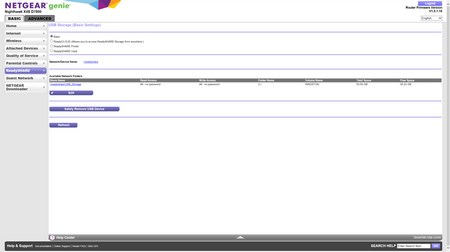
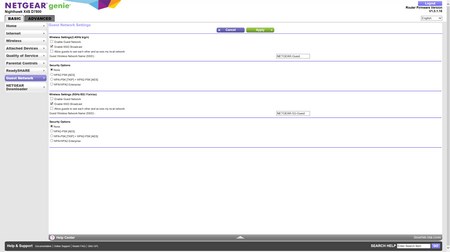
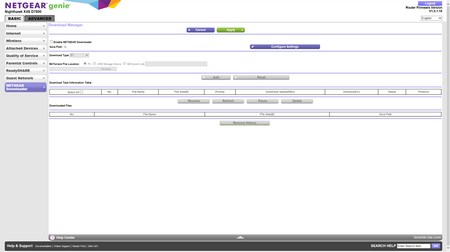


.png)

