WEB INTERFACE PART 2
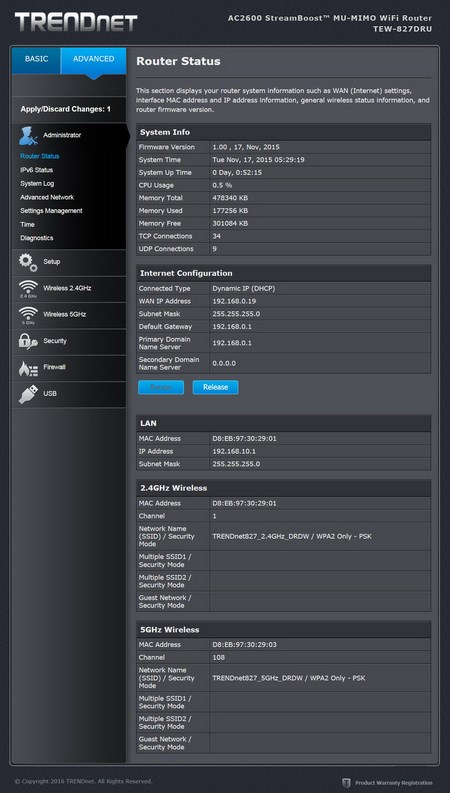
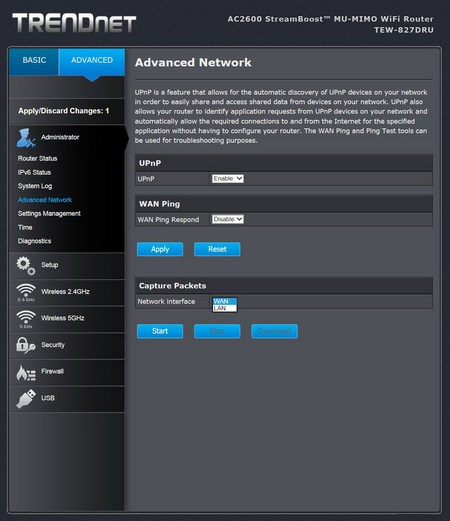
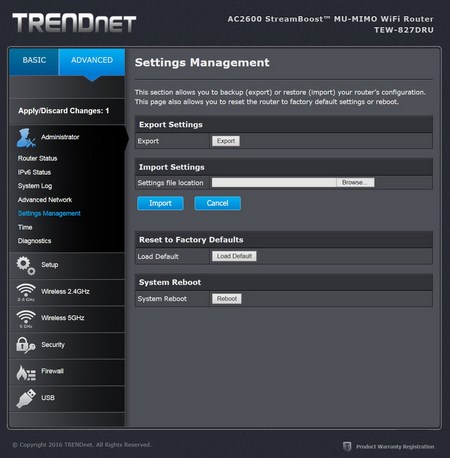
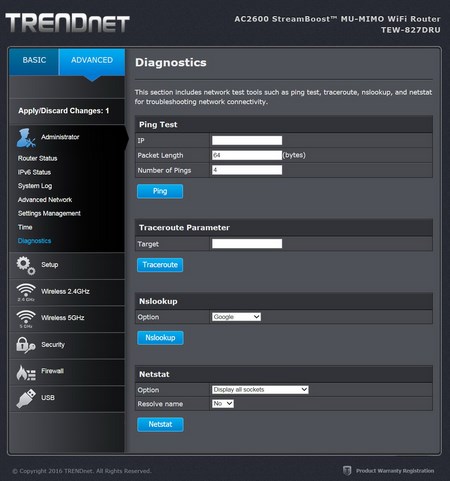
By accessing the advanced menu you gain access to several tabs including the administrator one which allows you to check the status of the router, read system logs, enable/disable UPNP, use WAN ping, capture WAN/LAN packets, import/export settings, set the time and perform various network diagnostics.
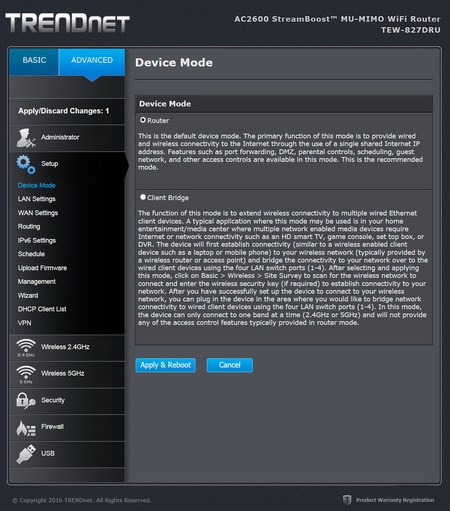
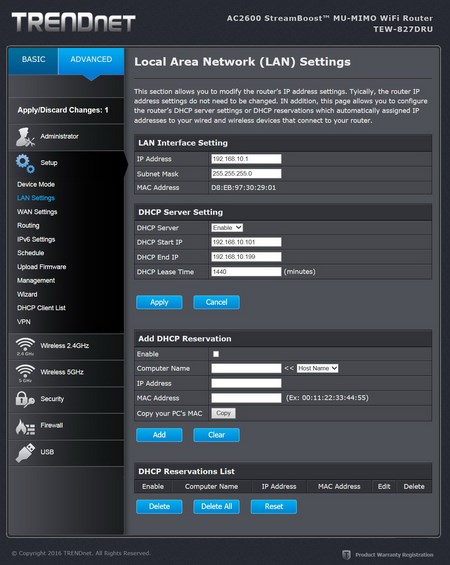
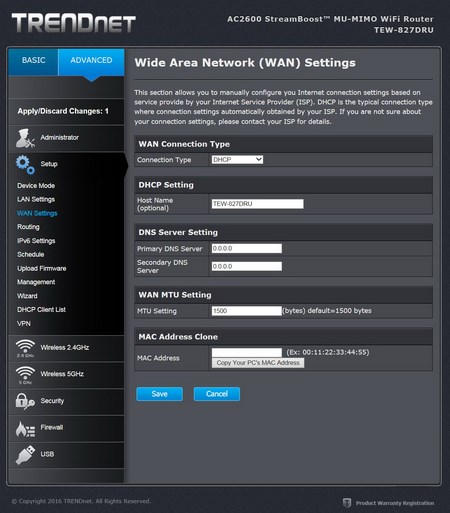
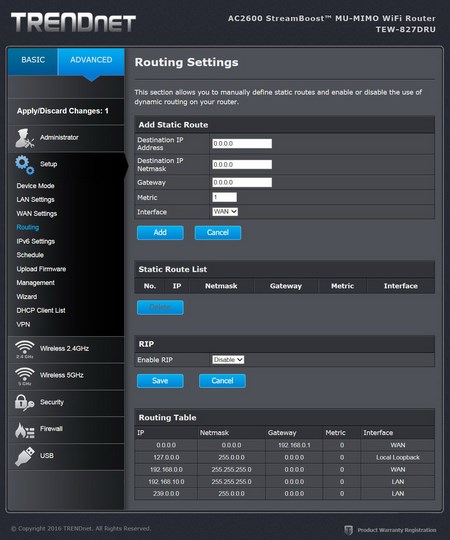
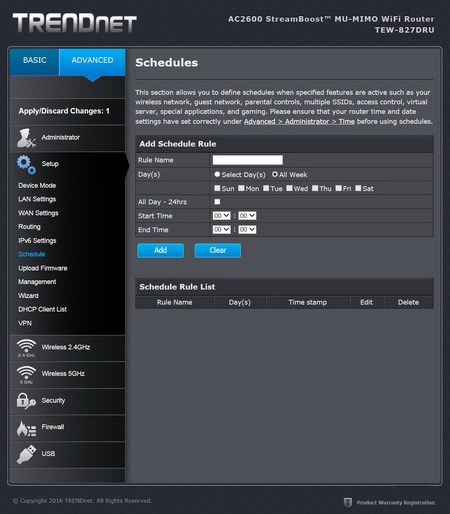
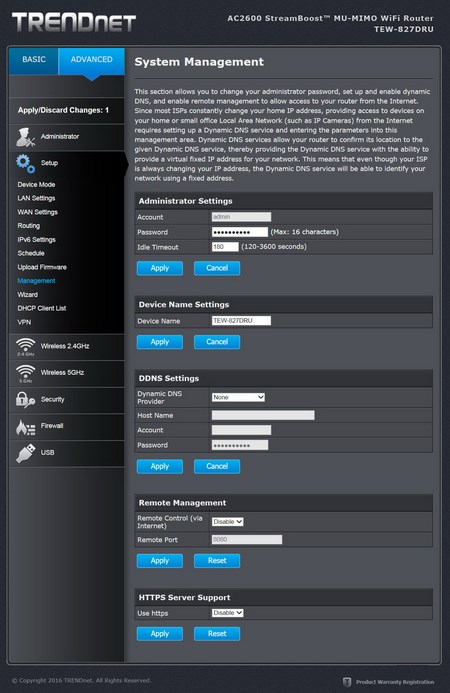
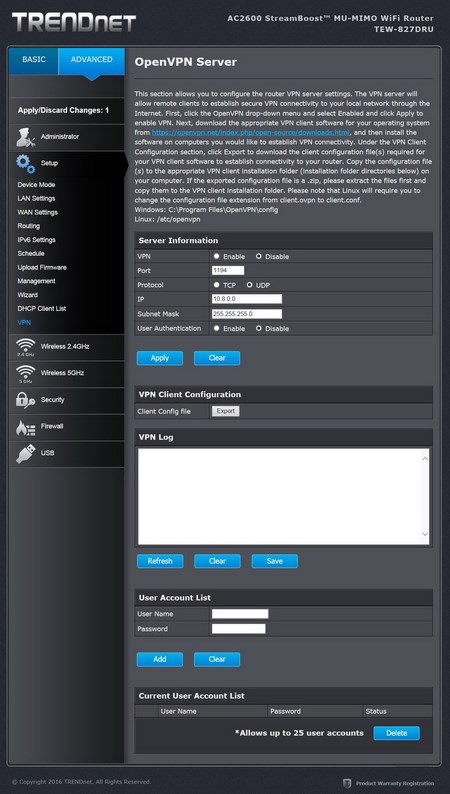
From within the setup page you can change the mode of the router (router or bridge), adjust everything single setting related to LAN and WAN, add static routes, configure IPv6, setup schedule rules, upload new firmware updates, setup user access, enable remote access, initiate the setup wizard, check the DHCP client list and configure the VPN server (allows remote clients to securely connect with your network).
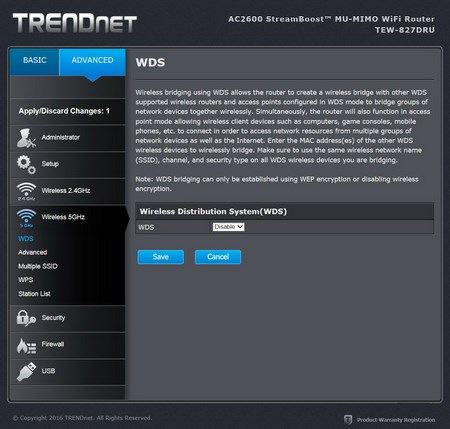
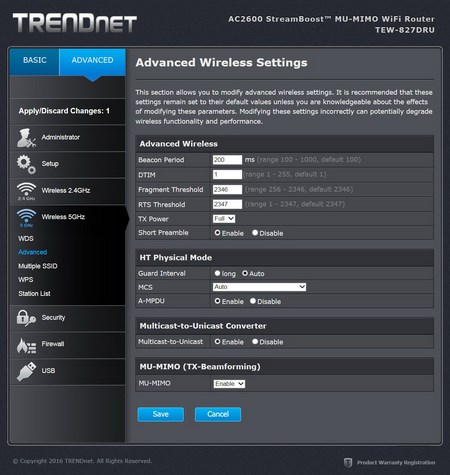
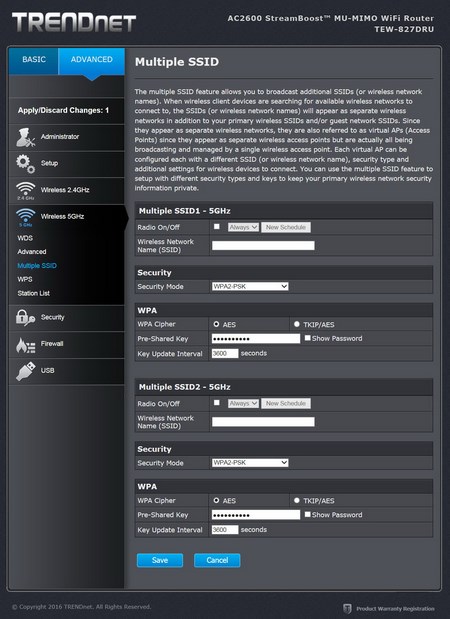
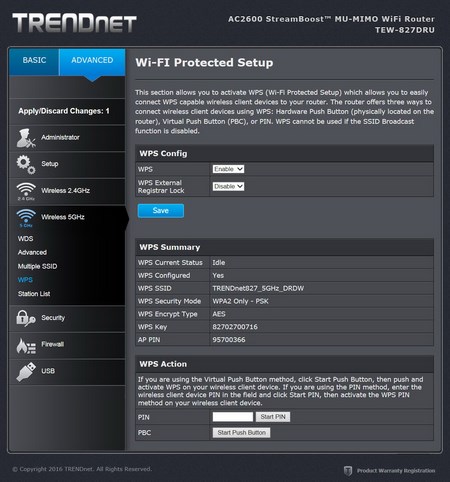
Both WiFi band pages allow the end user to enable/disable WDS (wireless distribution system), access advanced settings like signal strength and MU-MIMO, use the multiple SSIDs feature, configure WPS (Wi-Fi protected setup) and you can also see which devices are currently connected wirelessly to the router.
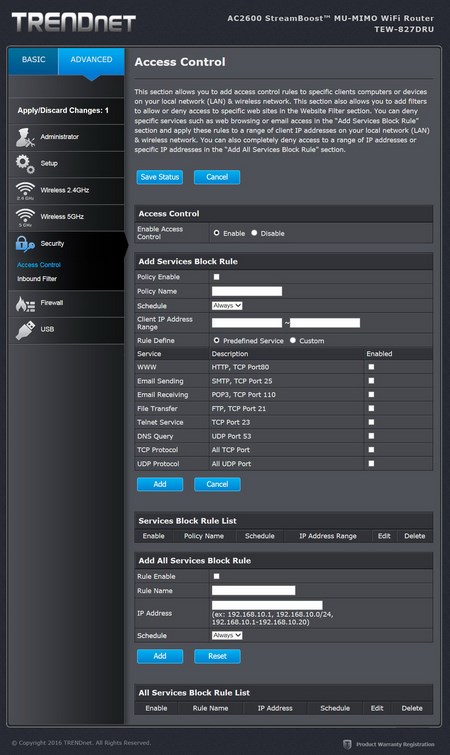
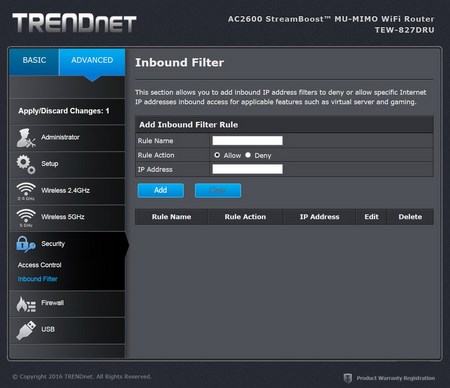
As clearly stated by its name the security page allows the user to enable/disable access control, add rules to block services and configure the inbound connections filter.
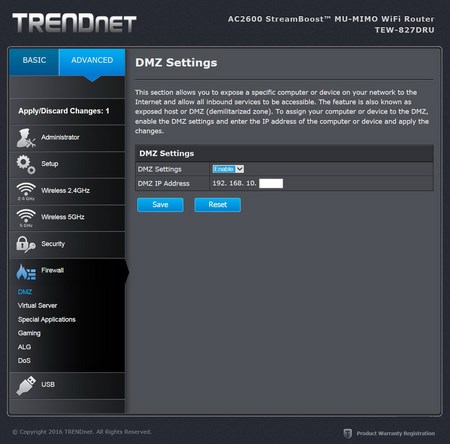





From within the firewall page you can setup the DMZ and Virtual Server options, enable/disable special applications via port triggering, set game rules, configure the application level gateway and finally you can also enable/disable DoS (denial of service) protection.



Finally the USB screen allows you to use a USB connected storage device for media and file sharing or as a BitTorrent download server.

 O-Sense
O-Sense







.png)

