ADM 3.3.2.RJ12 PART 1
Just like previous versions the main screen of the ADM OS includes all the applications installed by default (we did two installations to show to all of you, one with Business apps and one with Home/Personal apps).
The resource monitor can be configured as seen to include information you may like to see.
As with all ADM versions to date from the Access tab you can add/remove user accounts, groups, domain users, domain groups and you can also create shared folders and set application privileges.
The Activity Monitor allows the end user to monitor the NAS so from here you can check the available space on the installed drive(s), check the CPU/Memory/Network/disk usage/utilizations and see what processes are currently running.
From the app central tab, you can check to see which apps you have already installed, check for updates and of course install even more.
ASUSTOR currently gives access to a grant total of 286 apps via App Central.
The Backup & Restore tab allows you to remote sync options, setup FTP/Internal/External backup jobs, configure one touch backup (front USB port), use the cloud backup feature (via Amazon S3) and also adjust various settings.
From the External Devices tab, you can check the state of attached drives, format them, prepare them for ejection and you can also check the state/adjust the settings for attached printers, Wi-Fi/Bluetooth adapters and UPS devices.
The File Explorer page allows you to upload and download files from and onto the NAS without much effort (however mapping network drives via Windows Explorer is much faster).
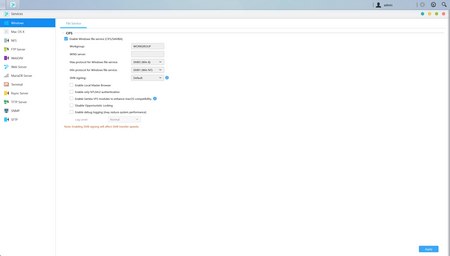
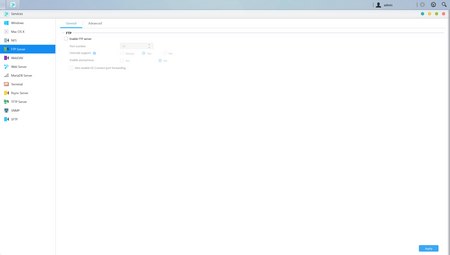
Under the Services tab the end user can find several server options for Windows/Mac OSX/NFS/FTP Server/WebDAV/Web Server/MySQL Server/Terminal/ MariaDB (MYSQL compatible)/ Rsync/ SNMP (PHP cashing is supported) and SFTP use.


The system information tab does exactly as it says so from here you can check the model name and device status, check logs and even use the Dr. ASUSTOR feature (diagnostics).
Via the EZ Sync Manager (and EZ Sync for your PC) you can create backup jobs which essentially can be used to synchronize data between your computer(s) and your NAS.
ASUSTOR decided to use the ClamAV open source antivirus engine for their NAS which can of course be used to detect trojans, viruses, malware and other malicious threats.

 O-Sense
O-Sense





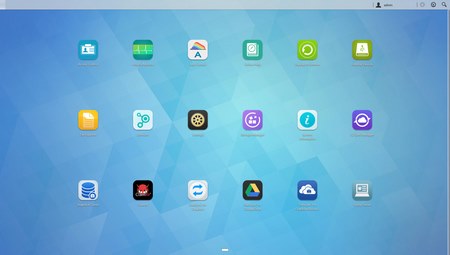


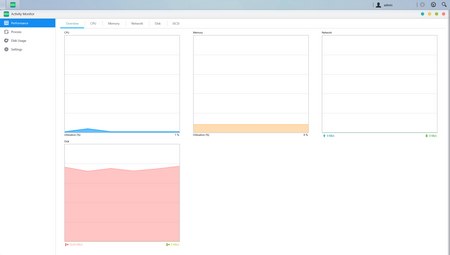
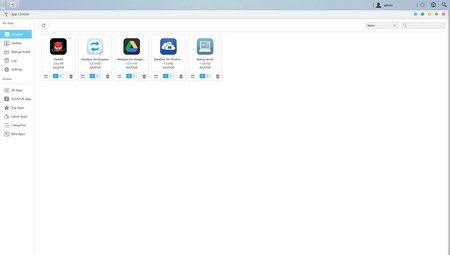




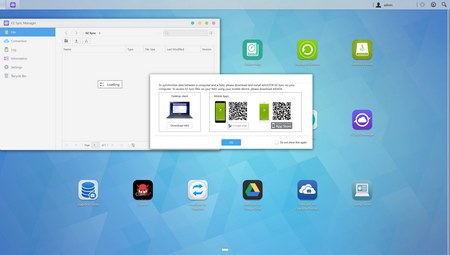
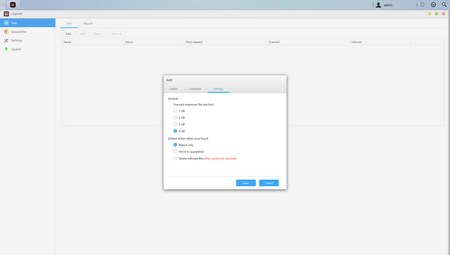


.png)

