WEB INTERFACE PART 1
Since we got the My Cloud Ex4 with a huge delay from when it got launched the firmware is brand new and so the web interface is white and different compared to what's showcased on the box.
Prior to entering the web interface you will be required to agree with the end user license agreement and choose a language.
The main tab gives you a good idea off what's going on with the NAS including the free space (here we see all 4 WD RED drives in RAID 0), type of data on the NAS, connected devices, system health, firmware version, connected users and installed applications.
To get valid results from our tests which we can compare to the other NAS in our charts we also used 4 Seagate Constellation ES.3 4TB SATA III hard disk drives (here we see them configured in RAID 5).
If you click on the diagnostics tab you will see the current temperatures of all 4 drives and the entire system.
You can also check for new firmware updates by clicking on the firmware tab.
WD has made it possible to generate new activation codes for use with new mobile devices (Cloud Access) so to do that you will need to click on the cloud devices.
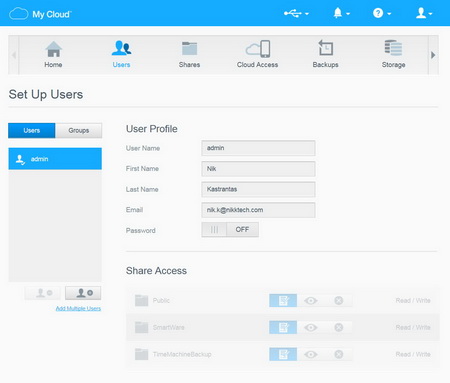
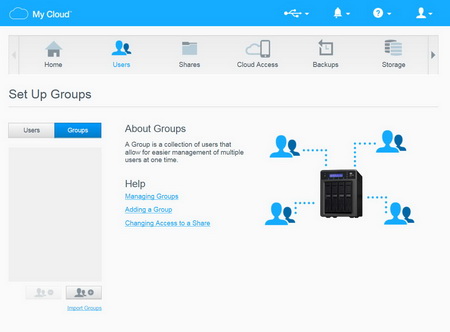
Adding and removing users is very easy from the users screen (you can also separate/assign them in groups).
You can manage all available shared folders on the NAS from the shares screen.
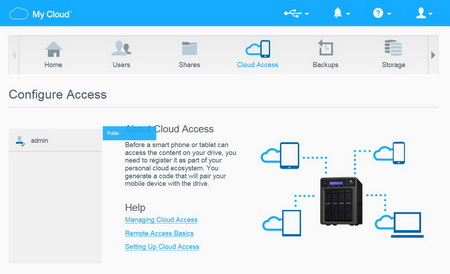
Allowing (or not) new devices to have access via cloud to your NAS can be done from the Cloud Access screen.
Local, remote and cloud backups are all available through the Backups page.
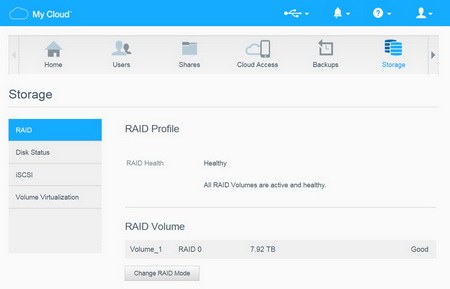
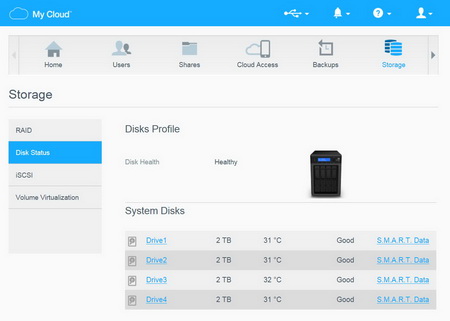 Changing the current drive mode, checking the current drive health and using iSCSI and Volume Virtualization can all be done through the Storage page.
Changing the current drive mode, checking the current drive health and using iSCSI and Volume Virtualization can all be done through the Storage page.

 O-Sense
O-Sense





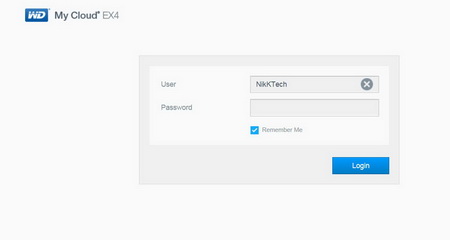
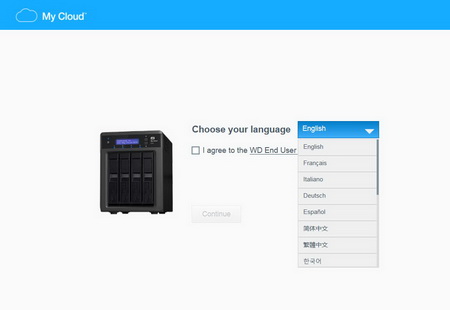
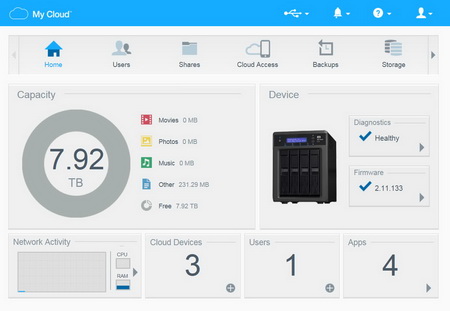
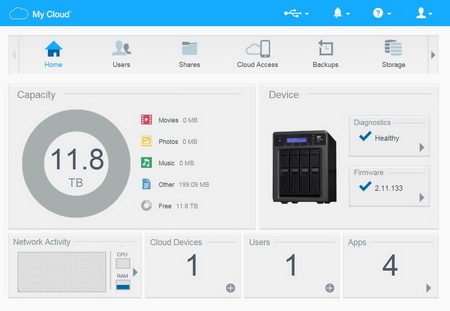
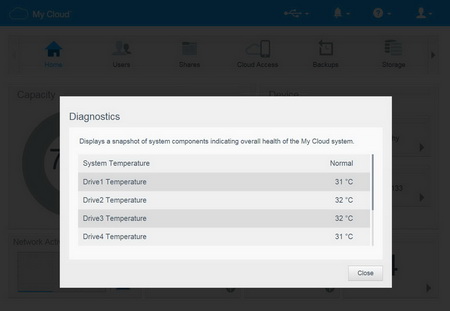
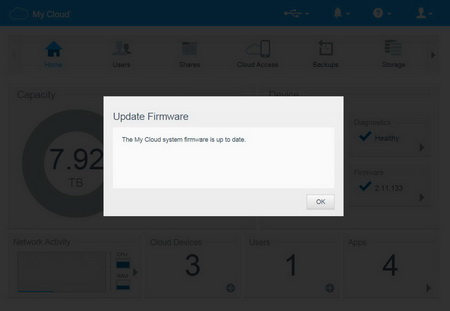
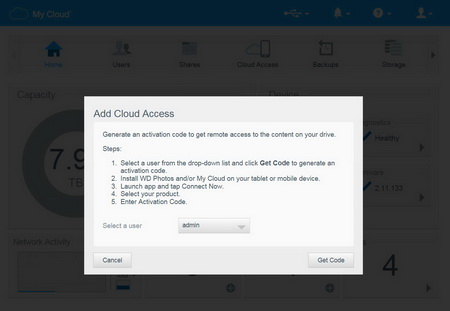
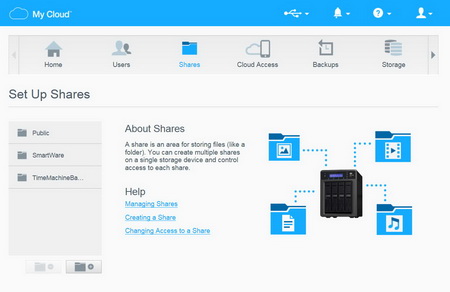
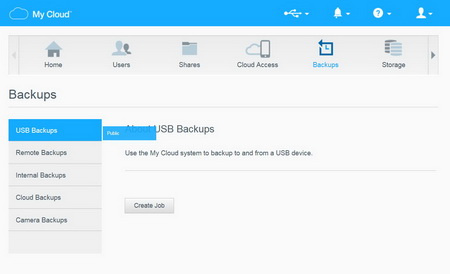


.png)

