ADM 3.0.0.B5A2 PART 1
We used the latest 3.0 Beta version to test the AS1004T and as you can all see it pretty much features the same basic design as previous versions. So once again the main screen includes all the applications installed by default (You can access the layout settings menu and logout, restart or shutdown the NAS from the admin selection on the far right of the top bar).
The new performance bar can be configured to contain the tasks you want to check and not all of them.


As with all ADM versions to date from the Access tab you can add/remove user accounts, groups, domain users, domain groups and you can also create shared folders and set application privileges.


The Activity Monitor allows the end user to monitor the NAS so from here you can check the available space on the installed drive(s), check the CPU/Memory/Network utilizations and see what processes are currently running.
ASUSTOR may not have exactly as many applications as QNAP but they make more and more available everyday so aside the "official" ones their App Central has many more (current total is 228).
You can access information regarding all aspects of the ADM OS from within the Online Help tab.




The Backup & Restore tab allows you to remote sync options, setup FTP/Internal/External backup jobs, configure the one touch backup (front USB port), use the cloud backup feature (via Amazon S3) and also adjust the system settings.
From the External Devices tab you can check the state of attached drives, format them, prepare them for ejection and you can also check the state/adjust the settings for attached printers, Wi-Fi adapters and UPS devices.
The File Explorer page allows you to upload and download files from and onto the NAS without much effort (although i do recommend mapping a drive letter from your network options in Windows).



Under the Services tab the end user can find several server options for Windows/Mac OSX/NFS/FTP Server/WebDAV/Web Server/MySQL Server/Terminal/ MariaDB (MYSQL compatible) and SNMP use (PHP cashing is supported).
Everything related to the installed drives is placed inside the Storage Manager tab so here you can create and manage volumes (JBOD/RAID), check the state of the drives via SMART and use the iSCSI feature.

 O-Sense
O-Sense





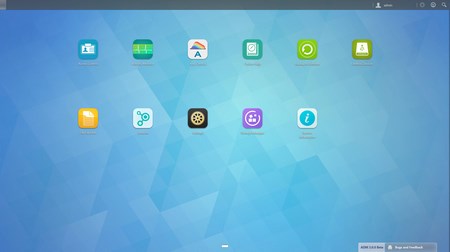








.png)

