SOUND BLASTER COMMAND
Once you download and install the Sound Blaster Command software it will detect and download available updates as seen above.
After that you will see the main tab which is quite overwhelming and certainly not what we see with any PC peripherals let alone audio related ones.
From here you can either load one of the 24 available SBX profiles or you can adjust the available filters placed right beneath.
Inside the equalizer tab Creative has placed the bass and treble sliders and of course the equalizer with its 34 available presets (some are shared with the profiles tab).
The playback tab is where things really get interesting since from here you can choose your speaker configuration (stereo/5.1 surround) and the speaker size (desktop/bookshelf/tower/custom), calibrate the speakers based on their position/distance, enable direct mode (found this to be ideal for watching movies and listening to music), use one of the 7 available filters and set the desired audio quality (32-bit/96kHz for 5.1 surround analog, 24-bit/192kHz for optical and 32-bit/384kHz for analog direct).
Everything related to recording is placed in the recording tab and aside volume, noise reduction and quality (up to 32-bit/96kHz) you can also enable several filters like voice morphing (18 modes), voice clarity, acoustic echo cancellation smart volume and microphone equalizer (11 presets).
For FPS gamers (especially multiplayer ones) the scout mode may actually come in handy since it does enhance effects like footsteps.
If you happen to be using the S/PDIF output then you can use the Dolby enhancements found in the encoder tab.
Just like with the Windows volume mixer the mixer tab allows you to adjust volumes.
Finally, you can check for software updates, enable/disable the software from starting with Windows and reset the software to its factory settings from the settings tab.

 O-Sense
O-Sense





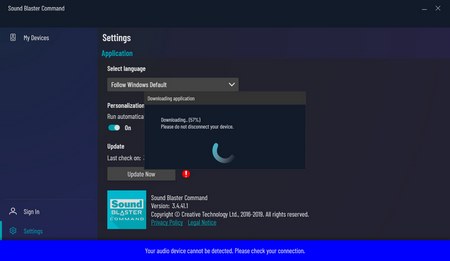








































.png)

