SOUND BLASTER COMMAND
This is the 4th time I’ve seen the Sound Blaster Command software and so typically the main tab showcases the currently selected SBX (gaming) profile and also allows you to adjust the acoustics of the card.
Again, you can quickly scroll through all 24 available gaming profiles (each profile has different acoustic engine settings).
Inside the equalizer tab Creative has placed the bass and treble sliders and of course the equalizer with a grand total of 36 available presets (some are also available in the SBX profiles tab).
The playback tab allows you to take control of everything in regards to the connected speakers including their configuration (stereo/2.1/4.0/4.1/5.1 surround), size (desktop/bookshelf/tower/custom) and calibration based on their position/distance.
You can also enable direct mode (ideal mode especially for listening to music), use one of the 7 available filters and set the desired audio quality (32-bit/96kHz for 5.1 surround analog, 24-bit/96kHz for optical and 24-bit/192kHz for analog direct).
Everything related to recording either via the digital in or the what you hear feature is placed in the recording tab.
For FPS gamers (especially multiplayer ones) the scout mode could be the difference between winning or losing since it does enhance effects like footsteps and weapon fire.

If you happen to be using the S/PDIF output with an A/V amplifier then the Dolby enhancements found in the encoder tab could be useful.
Just like with the Windows volume mixer the mixer tab allows you to adjust the volume of both outputs and the input.
Via the settings tab you can also check for software updates, enable/disable the software from starting with Windows and reset the software to its factory settings.
Finally, from the lower left of the Sound Blaster Command software you can quickly choose between speaker and headphones output.

 O-Sense
O-Sense





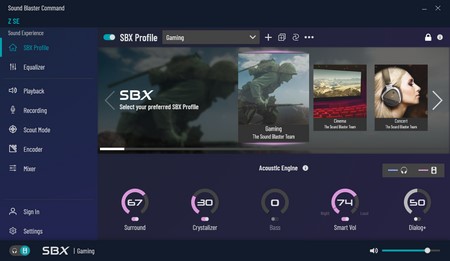

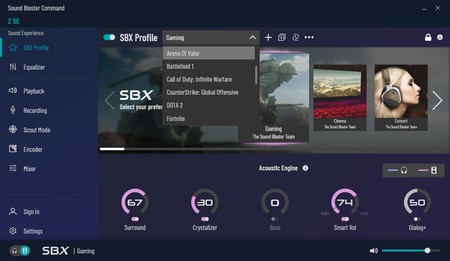







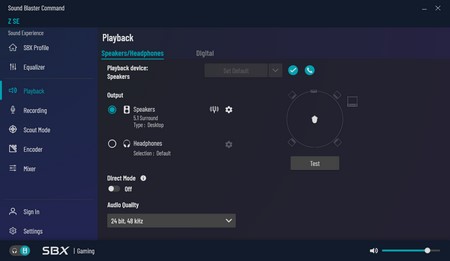














.png)

