POWERCHUTE BUSINESS EDITION
You can access the PowerChute Business Edition (after you install it) via your web browser either locally (USB/Ethernet) or remotely (Ethernet) once you register the unit online (via the 2D barcode at the top).
First time you access the PowerChute Business edition you will be asked to complete 4 setup steps which include naming your outlet groups, adjust the shutdown times, enable the auto on/off function for your groups and even schedule a shut down for them.
The status tab lists information such as whether or not green mode is enabled, load, remaining battery time (based on that load), temperatures, loads, voltages, frequencies, battery status and group status.
Inside the event tab you can configure whether you'd like email alerts or the UPS to shut down when a specific event occurs.
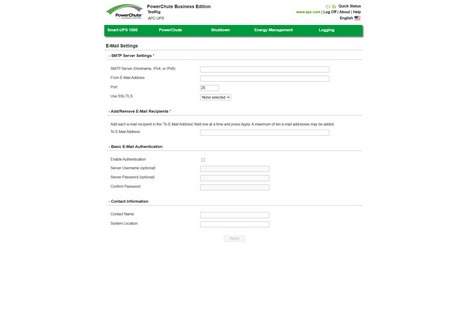
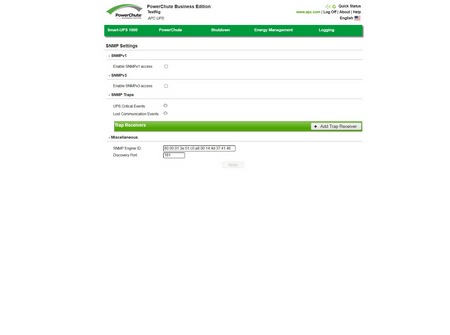 Of course, for the UPS to be able to actually send you email alerts you will need to configure your email settings.
Of course, for the UPS to be able to actually send you email alerts you will need to configure your email settings.
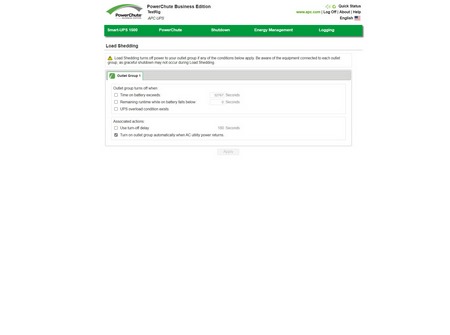
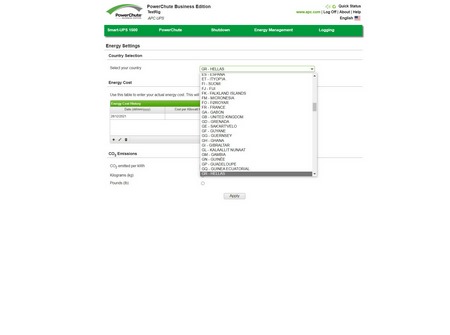 The PowerChute Business Edition software can also shut down devices automatically if a specific trigger is met and allows you to keep tabs on electricity costs, you just need to choose your country and input the cost per kW manually.
The PowerChute Business Edition software can also shut down devices automatically if a specific trigger is met and allows you to keep tabs on electricity costs, you just need to choose your country and input the cost per kW manually.
From the battery management tab, you can check the state of the battery and even order a new one directly from APC when the time comes.
Moving to the diagnostics tab here you can run one of the diagnostics manually and set when you'd like for the UPS to run it automatically.
The UPS settings tab allows the end user to adjust the power sensitivity (normal seems to work best), enable/disable audible alarms, make the LCD screen read only (you will not be able to change settings from it) and set temperature thresholds.

 O-Sense
O-Sense





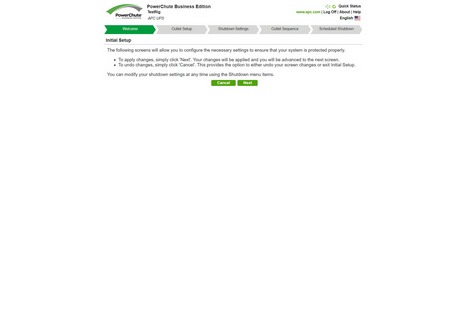
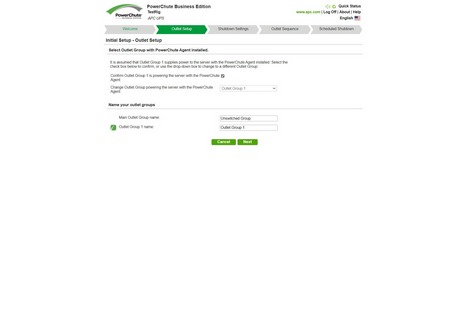
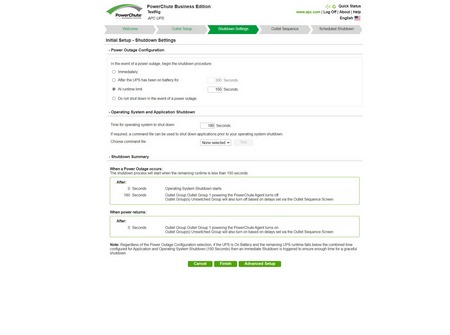
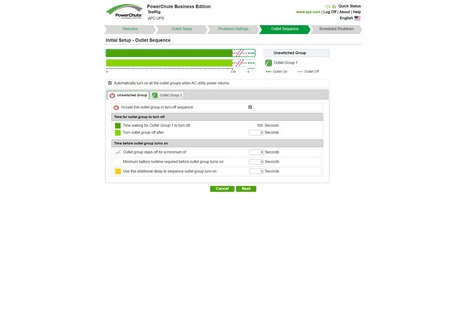
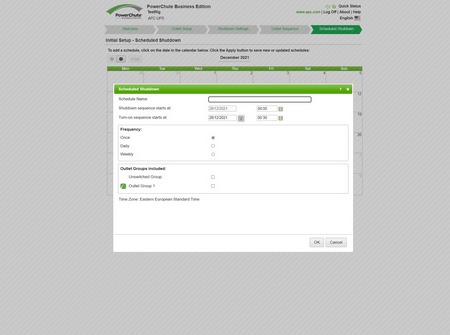
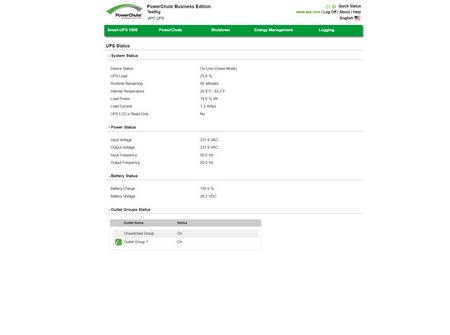
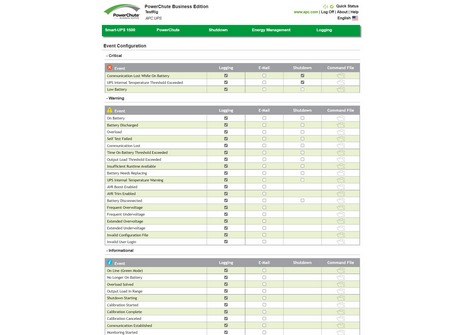
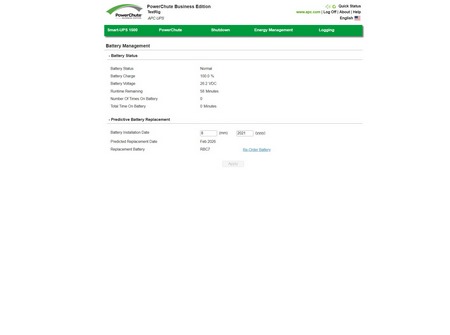
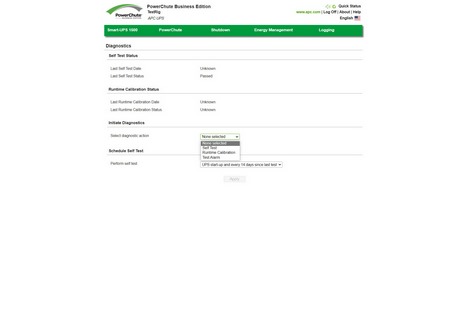
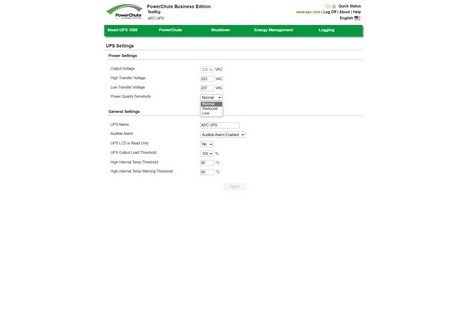
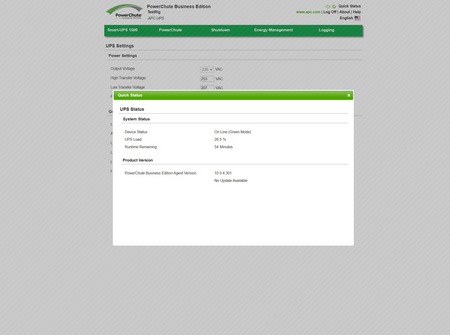


.png)

