OBSBOT CENTER
As with past models to fully utilize the features of the Meet 2 you will need to download the OBSBOT center software.
Once again, the main console tab of the OBSBOT Center software allows you to access auto framing, zoom mode (wide, medium and narrow) and the manual PTZ which of course is a feature aimed towards the Tiny and Tail models.
Before you do anything I strongly recommend heading into the settings menu (from the top right) to check for firmware updates (our sample had one).
From the settings menu you can also change recording resolution, mode (landscape/portrait) bitrate and recording format (mkv, mp4, move and flv).
You can of course also change the audio input, remap global hotkeys, adjust network connection settings and of course adjust the general settings such as the language, auto startup and more.
Unlike past reviews here you can see how the zoom mode and auto framing work (also 100% zoom).
Moving to the image tab from here you can enable HDR, adjust auto focus and exposure settings, set the anti-flicker and white balance and adjust the usual image settings (contrast, saturation, sharpness and hue).
From the more tab you can set the auto-sleep timeout and background, adjust the various microphone settings, mirror the image, adjust the indicator lights, check for firmware updates and restore the software (the Meet 2 effectively) to its factory settings.
Unfortunately, even though inside the beauty tab you can even adjust the out of focus areas (bokeh) of the picture I couldn't enable advanced effects (did install the NVIDIA video effects SDK without luck however).
Since for good or bad we live in the era of filters the retouch and filters tabs will be of use to many people.

 O-Sense
O-Sense






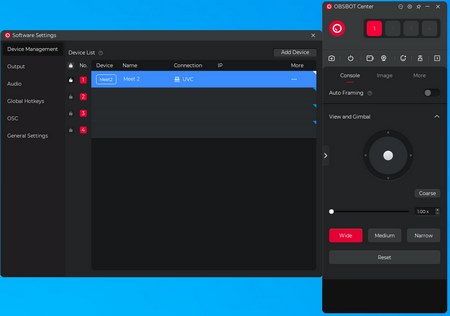
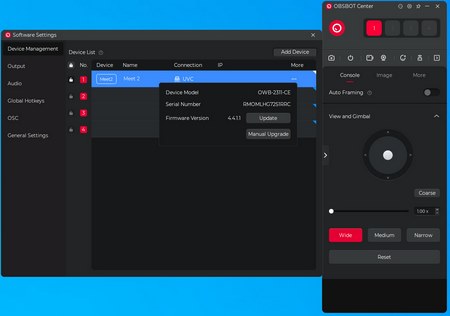
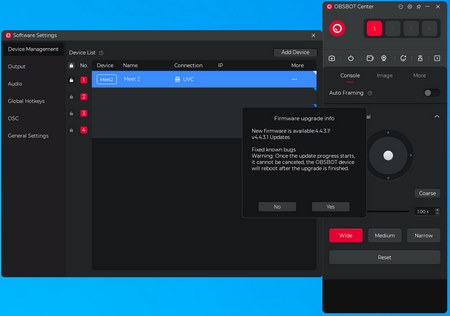
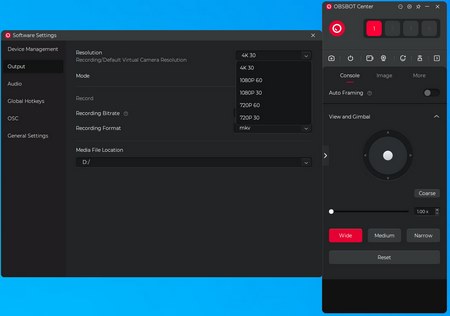
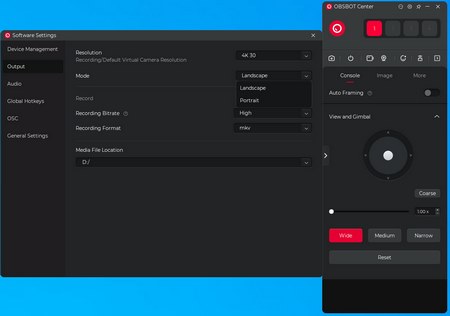
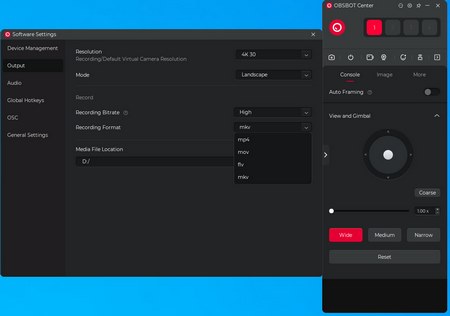
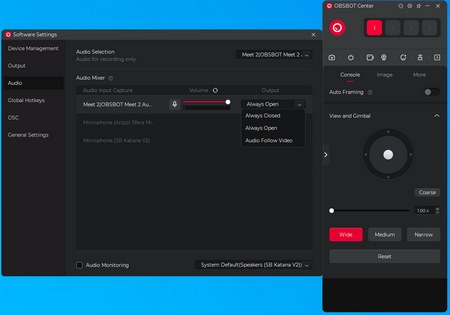
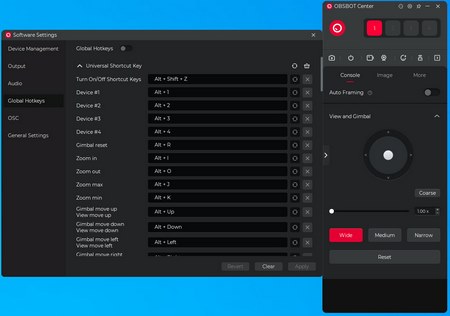
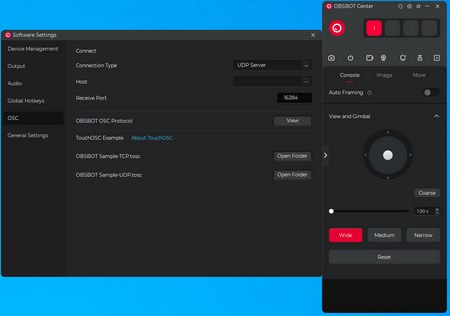
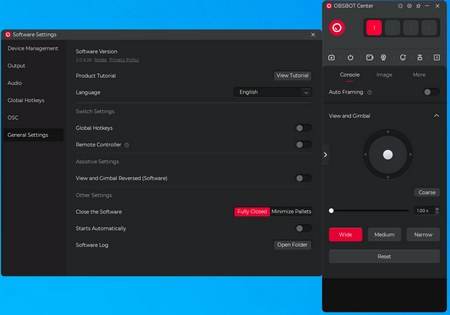

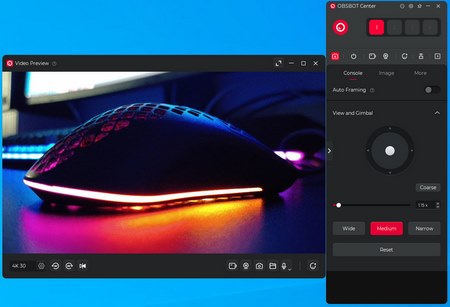
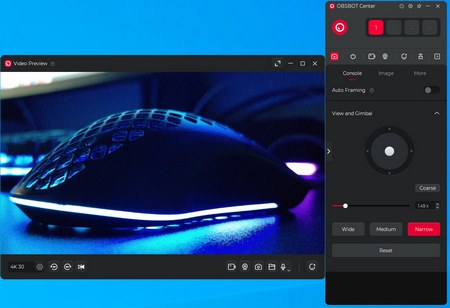
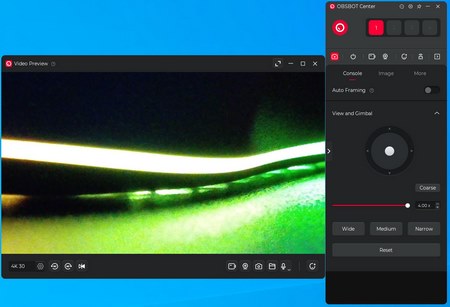
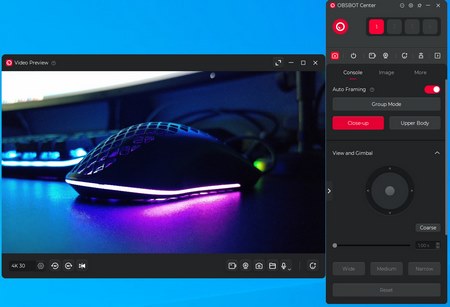

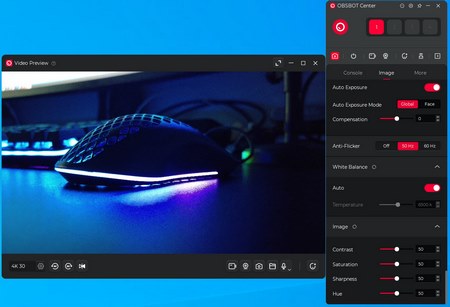
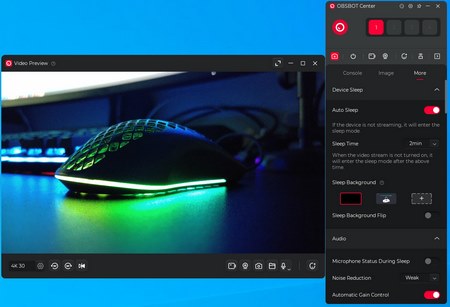
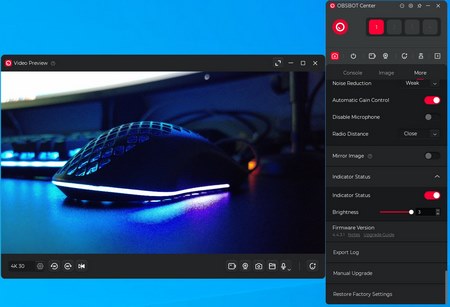
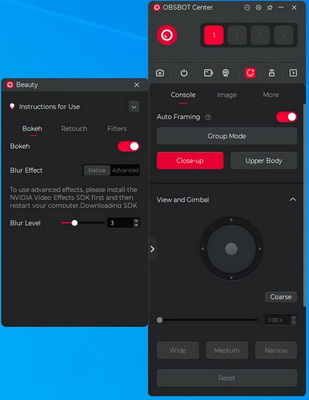
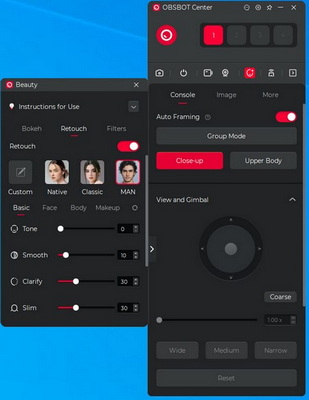
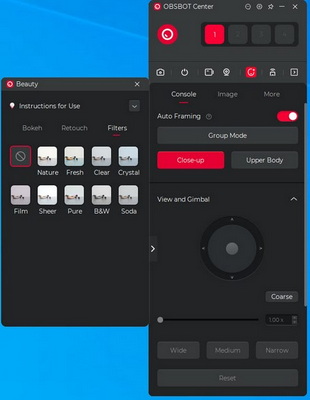


.png)

