USING THE C920
Since the C920 HD Pro Webcam comes without a software CD you will first need to check the official Logitech support page for the latest available drivers.
The C920 comes with two blue LED lights on both sides that light up once you install and run the software suite (you can disable them from the control panel).
Logitech packs their own Logitech Vid HD video call suite with which you can connect with other people.
The main software screen includes several selections such as references, help, motion detection, video mask maker, webcam controller, Windows Live Messenger, get more apps, webcam gallery and quick capture.

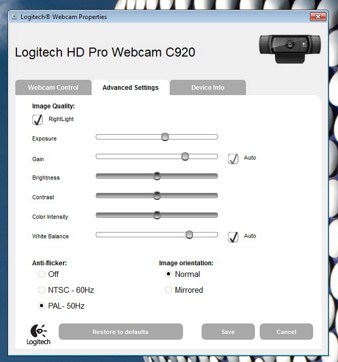
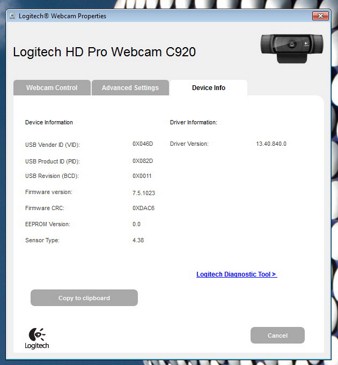
Inside the Advanced Settings tab you can enable or disable the RightLight option (you need to experiment with it), adjust the various image quality options, choose the correct regional video signal (PAL for EU, NTSC for USA) and adjust the image orientation.
Via the motion sensor screen you can either schedule motion capture recordings at specific times or use it for as long as you want.
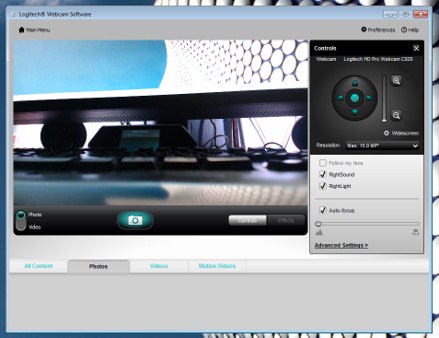
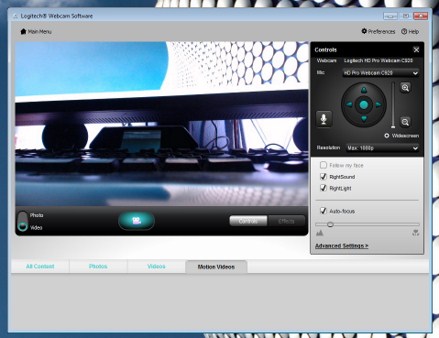
You can take stills up to 15MP in quality and record video clips up to 1080p from the quick capture tab.
Inside the settings screen you can adjust the microphone level, audio/video recording quality, motion detection video audio recording, countdown timer display and LED control.
The Updates tab is exactly what it says and so through here you can adjust how you want the updates to occur, automatically or manual.

 O-Sense
O-Sense





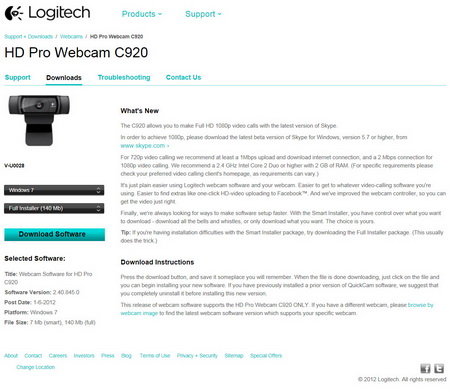

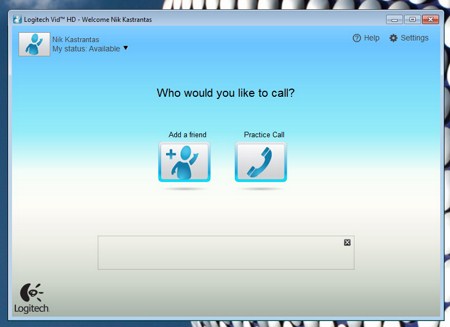
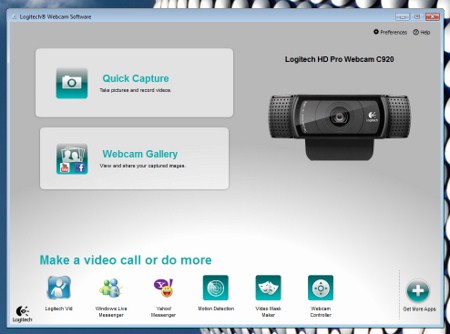
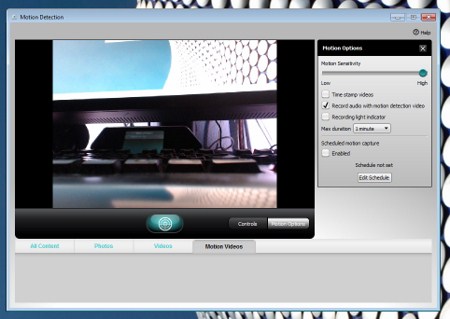
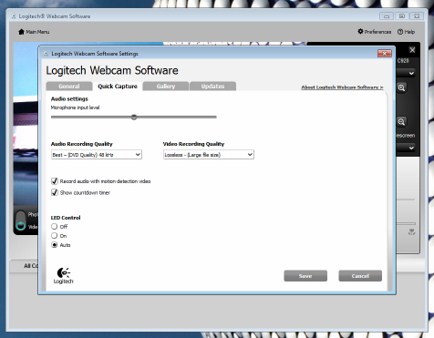
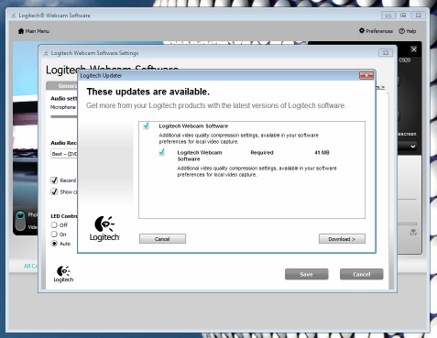


.png)

