WEB INTERFACE
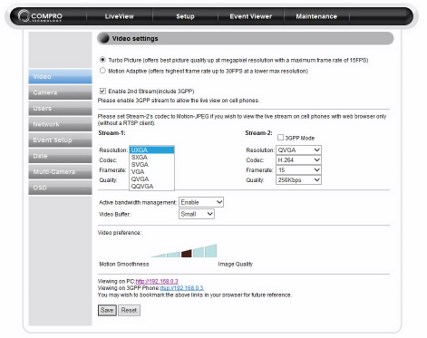
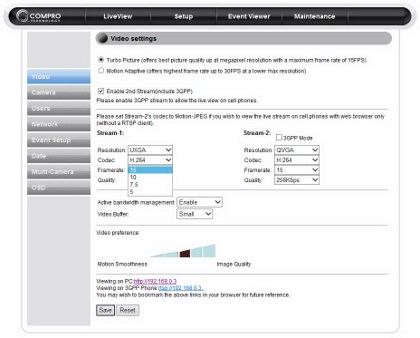
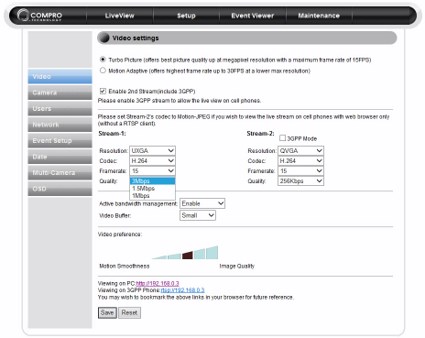
Although Compro offers their ComproView camera control software i always prefer the web interface since it requires no installation although you do need to setup the picture quality before you start using it.
Overall the web interface has a variety of video options you can adjust but i strongly recommend leaving most of them on auto.
Typically through the web interface you can allow more people to access the camera feed.
You can setup all network related settings (from IP to UPNP, DDNS and QoS) through the network tab.
As you can see the TN1600P web interface allows you to add up to two motion trigger regions on the feed.
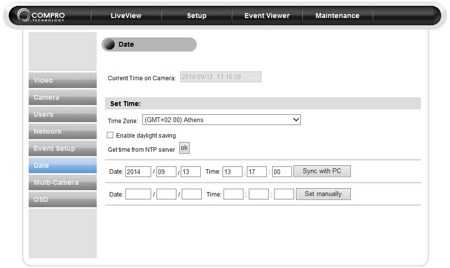
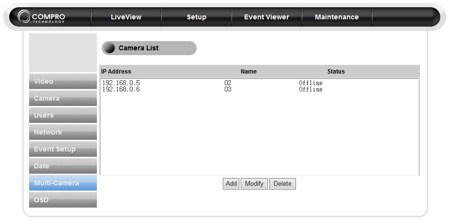
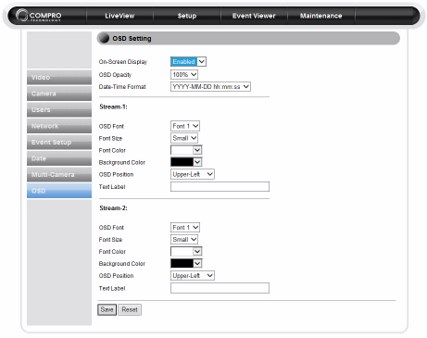
Through the web interface you can also setup the time, configure the OSD (on-screen-display) and add more cameras to the feed (however they need to be by COMPRO as well since the interface was unable to connect with the ones we use by Airlive and iMege).
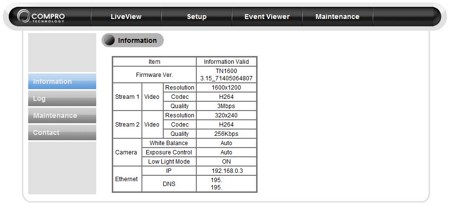
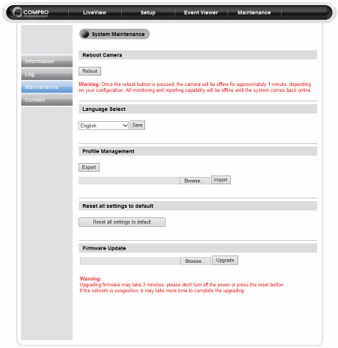
Finally you can also check the information overview table, perform FW updates, save your settings to a file and reboot the camera.
The main interface screen is mostly taken by the live feed as you can see from the above screenshot.
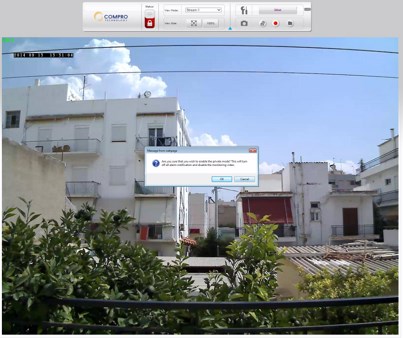
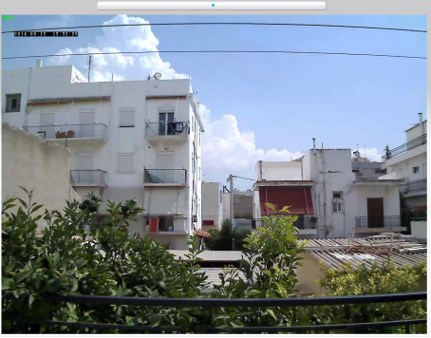
From the main screen you can also disable the video feed entirely if you want your "privacy" and remove the controls if you want the video feed to take more of your screen (unfortunately you can't zoom-in via the web interface).

 O-Sense
O-Sense






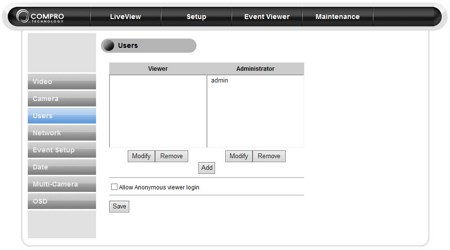
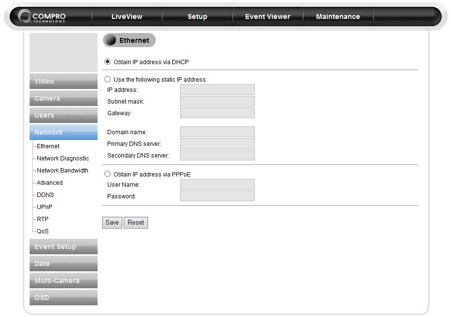
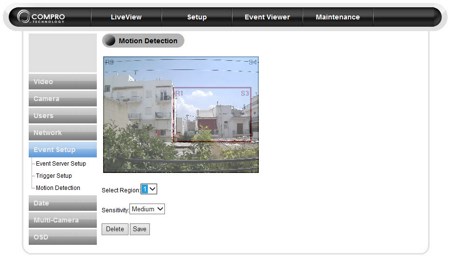
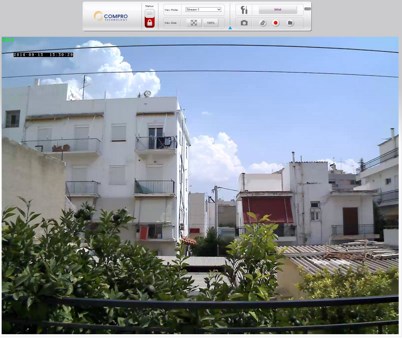


.png)

