GRAPHICAL USER INTERFACE (GUI) PART 1
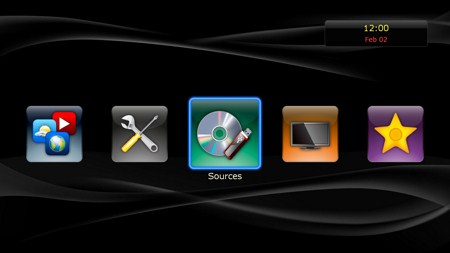
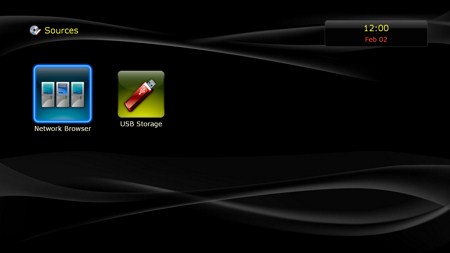
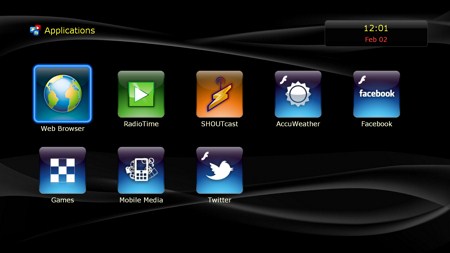

Dune HD has been using the same almost GUI since their previous generation media players and why not since it's actually amongst the easiest to use we've ever come across in a media player? As always the initial screen allows you to move between the available media sources (network, USB and HDD when installed), TV feed (DVB-T dongle required), favorites screen, available applications and the setup/configuration screen.
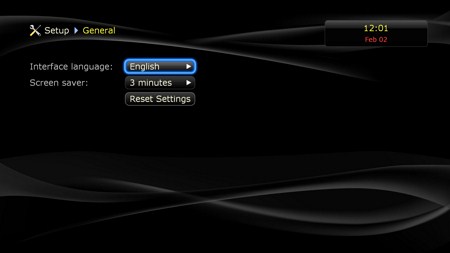
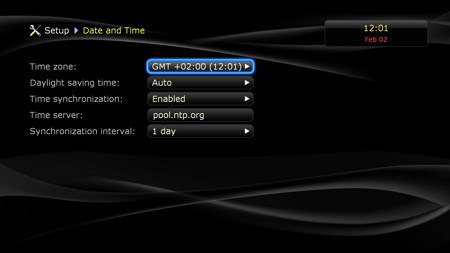

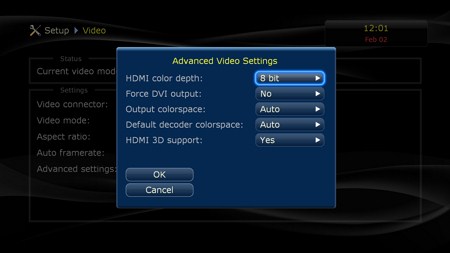
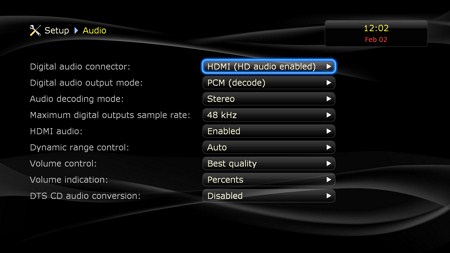
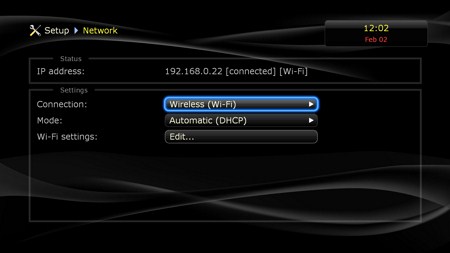
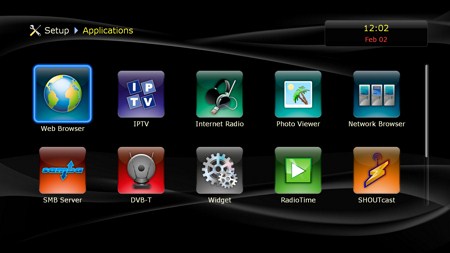
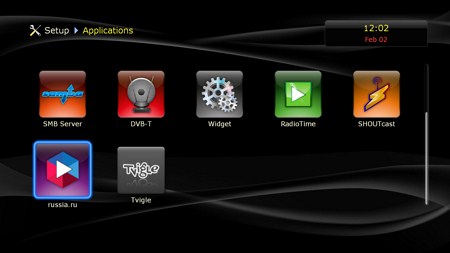
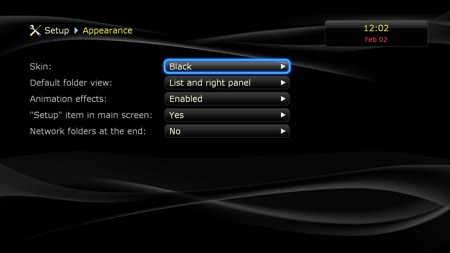
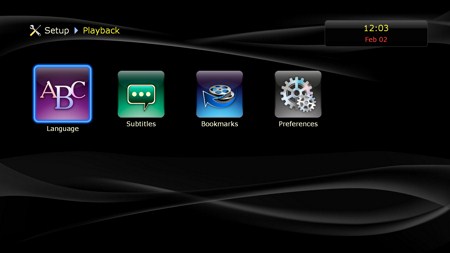
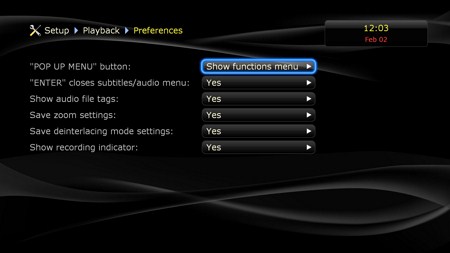
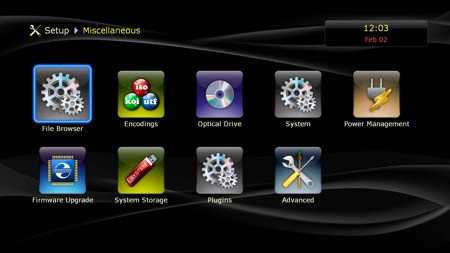
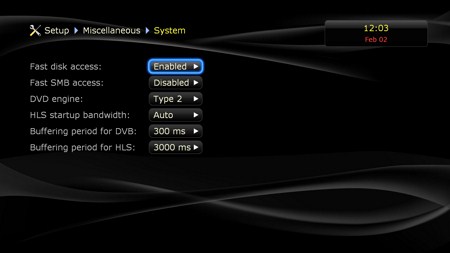
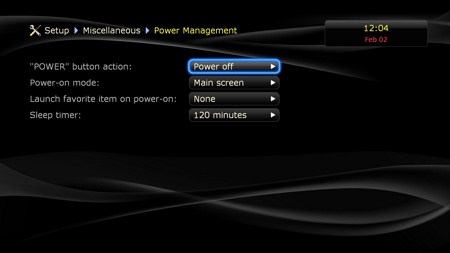
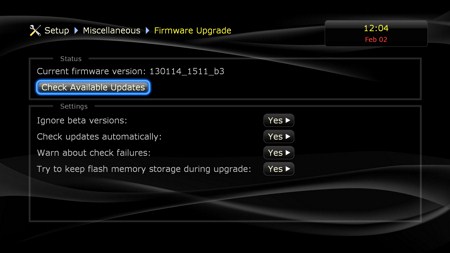
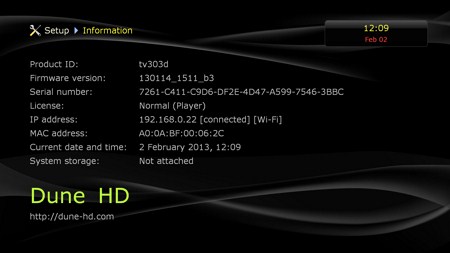
In the setup tab you can change the interface language, set the screensaver timer, configure the date/time, adjust video settings (you can even play with advanced settings such as color depth and colorspace), configure audio (HD audio is only available through HDMI), connect to the network either wired or wireless, choose which applications are shown in the applications screen, change the interface skin, adjust playback references, configure system settings (such as fast disk and SMB access), adjust the power management options, perform firmware updates, initialize/clear system storage, check the installed plugins (none by default) and finally see various info regarding the unit.

 O-Sense
O-Sense







.png)

