USING THE SQUEEZEBOX TOUCH
Once you have completed the setup procedure you will end up at the home screen.
Now through the settings menu (and its sub-menus) you can adjust the brightness of the screen, set the alarm clock, install available applications, participate in the beta testing of various software additions, perform system diagnostics, check the USB and SD Card slots for attached devices, enable remote login, reset the unit back to its original factory state, adjust the audio levels, adjust the settings for the image viewer, set the date and time and finally you can also select a screensaver, skin and background image for the unit.
The first thing i actually checked was the Internet Radio feature (strangely enough since a rarely listen to the radio) which as you can see has every station placed in its own category. For example pressing the local tab displays a selection of stations located around the place where you live.
Then i checked on the applications tab since i was curious as to what Logitech had made available for the Squeezebox Touch and as you can see there seem to be plenty of those.
In order to use the Squeezebox Touch to playback music you have 3 selections (aside the Internet Radio feature) and those are to connect it via Wi-Fi or Ethernet with your local network, use the SD card slot or use the USB port.
Personally i didn't use the SD card slot at all but i did use both my local network and the USB port. Take into consideration that each time you unplug the unit from the power plug it loses all stored information about the files you have in your USB device and if you launch the media server again it takes quite a bit of time to rediscover them especially if the USB storage device has many files in it.
The Squeezebox Touch also comes with some equalizer effects which you can use to improve the overall experience.

 O-Sense
O-Sense










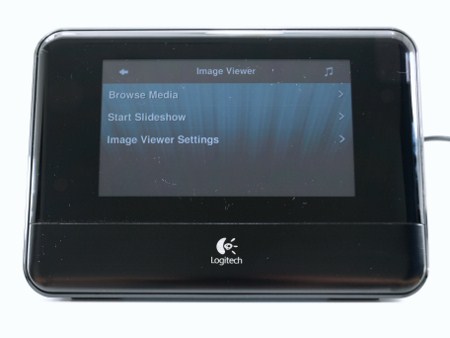





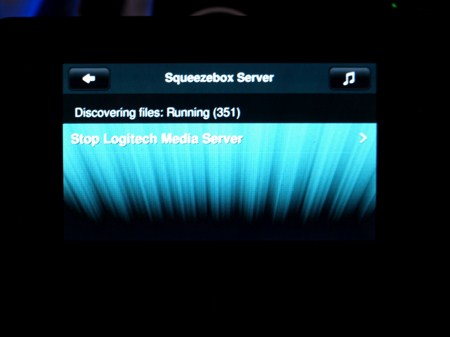
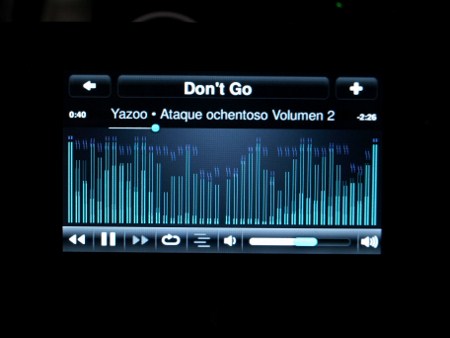


.png)

