ICUE SOFTWARE
Once you launch the iCUE software it will detect all compatible devices and list them at the right top area.
From the very first tab you can check the speed of the fans and the pump, check the current temperature of the liquid and rename both the fans and the pump.
The lighting setup tab allows you to either choose which fans you're using or leave it on auto.
From within the lighting effects tab you can assign one of the 19 available effects (or create your very own) both to the LEDs of the pump and the fans (you can also assign colors and effects to them individually).
You can do the same in the hardware lighting tab (this saves the preset onto the controller so you don't need iCUE later on) but this time you only have 12 effects to choose from.
Inside the performance tab you will find 4 performance presets in total which you can choose (in Zero-RPM the fans don't start spinning until temperature reaches 40 degrees) for either the fans or the pump (or both).
Just like the previous models even in Extreme mode the RPM of the fans will not climb over 1000RPM if the system is not at load.
From the graphing tab you can check the speed reached over time by either the fans or the pump.
iCUE also allows the end user to set various notifications.
You can also adjust the brightness levels from the settings menu (among other things).
Here you can see how both top caps look when attached (the CAPELLIX LEDs are indeed very impressive).

 O-Sense
O-Sense





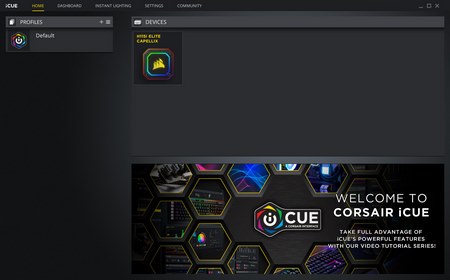





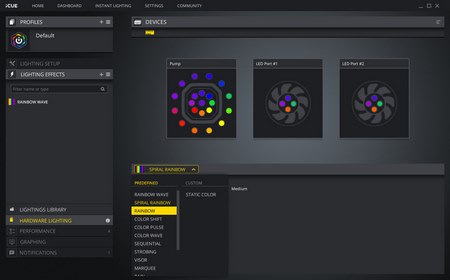


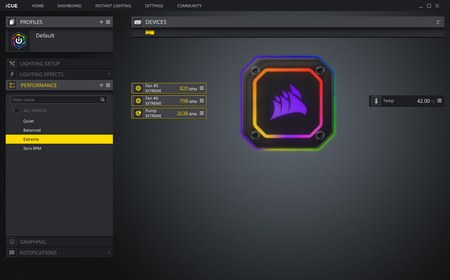
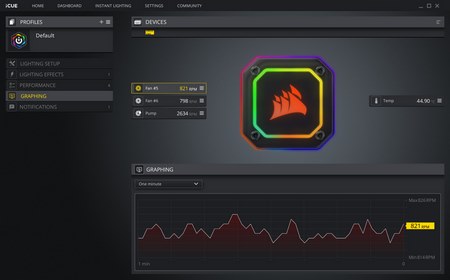
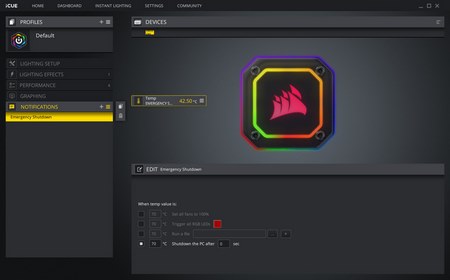









.png)

