Z590 VISION G F4 BIOS
I was a bit surprised to see that the Z590 Vision G sports a white and brown BIOS color theme (instead of the usual black and red/orange of other models). Still as with other models the very first screen you'll see is the easy mode one which gives you a rough idea about the motherboard and its current state (since wrapping up all my tests new BIOS versions were released adding improved support for Windows 11).
As with all my motherboard reviews the very first thing i did was to set all fans at maximum via the smart fan tab.
Typically, inside the Tweaker tab GIGABYTE has placed everything related to overclocking your CPU and RAM including clocks, ratios, offsets, X.M.P profiles, CPU features and of course voltages.
Inside the Settings tab GIGABYTE has placed everything related to onboard peripherals, system health and of course power options.
The System Info tab contains basic information regarding the mainboard, CPU, RAM and PCIe devices (from here you can also access the Q-Flash feature).
From the Boot tab you can enable/disable the full screen boot logo, change the boot priorities, set the mouse speed and enable CSM support.

 O-Sense
O-Sense





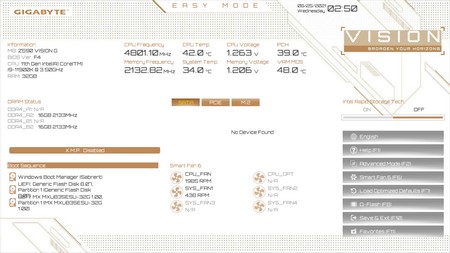









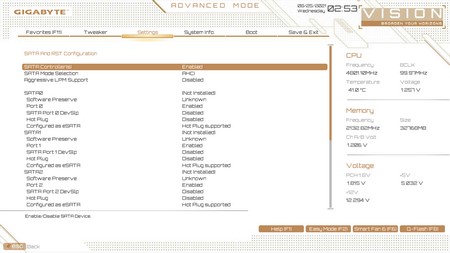




.png)

