DATALOCK APP
Right after you plug the SECUREDRIVE BT 2TB SSD with any USB device you can download and launch the DataLock app after which it will detect any available drives (remember to enable Bluetooth on your mobile device).
As mentioned in the previous page you will need to input the 8 digits located at the rear of the SECUREDRIVE SSD 2TB in the DataLock app.


Once that's done the SECUREDRIVE SSD 2TB will connect to your mobile device.
The default password is 11223344 so that's also what you will need to input the very first time you will unlock the drive.
You now have access to the drive itself so you can press on it to enter its settings page.
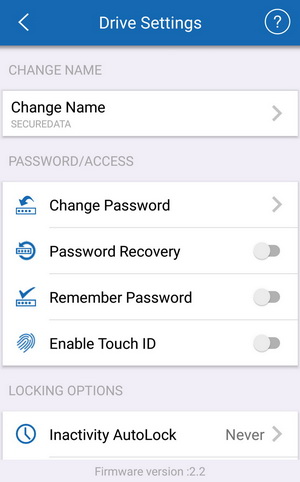

From the settings page you can change the name of the drive, change the password, enable/disable password recovery, keep the password stored into the app, enable/disable touch ID (faster but it may not work sometimes), set the inactivity autolock timer, enable/disable the step away auto-lock feature (goes without saying that your mobile device needs to be with you), set read only for the drive contents, reset the drive settings to their factory presets and remotely wipe all data.



Included in the drive are the ESET DriveSecurity AV and a USB to CLOUD software (for Windows).

 O-Sense
O-Sense





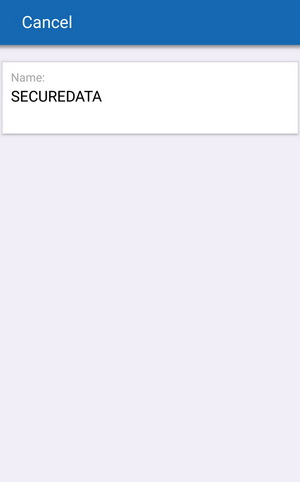





.png)

