HYPERX NGENUITY
In order to control all aspects of the Alloy Origins you will need to download the NGENUITY software from the HyperX page (Windows 10 users will be redirected to the Microsoft Store).


Once you install and launch the NGENUITY software it will check the firmware installed in your keyboard and if it includes a newer version it will ask your permission to continue with the update process (it may take up to a minute to complete).
From the settings tab you can set the software to launch at start up, minimize it instead of close and check the current software version (December 2019 Beta 2 in this case).



 From the lighting tab you can change the brightness levels and color of the keys, create/edit zones with your mouse, perform per key illumination and choose one of the 10 available effects (you can even set the angle of some effects).
From the lighting tab you can change the brightness levels and color of the keys, create/edit zones with your mouse, perform per key illumination and choose one of the 10 available effects (you can even set the angle of some effects).
Of course, you can even assign different effects on different areas of the keyboard as seen above.


The NGENUITY software also allows you to assign different functions, keys, commands and even macros on any of the keys.


In the two above pictures you can see the min and max brightness levels of the Alloy Origins keyboard (very bright indeed).








Here you can see some of the available effects and colors you can use with the Alloy Origins (including the one we made with the 3 custom lighting zones).

 O-Sense
O-Sense





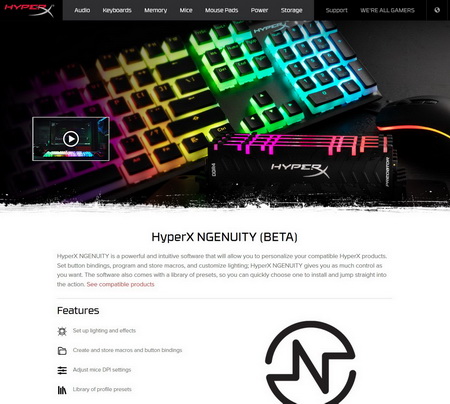




.png)

