UNLEASE RGB SOFTWARE V1.06
You can download the Unlease RGB software directly from the official EVGA support page.
Once you install the Unlease RGB software it will probably ask you to update the firmware of the keyboard.
The general setting is the first tab you'll see and so from here you can set the polling rate, configure the Fn/Windows/Game keys, adjust the character repeat speed and choose one of the 9 available profiles (from the side).
From the ToF tab you can adjust the sensitivity of the sensor (distance/timing/mode).
Inside the lighting effects tab you will find everything in regards to RGB lighting including the 6 available zones, 14 available effects, direction, brightness, speed and the trigger (there's also a custom sub-tab from where you can create your own zone/effect).
EVGA has placed two available key assignments inside the key assignment tab something which can actually come very handy.
Recording macro commands is very easy from within the macro editor (although i think that the buttons shouldn't be greyed out since they can be used).
Finally, from inside the settings tab you can change the language of the Unlease RGB software, check for updates and check the current firmware version.
Here you can see the lowest and highest brightness levels for the keys.
We’ve seen side RGB LED bars so the ones of the Z20 may not be anything new, still they do look very nice.
Perhaps my favourite effect of this keyboard is the barber pole one seen above.

 O-Sense
O-Sense





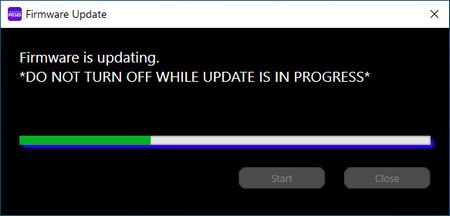






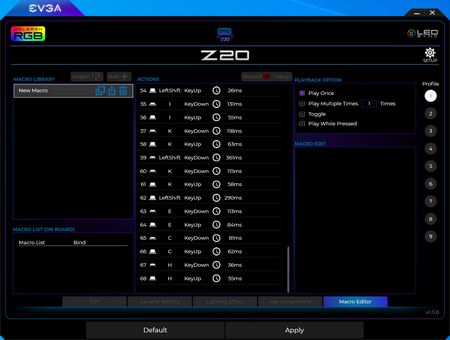
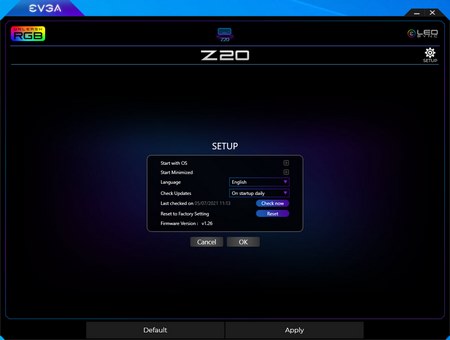







.png)

