ICUE SOFTWARE
To download the latest version of CORSAIR's iCUE software (version 3.15.101 for this review) you will need to visit their page as seen above.
You may also want to check the system compatibility for the K83 Wireless to see the level of support it has for your smart TV or player.


As always, the moment you launch the program it will notify you for any firmware updates and walk you through the steps.


The iCUE software allows you to program the keys by assigning commands, macros, texts, timers, shortcuts and much more onto them from the actions tab (check the above screenshot for more details).
To enable gesture control for Windows 10 you first need to enable that function (available gestures are listed above).
In terms of lighting the K83 Wireless may fall back compared to every other keyboard we've tested by CORSAIR lately (not RGB) but you can still pick one of the three available brightness settings.
Just in case the analogue joystick isn't working properly there's a calibration tab in the iCUE software.
You can also set the sensitivity and speed of the touchpad and joystick (and also disable the R button) from the iCUE software.
From the performance tab you can do exactly that by disabling certain functions like the wireless signal encryption.


CORSAIR allows the end user to monitor the status of the system, check battery life and adjust various settings from the drop-down menus (you will need to enable max brightness level from the final tab seen above otherwise there will only be 2 available brightness levels).


In case you're wondering here you can see the minimum and maximum brightness levels.

 O-Sense
O-Sense





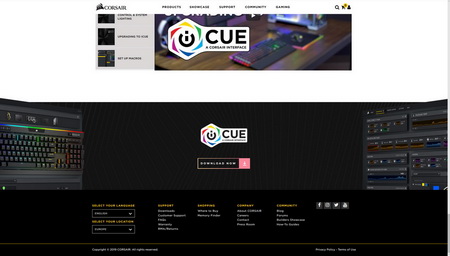
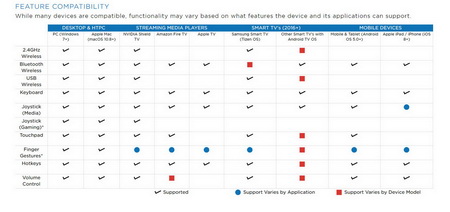







.png)

