STEELSERIES ENGINE 3
Since SteelSeries doesn't bundle a software CD with the Sensei Wireless you will need to download the latest Engine 3 software from their page.
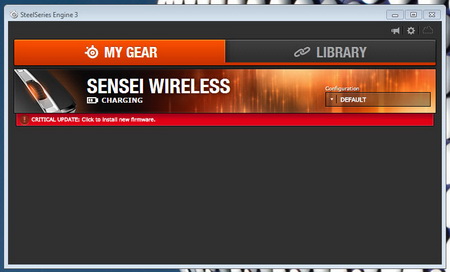
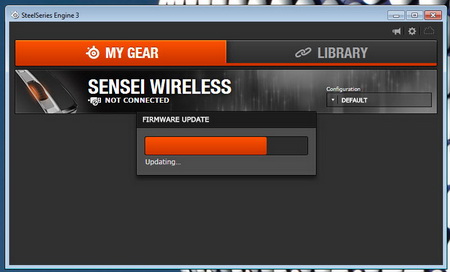
Once you download, install and launch the software chances are it will notify you of a firmware update. This procedure takes a few minutes to complete and requires you to plug the mouse directly to your system using the USB cable.
Most of the available settings are placed in this single window so it looks like SteelSeries decided to "simplify" things (nothing wrong with that).
You can load configurations from the tab on the left (after you press the configs button at the lower left).
To really see all of the available settings you will need to scroll quite a bit so we decided to take a snapshot of the full window. So from here you can program the 8 buttons, adjust the two DCPI modes (up to 16400), setup the battery saver option, set the sleep timer, enable/disable smart illumination, adjust acceleration/deceleration, play with the lift-off distance, modify the angle-snapping feature and finally set the polling rate.
You can also create macros via this software which in turn you can assign to the buttons.
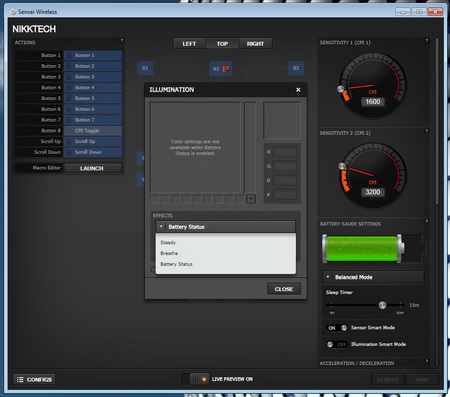
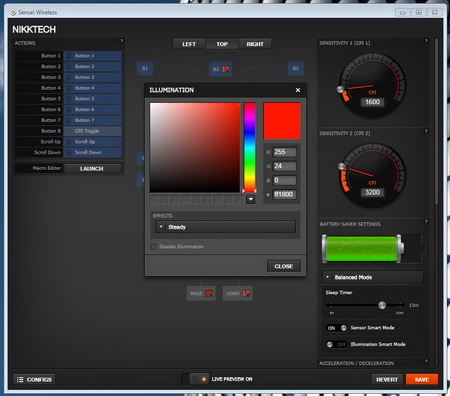
As for the illumination feature well you can either choose for it to reflect the battery status (green, yellow, orange and red) or you can choose one of the 16.8m available ones.
From the above pictures you can see both the base illumination and the mouse illumination.

 O-Sense
O-Sense





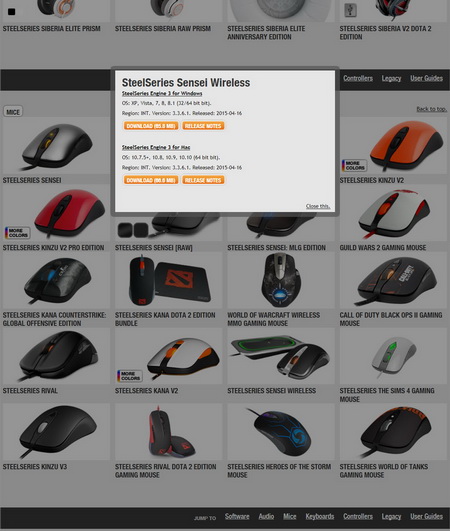
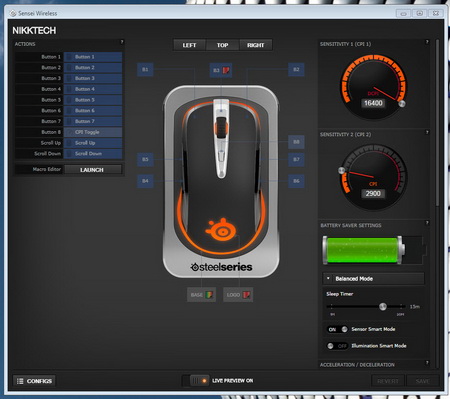
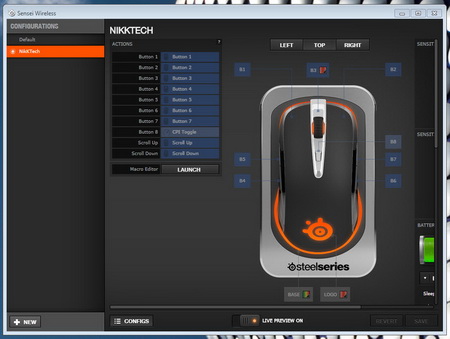
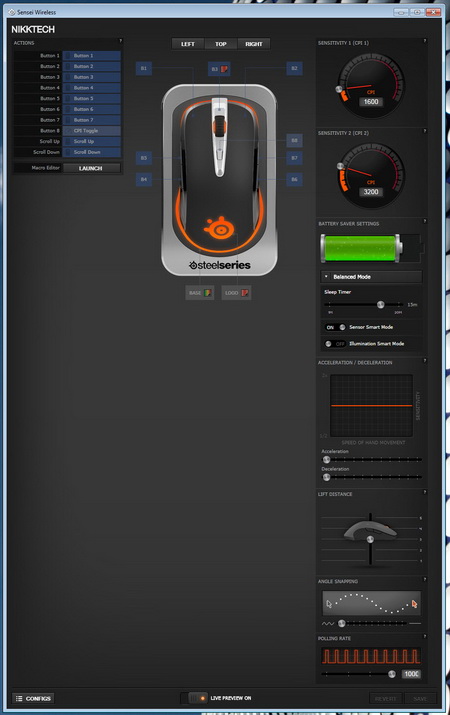
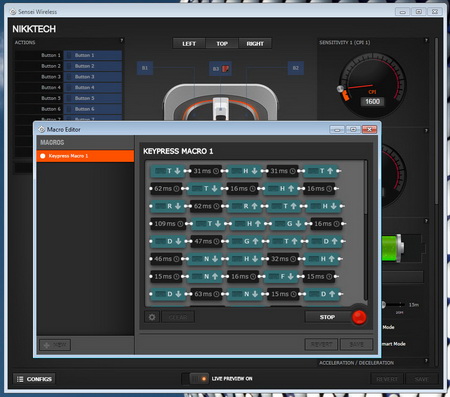







.png)

