INTRODUCTION
One of the things all people who like PC gaming have in common is that we are always looking for the best gear to "push" our experience to new levels and as mentioned many times in the past why not give us the edge when playing online games with friends. Now the good thing about the gaming peripherals industry is that it has many established manufacturers so unlike CPUs, graphics cards and storage media consumers really have countless keyboards, mice and headsets to choose from ranging from basic and mid-end models aimed towards casual gamers up to the feature-rich, top quality and usually more expensive models used even by eSports professionals. Our friends over at Corsair made a name for themselves by manufacturing high-performance and quality RAM modules and SSDs and top-of-the-line PC cases but right now they are also among the most popular gaming peripherals manufacturers so since they just released the new M65 Pro RGB gaming mouse we just had to test it out.
Founded in 1994, Corsair supplies high-performance products purchased primarily by PC gaming enthusiasts who build their own PCs or buy pre-assembled customized systems. The company's award-winning products include DDR3 and DDR4 memory upgrades, computer cases, PC cooling products, gaming headsets, gaming keyboards, gaming mice, power supply units, USB flash drives, solid-state drives and system monitoring and control devices.
Although the original M65 RGB gaming mouse was released roughly two years ago it's now back and improved since in the brand new Pro version Corsair used the much faster and improved PWM336X optical sensor by Pixart (12.000DPI vs 8.200DPI). The PWM336X is almost identical to the PMW3366 optical sensor (40G max acceleration / 300IPS max speed) which we've seen used in the G303 Daedalus Apex by Logitech so we are well aware just how good it is and why Corsair chose to go with it. Now the reason as to why we said it's almost identical is because Pixart gave it a surface-calibration feature which means end users can calibrate it to track almost perfectly on any surface/mousepad. That aside the rest of the mouse remains pretty much the same so once again Corsair has used the same aluminum frame, RGB illumination, OMRON switches, sniper button, clickable scroll wheel and 8 programmable buttons in total.
SPECIFICATIONS AND FEATURES
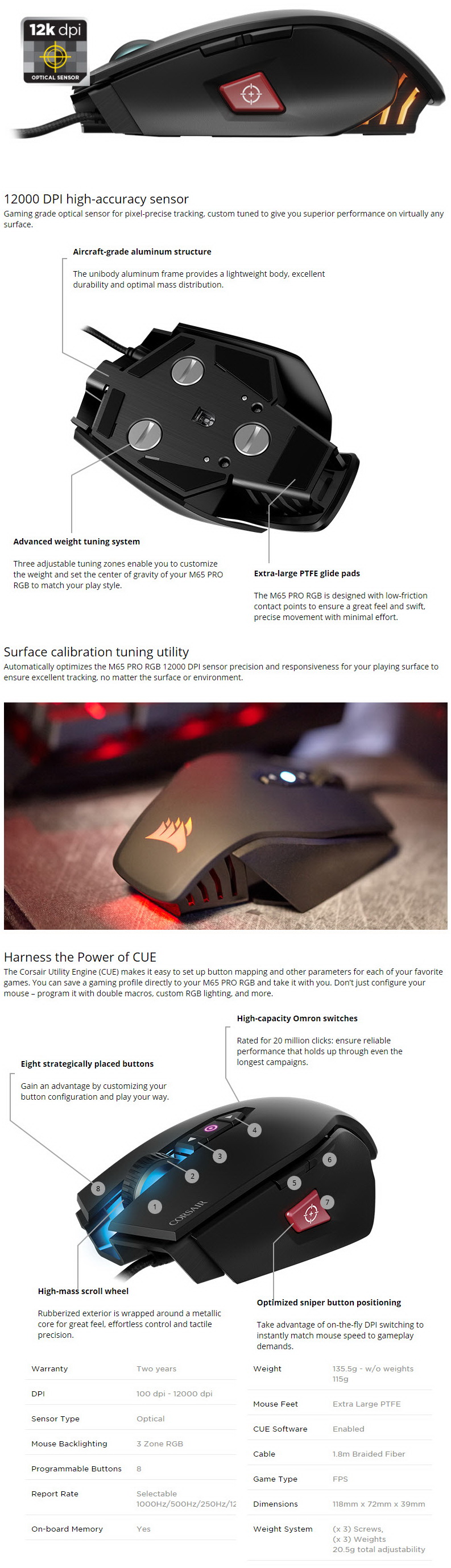
PACKAGING AND CONTENTS
The main product features are listed at the front of the box right next to a large product picture.
Package contents and system requirements are printed on the left side of the box in 4 languages.
The main features are also printed on the right side in 4 languages.
Three product pictures are used to showcase the product features at the rear of the box.
You can take a look at the product and some of its features by opening the front of the box as seen above.
Along with the M65 Pro RGB gaming mouse you will also get the user guide and a warranty information paper.
THE M65 PRO RGB
The enclosure of M65 Pro RGB has a nice rubber coating and weighs 135.5g with all three weights installed. In terms of size it's a small to mid-sized mouse that measures 118mm in length, 72mm in width and 39mm in height.
On the left side we find two programmable buttons and the sniper button which reduces DPI and allows for more accurate/precise movement.
Corsair has placed their logo at the rear of the mouse (the previous M65 RGB had the Corsair Gaming logo there).
The DPI selection buttons along with a DPI indicator LED are placed right next to the scroll wheel.
The right side has a rather small pinky grip.
Just like the M65 RGB gaming mouse the Pro version features a large clickable scroll wheel.
Turning the mouse over we see 5 large PTFE (Polytetrafluoroethylene) feet the laser sensor and three large round screws.
Although Corsair hasn't placed a tool for you to remove these screws you can do so with a coin as shown above.
These three screws are actually part of the weight adjustment system and weigh a total of 5.5g.
Each screw is placed over a single 5g weight so in the end if you remove all screws and weights you can reduce the weight of the mouse by 20.5g.
The 1.8 meter long braided cable ends at a regular USB plug.
The mouse has 3 illumination zones as you can all see from the above picture.
CORSAIR UTILITY ENGINE
Before you start using the mouse i strongly suggest downloading the latest Utility Engine software from their support page (check both their main support page and their gaming support page to be certain you have the latest version).
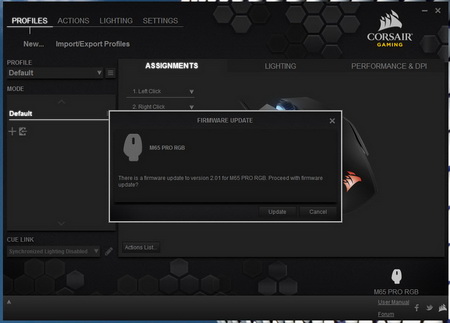
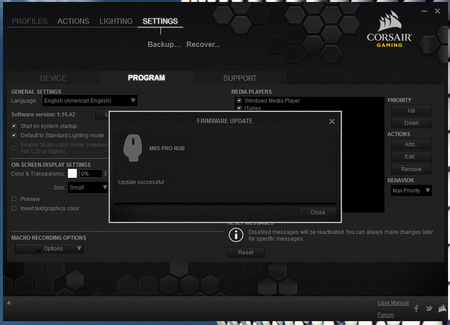
Once you download and install the software it will check to see if there's a firmware upgrade available (if it is the entire process will take roughly a minute to complete).
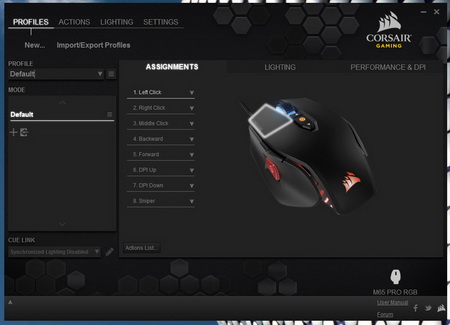
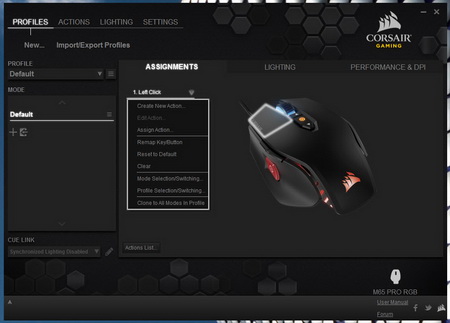
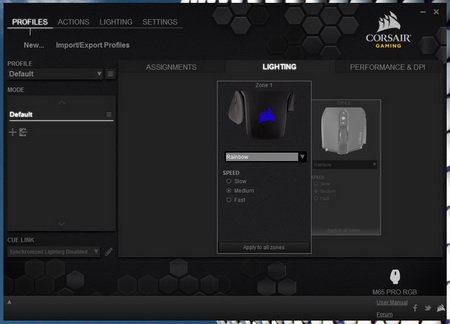
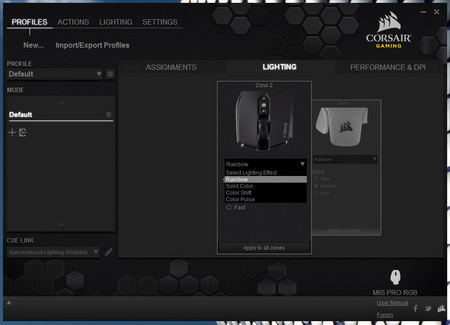
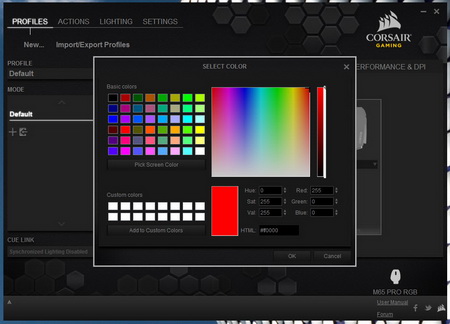
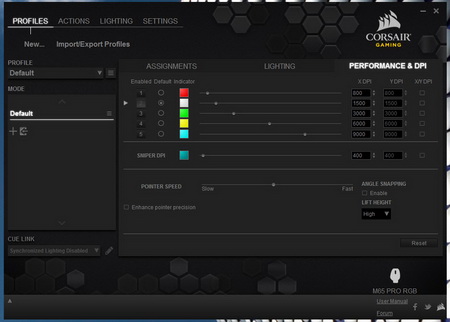
From the main screens of the Utility Engine you can program all 8 available buttons (assign actions and/or remap them), change the illumination color and effect for 2 out of 3 zones, configure the DPI (both axis) for all 5 available modes and enable/disable angle snapping and enhanced pointer precision.
The Utility Engine also allows the end user to create multiple actions like macros and keystrokes which can later assign on the buttons.
You can also create your own lighting effects although this is a feature which we didn't test in depth.
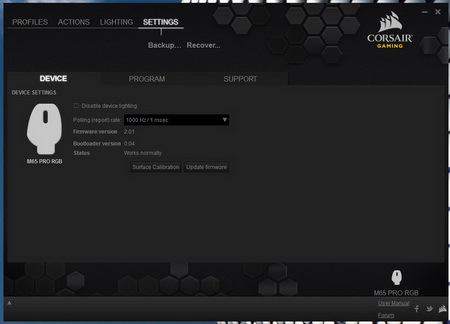
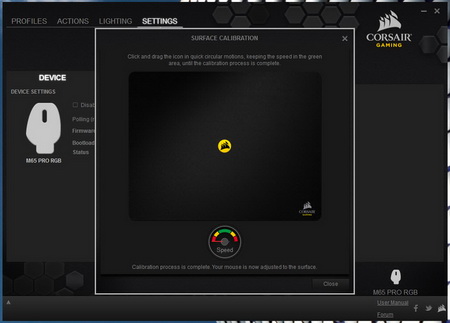
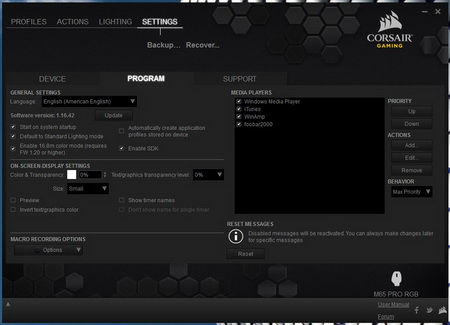
From the final tab of the Utility Engine software you can disable the lighting, check the firmware version, manually update the firmware, perform a surface calibration and adjust several settings about the program (like language, startup and more).
We took some shots of some of the available colors.
CONCLUSION
Last time I used a mouse by Corsair was many years ago so I didn’t really know what to expect when the M65 Pro RGB FPS Gaming Mouse made it to our doorstep. Luckily Corsair has improved even more compared to back then so leaving out the excellent build quality of the M65 Pro RGB the Pixart PMW336X optical sensor does extremely well not only in terms of speed (with 12.000DPI it’s not like it could be any faster) but also in terms of accuracy. Of course we weren’t able to “properly” use the M65 Pro RGB with the DPI set all the way to 12.000 but up to 8-9.000 things were very smooth (the PTFE feet work very well even in fast passed games). As for the rest well weight is very good even without tampering with the weights (without them the mouse feels too light for me), its illumination system may not be the “richest” one we’ve seen to date but it gets the job done and looks very nice and finally the Utility Engine is one of the most complete control panels we’ve ever encountered with a gaming mouse especially with the addition of the surface calibration feature (still a little bit of color could make it even easier to navigate). My only slight problem with the M65 Pro RGB is with its size since it’s slightly smaller than what I’d like to use and that coming from a guy with medium sized hands means consumers with medium to large hands may be better off checking out something else (although I do suggest checking it out first).
With a current price tag set at USD71.21 inside the USA (Amazon.com) and at 83Euros inside the EU (Amazon.co.uk) the M65 Pro RGB FPS Gaming Mouse by Corsair may not be the most budget-friendly gaming mouse in the market today but it’s also far from being the most expensive too. In the end once again it all comes down to what your requirements are but if you’re looking for one of the fastest, most accurate and highest quality gaming mice in the market the M65 Pro RGB could be your only stop and since we all enjoyed using it a lot during testing it gets our Platinum Award.

PROS
- Excellent Build Quality
- Design
- Very Fast & Accurate (Pixart PMW336X)
- Very Good Grip (Rubber Coating)
- OMRON Micro-Switches (20 Million Clicks)
- RGB Lighting System (3 Zones)
- Weight Adjustment System
- 8 Programmable Buttons
- Sniper Button
- Braided Cable
- Corsair Utility Engine (Available Settings)
- Surface Calibration Tool
- Available In Black & White
CONS
- Current Price
- Size (For Some)

 O-Sense
O-Sense


























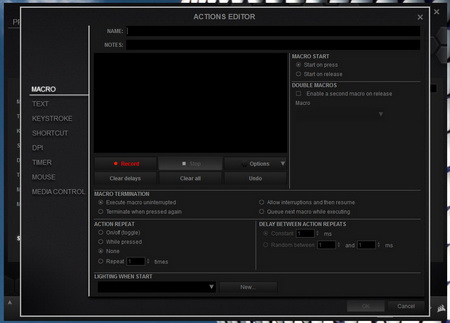
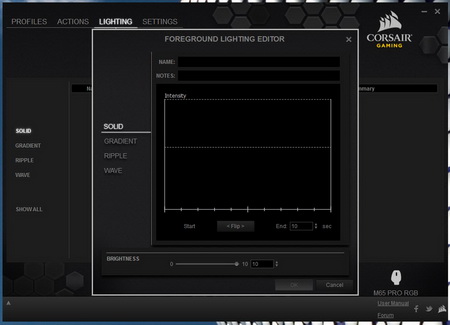









.png)

