CORSAIR UTILITY ENGINE
Before you start using the mouse i strongly suggest downloading the latest Utility Engine software from their support page (check both their main support page and their gaming support page to be certain you have the latest version).
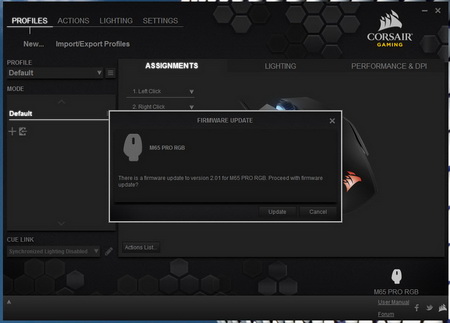
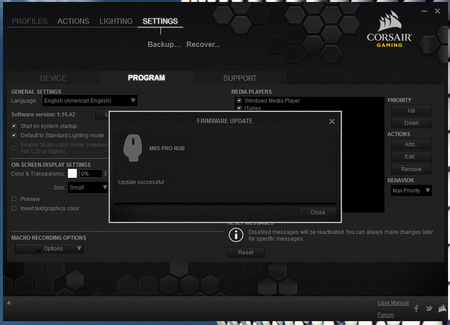
Once you download and install the software it will check to see if there's a firmware upgrade available (if it is the entire process will take roughly a minute to complete).
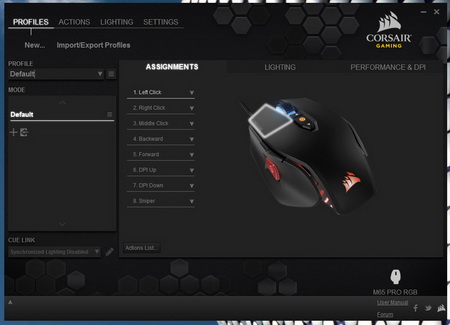
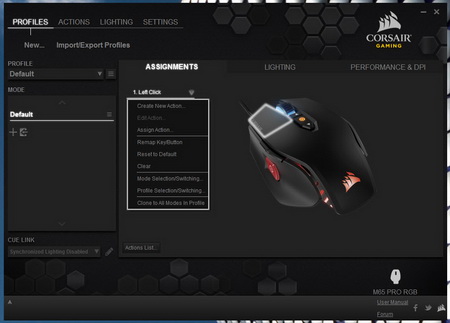
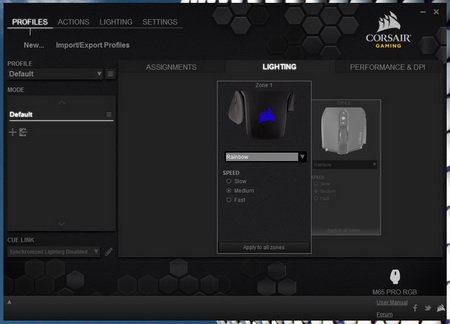
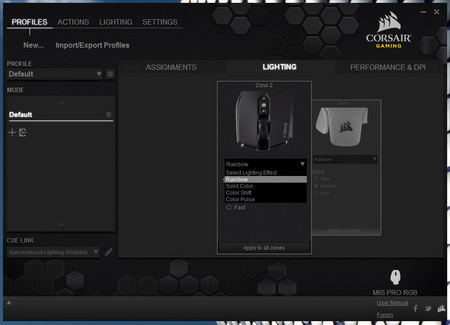
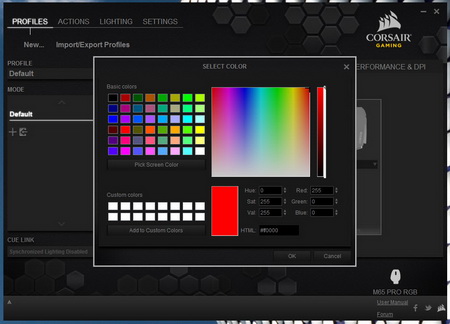
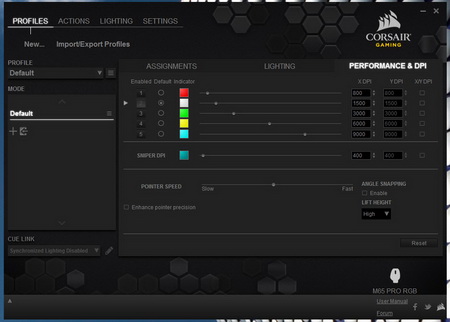
From the main screens of the Utility Engine you can program all 8 available buttons (assign actions and/or remap them), change the illumination color and effect for 2 out of 3 zones, configure the DPI (both axis) for all 5 available modes and enable/disable angle snapping and enhanced pointer precision.
The Utility Engine also allows the end user to create multiple actions like macros and keystrokes which can later assign on the buttons.
You can also create your own lighting effects although this is a feature which we didn't test in depth.
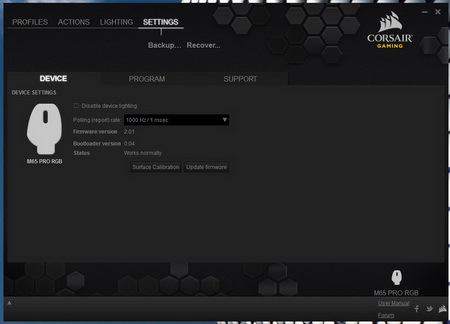
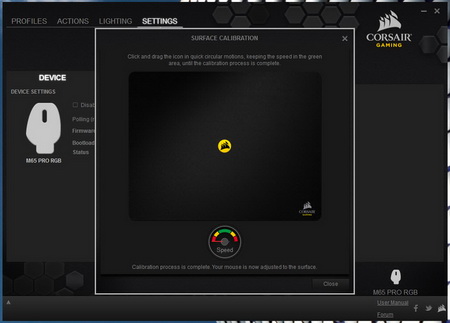
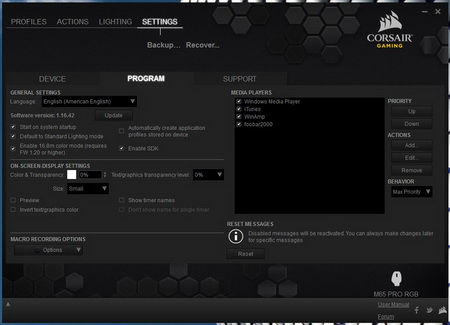
From the final tab of the Utility Engine software you can disable the lighting, check the firmware version, manually update the firmware, perform a surface calibration and adjust several settings about the program (like language, startup and more).
We took some shots of some of the available colors.

 O-Sense
O-Sense






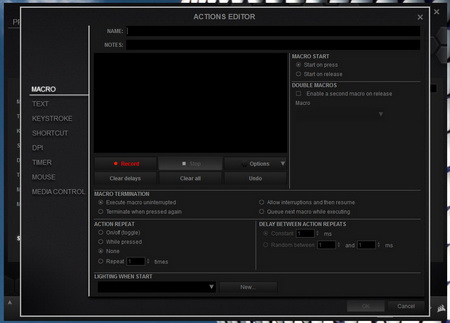
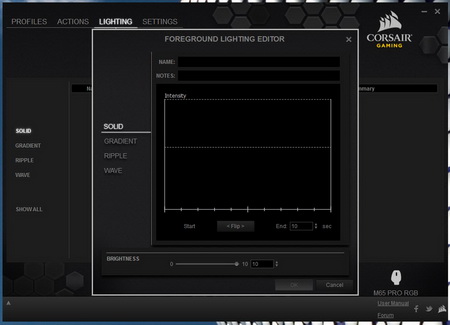








.png)

