INTRODUCTION

During the last 3 years we've witnessed the introduction of quite a few new companies focused in the design and manufacture of NAS (network attached storage) devices, mostly entry level ones aimed at home users but in some cases mid-end ones for small business users and even high-end ones for large enterprises. Competition is always a good thing in the market since through that prices tend to take hit all the time while in the process build quality tends to improve. Still when you are about to spend your hard earned money (whether we are talking about home, small business and even enterprise users) to purchase something you simply want the best and at least to date QNAP has proven time and again not only that they are by far the most reliable NAS manufacturer in the market currently but also that their solutions can outperform with relative ease their counterparts. So today with us we have their latest 4-Bay TurboNAS TS-469U-RP Rackmount NAS server which due to its size, specifications and design is naturally aimed towards small business IT environments.
QNAP Systems, Inc., as its brand promise "Quality Network Appliance Provider", aims to deliver comprehensive offerings of cutting edge network attached storage (NAS) and network video recorder (NVR) solutions featured with ease-of-use, robust operation, large storage capacity, and trustworthy reliability. QNAP integrates technologies and designs to bring forth quality products that effectively improve business efficiency on file sharing, virtualization applications, storage management and surveillance in the business environments, as well as enrich entertainment life for home users with the offering of a fun multimedia center experience. Headquartered in Taipei, QNAP delivers its solutions to the global market with nonstop innovation and passion.
The TurboNAS TS-469U-RP is by far the most powerful NAS server we've ever received to test and that's mainly because this particular NAS server is not ideal for home use so it in a way lacks two very important characteristics home users look for when purchasing such a device, low noise levels and low power consumption. However what it lacks in these two areas it makes up with top notch performance, superior build quality and a wealth of features we've never before seen in a NAS server. More specifically the 4-bay TS-469U-RP sports an dual-core Intel Atom 2.13GHz CPU, 1GB DDR3@1333MHz RAM, two Gigabit RJ-45 Ethernet ports, 2 USB 3.0 ports, 5 USB 2.0 ports, 2 eSATA ports and its 4 bays can be configured to manage the drives in Single, JBOD and RAID0/1/5/6/10/5+Hot spare modes. The only problem i can find is the Rackmount design of the device that makes it really hard for office use (need to find a Rackmount stand) but that aside the TS-469U-RP is literally perfect. Just how perfect? Read on to find out.
SPECIFICATIONS AND FEATURES



PACKAGING AND CONTENTS
The TS-469U-RP arrived inside a plain industrial grade cardboard box (i thought the real box was inside so i rushed to open it).
QNAP packs the device safely inside two Styrofoam spacers while the rest of the bundle is placed on top of them and inside a small brown cardboard box.
Aside the TS-469U-RP inside the box you will also find two AC power cables, two Ethernet cables, two sets of keys, mounting screws for 2.5"/35" drives, software CD, a set of PSU holders and two metal mounts.
THE TS-469U-RP EXTERIOR
Much like most Rackmount NAS servers out there the 4-bay TS-469U-RP is large and when i say large i mean 439mm in width, 499mm in depth and 44mm in height with a weight of 7.63kg.
The QNAP logo is placed at the far left of the front right next to a USB 2.0 port while the on/off power switch is placed at the far right next to the HDD/LAN activity LEDs and the one copy backup button.
As expected all 4 drive trays are hot-swap and come with locks on them for increased data security.
The drive trays are made out of aluminum and can accommodate both 2.5" and 3.5" drives.
Moving at the top of the unit we see the Intel Atom sticker on the far left side and the HDD sequence sticker on the right side.
On both sides the TS-469U-RP comes with all the necessary bolts for installation.
At the rear we get pretty much everything we'd ever wish for including a VGA port (reserved for service), HDMI port, reset button, 2 Gigabit Ethernet ports, 4 USB 2.0 ports, 2 USB 3.0 ports, 2 eSATA ports and two power supply units.
The two power supplies may work together but if one of them fails the other can keep the system running on its own so that's perfect for enterprise use. Both power supply units are also completely removable (easier to swap if they fail) and each comes with its own 40mm exhaust fan.
These power supplies are made by Delta Electronics and have a maximum output of 250W each.
THE TS-469U-RP INTERIOR
After removing the top aluminum cover it's easy to see just how better a Rackmount is compared to a regular NAS server, not only because of improved airflow but also because of the extra space which should help with temperatures.
There are two rather large black heatsinks on the main PCB, one is over the Intel Atom Dual-Core CPU and the other over the south bridge.
With the two 40mm fans used in the power supply units there are a total of 4 SANYO DENKI San Ace 40 fans in the TS-469U-RP.
The UDMII Plus-C Flash Disk Module is manufactured by Apacer.
The TS-469U-RP comes featuring 1GB DDR3 SO-DIMM RAM @1333MHz by ADATA but you can add up to 2GB more (3GB total) in the empty slot (no need for it to be by ADATA).
INSTALLATION
It’s highly recommended that you go to the official QNAP support page to download the latest software/firmware version. QNAP has a very high rate of updates so you will most certainly have a much older version on the bundled CD.


Once you turn on the device you will need to locate it using Qfinder (unless you know its IP without it).







After that the brand new setup wizard (updated in the last 3 software versions) will give you two choices auto and manual setup (naturally we chose manual to have more control over the settings seen above).
WEB INTERFACE PART 1
QNAP recently redesigned the login page so it looks a lot better (and more futuristic) than it did in the past. Do note that if you can't login with the usual admin/admin username and password you will need to press the reset switch found on the unit.


Usually after you entered your user name and password you were transferred on the main page of the web interface. However QNAP has changed that and the first thing you see are the available/installed apps/stations. So to get to the main web interface menu (which unfortunately is not redesigned like the login screen) you now have to click on the Administration screen. As always since QNAP devices have more or less 50 different screens filled with countless settings we will only look at the most important ones.





In the System Administration folder you can perform firmware updates (automatic/manual) and adjust every basic setting from the name of the server, time, location and network IP to the power and security settings. You can also check the current hardware configuration from the above screens.



The Disk Management folder gives you the ability to manage the installed drives, choose the preferred RAID mode, add virtual drives, enable iSCSI mode, enable/disable encryption for the drives or use the smart feature of your HDD to check its current state and temperature.
Through the Access Rights Management tab you can add/remove users, create user groups, share folders and set a specific quota for each user.


Just about everything related with the network can be found under the Network Services Tab such as the usual Microsoft and Apple Networking up to setting up your own FTP/Web servers.
From within the Applications Folder you can manage your files and use the unit as a media server, download server, surveillance station and much more. We will come back to check on some of these in the next page.

 The Backup folder can be used to perform backups of your system drives, create cloud backups, use the Apple time machine feature and set the one touch backup button properties.
The Backup folder can be used to perform backups of your system drives, create cloud backups, use the Apple time machine feature and set the one touch backup button properties.
Properties for all the external devices plugged into the NAS server such as USB drives and printers up to your UPS can be accessed from the External Device folder.
Thanks to the MyCloud page you can make the data stored in the unit accessible from all over the world and thus have your very own cloud server.


Via the System Information drop down menu you can check basic information about the unit and also monitor all the running Services and resources used.
WEB INTERFACE PART 2
Using the web file manager you can upload and download files onto and from the NAS server (as expected from its name).
The Multimedia Station has undergone several changed since the early days resulting in a very simple layout. Naturally the device can playback even heavy 1080p mov/mp4/mkv files without the slightest issue and also without taking up resources from your own system (something seen with some Synology NAS units).
The PhotoStation is also very simple to use and since last year it also support GeoTagging through Google maps.
The Music Station also went through some changes lately and I have to say I really do like the new layout, very user friendly and with many options to play around with.
Moving to the download station you can download files either directly (HTTP/HTTPS/FTP) or by using the BitTorrent compatible feature.
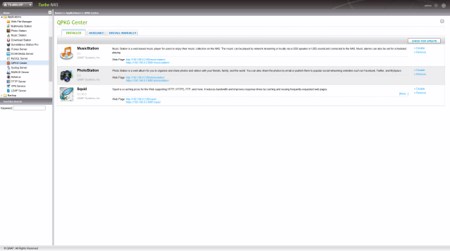
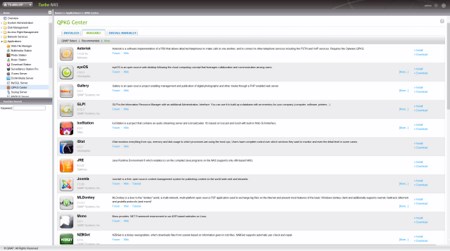
QPKG stands for Qnap PacKaGes and via the QPKG Center tab you can find and install various plug-ins and applications some of which are detailed on the next page.
QPKG APPLICATIONS

Although inside the QPKG screen you will find a large number of useful applications which you can download and install in the unit to install some of the most important and latest ones (XBMC/HD Station/YouTube/Chrome) you will need to download them from the QNAP support page and install them manually.





By default you can currently only use 1 IP camera with the Surveillance Station Pro and so if you want more you are required to purchase a separate license. QNAP currently supports a very large number of IP Camera manufacturers and even if the manufacturer of your IP cam is not listed you can still use compatible options like ONVIF.
The TV Station is a very useful application that allows you to watch Digital DVB-T channels through the NAS Server. However to use it you will need a compatible DVB-T USB Dongle.
With the Video Station you can upload your own video clips and make them available on the web for the whole world to see (without the limitations or benefits of YouTube).




The XBMC software allows you to watch your media library on your TV screen via HDMI much like many of the latest Android based Media Players do.
In order to use XBMC the way you should QNAP also sells a good quality remote control which you can use to navigate XBMC menus. The only downside is that it lacks button illumination for when used at night.
QNAP ANDROID/IOS APPS
QNAP also has a few android/iOS compatible apps available which you can download through the Apple and Google app stores.
For example the Qmanager is a handy little android/iOS compatible app through which you can check the status of your NAS Server, see how many resources are used and manage several functions while on the go.
Via the Qmobile app you can upload songs to your NAS server from your android/iOS device and also have access to all your stored pictures and audio files (as you can see we had a hard time taking pictures of it).
The Qfile app also gives you access to data stored in the NAS Server however it gives you access to everything and not just media files. Unfortunately you can’t use it to stream movie clips.
TESTING METHODOLOGY – TEST RESULTS
Since some of the NAS servers/devices we have tested in the past are no longer in our possession (naturally) we will keep performing the exact same testing methodology we did in the past for as long as possible in order to provide accurate comparison results. So as always we will be using a single Seagate Constellation ES.2 3TB SATA III hard disk drive with the unit at hand (just like with all of the NAS servers) and perform several upload/download tests with a single 10.9GB file. Tests are repeated a total of 4 times after which we record the maximum achieved data transfer numbers into our charts. Finally the network device used is the same Netgear DGN3500 Gigabit ADSL2+ Modem/Router we always use when performing tests on NAS servers.
FILE TRANSFER TEST

A single 10.9GB file was uploaded and downloaded to and from all the NAS units in this test. Much like in our previous review data transfer speeds do not vary that much between high end models but as you can see but the TS-469U-RP does come ontop in read speeds (however for some weird reason it didn’t do as well in write - still ontop however).
TEMPERATURES

I was expecting better results in terms of HDD temperatures but even 33 degrees is not bad at all, quite the opposite really.
POWER CONSUMPTION

Unfortunately having two PSUs running at the same time (even if one is ment only as a backup) means that you will get increased power consumption. Still we are talking about an NAS server aimed towards business and enterprise use so 59W while reproducing heavy 1080p content is not bad.
NOISE LEVELS

When it comes to noise levels the TS-469U-RP is certainly the loudest NAS in our charts something which is quite natural for an enterprise grade NAS server.
CONCLUSION

The TurboNAS TS-469U-RP may not be what most people would choose to have in their homes due to its sheer size and increased noise levels but once you start using it not many NAS servers can come even close to the things you can do with it. True QNAP makes even better NAS servers with Intel Quad Core Xeon CPUs, 4GB’s of DDR3 RAM and space for up to 16 drives but such solutions are ultra-high end build for extremely demanding enterprise environments. The only two downsides with solutions like the TS-469U-RP are their noise levels and rather high power consumption (which certainly shouldn’t be an issue in business/enterprise environments). On the other hand performance, features, build quality and the dual PSU failsafe system (redundant power supply) are far more important and crucial especially for demanding users.
Much like every Rackmount design high-end NAS server in the market the TurboNAS TS-469U-RP does not come cheap and so currently it retails for USD1453 inside the USA (Amazon) and at around 1250Euros inside the EU. Because of that people who don’t require the extra features offered by the TS-469U-RP but would just like to have its performance would be better off with the excellent (and quite smaller) TurboNAS TS-269 Pro. However for business and enterprise users such solutions are really a one way street and that’s why the TurboNAS TS-469U-RP by QNAP gets our Platinum award.

PROS
- Excellent Build Quality
- Top Performance
- Intel Atom D2700 2.13GHz Dual Core CPU
- 1GB DDR3 RAM @ 1333MHz (Expandable to 3GB)
- 2 Gigabit Ethernet Ports
- 7 USB Ports (2xUSB 3.0 / 5xUSB 2.0)
- 2 eSATA Ports
- Single, JBOD, RAID0/1/5/6/10/5+Hot spare Support
- SATA III (6Gb/s)
- Redundant Power Supply Unit
- Easy Swap Power Supply Units
- Web Interface
- IP Camera Support
- XBMC Software
- QNAP Android/iOS Apps
CONS
- Price (For Some)
- Noise Levels (For Some)
- Power Consumption (For Some)
- Size (For Some)

 O-Sense
O-Sense




































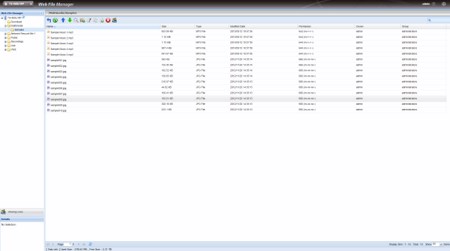
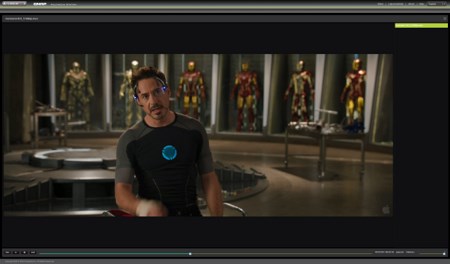
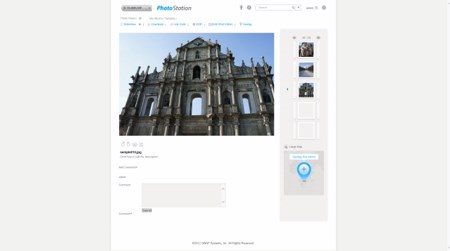
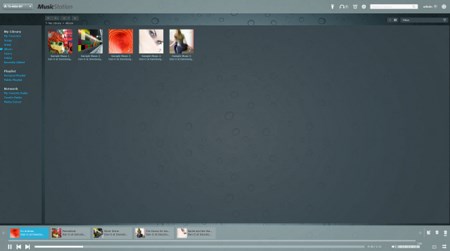
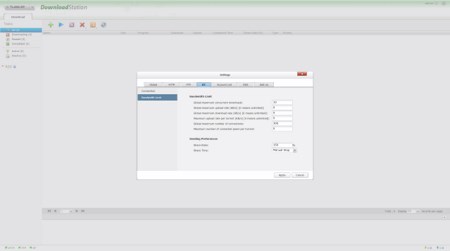


















.png)

