INTRODUCTION

NAS (network attached storage) devices/servers have taken the market by storm these past few years, that pretty much is old news what however may come as a surprise to most people is that mid-end solutions aimed for office and SMB use are actually quite higher in sales around the world compared to both high-end Enterprise/SMB and entry-level home/SOHO solutions. The reasons for that are quite simple and so you can have a powerful NAS unit that's extremely easy to setup, has all the applications your heart desires right out of the box (ok almost since you may have to download extra ones) and of course is able to run 24/7/365 and not having to worry about stability issues and power consumption levels since the average one uses slightly over 20W while operating at full capacity. QNAP is trying to bridge the gap between entry level and mid-level NAS devices with their latest TurboNAS TS-X21 line and today we will be taking the TS-221 for a ride.
QNAP Systems, Inc., as its brand promise "Quality Network Appliance Provider", aims to deliver comprehensive offerings of cutting edge network attached storage (NAS) and network video recorder (NVR) solutions featured with ease-of-use, robust operation, large storage capacity, and trustworthy reliability. QNAP integrates technologies and designs to bring forth quality products that effectively improve business efficiency on file sharing, virtualization applications, storage management and surveillance in the business environments, as well as enrich entertainment life for home users with the offering of a fun multimedia center experience. Headquartered in Taipei, QNAP delivers its solutions to the global market with nonstop innovation and passion.
As the name suggests the TurboNAS TS-221 is a dual bay NAS server that belongs in the home/SOHO line by QNAP and is placed right between the TS-219P II and the TS-269L both in terms of specifications and features (the TS-221 is basically an slightly upgraded TS-219P II). Unfortunately unlike the TS-269L the TS-221 doesn't have a dual-core processor and so much like the TS-219P II under the hood we see a Marvell 2.0GHz single core CPU but instead of just 512MB DDR3 RAM it comes fitted with 1GB DDR3 RAM which is pretty much the only difference between those two models. Other specifications include support for HDDs up to 4TB in capacity (i doubt it will have any problem running future models when they get released), 2 USB 3.0 ports, 1 USB 2.0 port, 1 RJ-45 Ethernet port and finally 2 eSATA ports. However QNAP chose the TS-x21 line to debut their latest QTS 4.0 Operating System and we know that this is one of the things QNAP fans have been waiting for quite some time so let's get deeper and see exactly what both the TurboNAS TS-221 and the latest QTS 4.0 are all about.
SPECIFICATIONS AND FEATURES



PACKAGING AND CONTENTS
The box of the TS-221 follows the typical layout QNAP has set and so at the front we see a product image right next to its main specifications and features.
Moving at the left we see the features list printed in 23 languages and placed right above two product pictures showcasing it's connectors, activity LEDs and buttons.
On the left side QNAP details the MyQNAPCloud Service and the available Android/iOS apps.
The layout of the new QTS 4.0 operating system is showcased at the rear along with some of the main applications that come with it.
After you open the box you will see a thank you message by QNAP along with their social media pages with the help of 2D Barcodes.
Once again we see the main unit placed between two thick Styrofoam spacers and the rest of the bundle inside a cardboard box.
The TurboNAS TS-221, Ethernet cable, AC power adapter, AC power cable, several HDD mounting screws in two small bags (for 3.5"/2.5" drives) and a quick installation paper are included in the bundle.
THE TURBONAS TS-221
QNAP once again has used the same dual bay design as pretty much always with measurements of 216mm depth, 102mm width, 150mm height and 1.74kg weight.
The forward area on both sides of the housing is perforated to allow hot air to exit the device.

The QNAP logo is placed right above the drive bays.
Both drive bays are hot-swappable and are made by aluminum however unlike more high-end solutions they lack locks.
A convenient HD sequence sticker is placed at the top.
As always the rear features most of the NAS connectors.
So here we see the 70mm exhaust fan, 2 eSATA ports, 2 USB 3.0 ports, RJ-45 Ethernet port, Kensington lock, rest button and the DC power in.
Removing the top cover is very easy you just need to remove the 3 small screws at the rear and pull the cover backwards.
On the interior side of the PCB we see the Marvel 6282 2.0GHz CPU (beneath the large heatsink) and the 1GB DDR3 SDRAM by Hynix.
SETUP
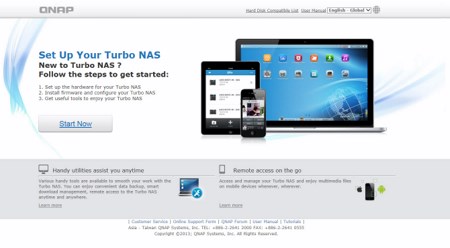
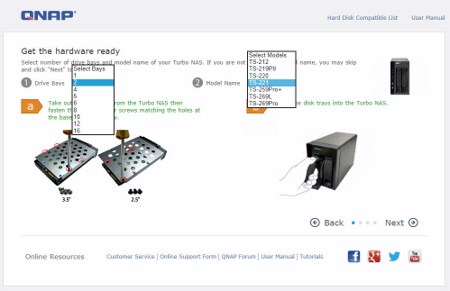
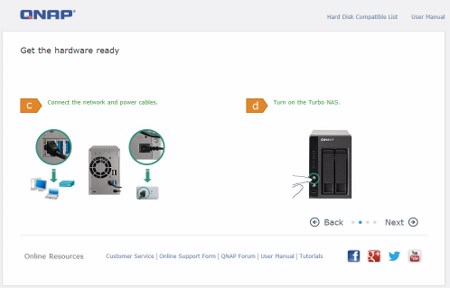
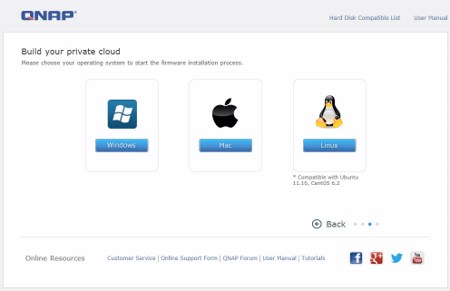
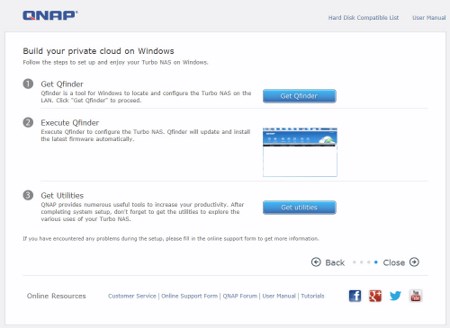
QNAP has implemented a new online installation guide for their TurboNAS solutions (quite basic but for some people it could be useful).
You will need to use Qfinder in order to detect the NAS device/server and launch the setup procedure.
You should download the latest firmware update from the QNAP support page prior to proceeding with the setup.
The setup wizard gives you two choices, quick setup or manual setup (we chose manual).
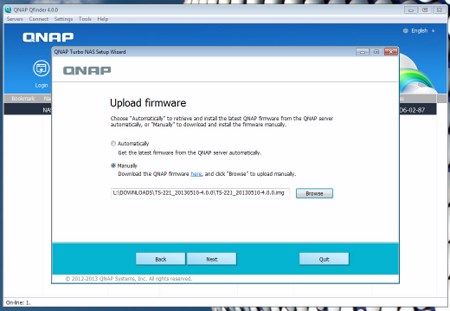
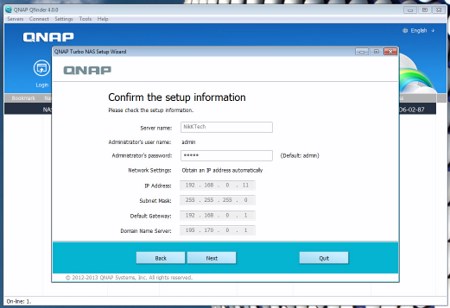
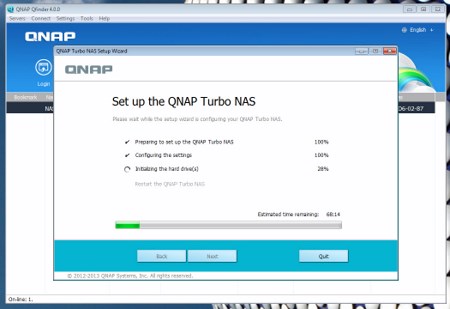
When choosing manual setup you need to point to the firmware update file (if you have downloaded one), check and adjust (need be) the network settings and that's it. However the entire procedure does take quite a bit to complete (worry not, the 68m shown here is not valid).
WEB INTERFACE PART 1
I was quite excited to check the latest QTS 4.0 version until this warning message appeared on my screen. It seems that QNAP doesn't love IE but old habits die hard so we are not really ready to jump onto the Google wagon just yet.
By default the Login screen now has the same silver box as the previous OS version right next to a drawing of the earth (you can change the background image from the control panel).


The GUI (Graphical User Interface) has changed a lot and actually now resembles a lot with the one Synology has been using (not a bad thing really since many QNAP fans wanted that). One of the things you will notice is that the main programs appearing as icons on the main screen are also available from the start menu bar (upper left corner).
Perhaps what we liked the most is the new resource monitor which pops out when you click on the gage placed on the lower right corner.
The heart of the TS-221 is the control panel and so through here you can adjust pretty much everything.






Through the System Settings menu you can set the name for the server, adjust time, set a password, specify your location, adjust the network IP, play around with power options, check the state of the installed drives, create RAID and Virtual drives, enable/disable security settings, configure the speed of the fan, check hardware information, setup backup options, access external device settings and perform firmware updates.
The Privilege Settings tab allows you to create new users and assign them to user groups, setup shared folders, set specific quotas for each user and configure domain security.


Inside the Network Services menu you will find everything network-related including FTP settings, Telnet service settings and service discovery settings. You can also setup/configure the Qsync beta application that allows you to have your files synced between the NAS and your other internet capable devices at all times.





Much like previous OS versions you need to enable the bundled applications prior to using them from within the Applications tab.
WEB INTERFACE PART 2
Now as you can see if you get into the App Center you will see that most are not pre-installed so you will need to download them (you don't need to do much, just click the install button on each) in order to use them.
In the App Center you will find all the available QPKG packages but since there are quite a few of those you can narrow them down by using the list on the left side.
Like the entire OS the file manager application is also quite different now (looks a lot better).
The MyQPANcloud application allows you to access the NAS from anywhere around the world providing of course you have an internet access.
Amongst the many applications you can install is a DJ station which you can use to stream your music selection on the internet.
The music studio also had a face lift and so it also launches in the same OS window and also looks better (although i did like the old version as well).
Same goes for the Photo Station since it kept the GeoTagging feature but is now part of the OS (doesn't launch in a new window).


The TV station can be very useful if you watch DVB-T channels (i don't, not much anyways) and once again asked for us to install the VLC browser add-on (naturally since we install Windows in our systems over and over).
Same with the Video Station that allows you to upload videos to make them available for others to see.


On the other hand the Multimedia Station has remained the same so once launched it takes you to another window from where you can play even heavy FullHD MP4/FLV files without issues.



Surveillance Station Pro remains the same and so you can use it with up to 42 IP cameras from a very large range of manufacturers. However by default the application comes with just 1 IP camera license.
Even a tiny detail like the shutdown indicator has changed for the better.
TESTING METHODOLOGY – TEST RESULTS
Since some of the NAS servers/devices we have tested in the past are no longer in our possession (naturally) we will keep performing the exact same testing methodology we did in the past for as long as possible in order to provide accurate comparison results. So as always we will be using a single Seagate Constellation ES.2 3TB SATA III hard disk drive with the unit at hand (just like with all of the NAS servers) and perform several upload/download tests with a single 10.9GB file. Tests are repeated a total of 4 times after which we record the average numbers (from the 4 peak ones) into our charts. Finally the network device used is the same Netgear DGN3500 Gigabit ADSL2+ Modem/Router we always use when performing tests on NAS servers.
FILE TRANSFER TEST

A single 10.9GB file was uploaded and downloaded to and from all the NAS units in this test. Much like in our previous reviews data transfer speeds are quite close between high end models however we did expect slightly more from the TS-221.
TEMPERATURES

The 70mm exhaust fan did quite well (certainly not excellent) in keeping the temperature of the Constellation ES.2 3TB at 34 degrees Celsius.
POWER CONSUMPTION

In power consumption the TS-221 scores very high with its 21W at full capacity and just 14W in full idle (without enabling hibernation of course).
NOISE LEVELS

At a mere 52.3dBA while at full load the TS-221 is roughly 10dBA quieter than the TS-219P II.
CONCLUSION

From the moment we logged into the TurboNAS TS-221 we had but one question in mind and that was how much resources the new redesigned OS would take compared to the old one since it's far more complete and looks a lot better. Well at first glance judging by the resource monitor the new QTS 4.0 seems to do ok however for some unknown reason after finishing all tests we still can't figure out why the TS-221 lagged behind the "inferior" TS-219P II especially since we used the same Seagate Constellation ES.2 3TB SATA III HDD on both. We even went the extra mile and decided to benchmark the TS-221 with the Seagate Enterprise Capacity 3.5 V3 4TB SATA III HDD (snapshots were taken using that drive) since some suggested that the ES.2 could be faulty however the difference in performance was negligible. However that doesn't mean that the TS-221 did bad, it actually did very well we just feel that it could do even better (perhaps something that can be solved with a future firmware update ?). As for the QTS 4.0 well thanks to its design it's very user friendly and although it resembles the OS used by Synology quite a bit it has kept part of its predecessors identity so right now you can easily tell that it's something by QNAP something i can only hope will not change in the future.
The brand new TurboNAS TS-221 NAS server by QNAP currently retails for a price tag of USD329 inside the USA (Purchase Directly from Amazon.com) and for 310Euros inside the EU (Purchase Directly from Amazon.co.uk). This price tag is almost identical to the one the TS-219P II model had at launch so i always welcome something better for the same price. True in our tests for some weird reason the TS-219P II did better but i believe that will change with a future firmware update but even if it doesn't the difference is not great. Same goes for temperatures and power consumption so if you want to save a few bucks you can always opt for the TS-219P II. However the TS-221 is a lot quieter at full load so for some people i expect that to be the deciding factor and not performance. Overall the TurboNAS TS-221 may not impress with its performance levels but it’s very quiet (compared to other solutions by QNAP), has very good specifications, a wide range of features and the design of the new QTS 4.0 will certainly appeal to people who wanted an improved OS and so for all of the above we are happy to award it our Golden Award.

PROS
- Excellent Build Quality
- Good Performance
- Features
- 1GB DDR3 RAM
- 3 USB Ports (2xUSB 3.0 / 1xUSB 2.0)
- 2 eSATA Ports
- Single/JBOD/RAID0/1 Support
- QTS 4.0 OS
- IP Camera Support
- Android/iOS Apps
- Power Consumption
- Noise Levels (Compared To Other QNAP Models)
CONS
- Price (For Some)
- No HDMI Output

 O-Sense
O-Sense



























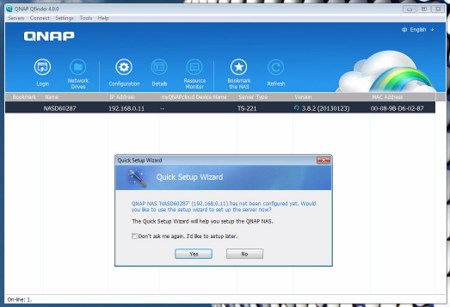
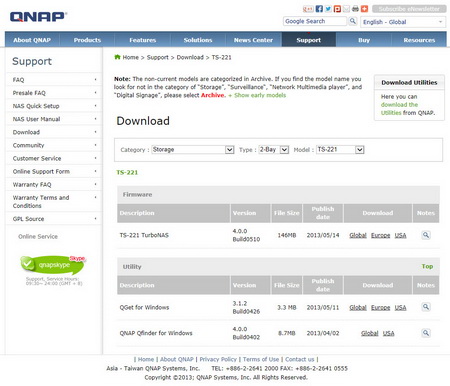
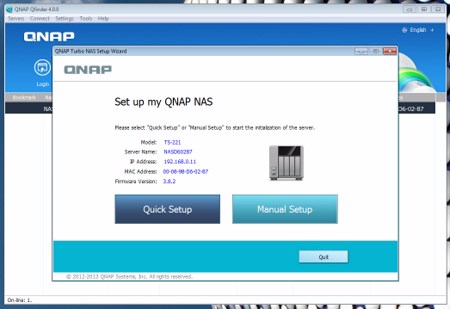
















.png)

