INTRODUCTION

A while back we promised to focus our reviews not only on mid/high end NAS Server models which are not very easy for most consumers to acquire but also to the more affordable low/mid end models designed mostly for use at home. What's really interesting however is that not only NAS Server sales seem to be on the rise around the globe but we also seem to be getting more and more questions regarding such devices every day by many people so it has become quite clear that this is becoming a very popular market. We have already reviewed the AS-608T and the AS-304T by ASUSTOR two NAS Server models which were many times better than we would had ever expected from a brand new manufacturer so having already covered their mid/high-end lines we decided to test the AS-202TE a dual bay NAS Server designed primarily for use at home.
Founded in 2011, ASUSTOR Inc. is a leading innovator and provider of private cloud storage (network attached storage) and video surveillance (network video recorder) solutions. We are devoted to providing the world with unparalleled user experiences and the most complete set of network storage solutions possible.
Although the AS-2xx line of NAS Servers by ASUSTOR happens to be their 2nd entry level one you may not see that the moment you lay your eyes on the specifications sheet of the AS-202TE model. So starting from the CPU ASUSTOR has used the brand new (was released in early 2013) Intel ATOM Dual Core CE5310 Processor model running at 1.2GHz (using the PowerVR SGX 545 IGP) and has decided to pair it with 1GB of DDR3 RAM (most rival units use 512MB). Other features include SATA III connectivity for the two bays, support for both 2.5 and 3.5 inch drives, two USB 3.0 ports, two USB 2.0 ports, Gigabit Ethernet LAN and HDMI v1.4 output. ASUSTOR also makes the AS-202T model which comes outfitted with 512MB of DDR3 RAM instead of 1GB and lacks the HDMI output so for people who'd also like to use their NAS Server as a media player the more "powerful" AS-202TE is the obvious choice. Well we know firsthand how both the mid and high-end lines by ASUSTOR perform so the time has come to also see how their entry level line does.
SPECIFICATIONS AND FEATURES
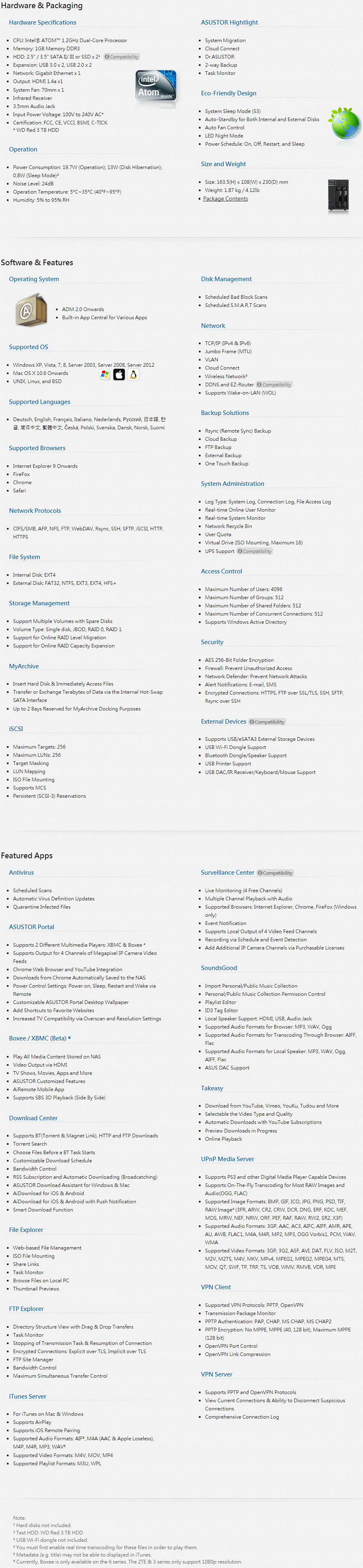
PACKAGING AND CONTENTS
Just like their other models ASUSTOR ships the AS-202TE inside a black/green cardboard box with just their logo at the front right next to several icons showcasing its features.
The sticker placed at the top/front contains information regarding the contents of the box and the hardware specifications of the unit inside.
Some of the features are showcased on both sides with the help of several drawings.
As usual the NAS is placed between two foam spacers and the rest of the bundle is placed inside a small cardboard box.
After you take everything out from the box you will have the AS-202TE, AC power adapter, AC power cable, Ethernet cable, software CD, installation instructions and two small bags with screws for 2.5/3.5" drives.
THE AS-202TE
The AS-202TE follows the typical design we've seen in the past with numerous 2 bay models and measures 230mm in depth, 108mm in width and 163.5mm in height with a weight of 1.87Kg.
Several exhaust holes are placed at the left side of the NAS.
ASUSTOR has once again placed their logo on the left upper side of the fascia above the on/off power button and the power/HDD activity LEDs.
Right beneath we see two Ethernet activity LEDs and a USB 3.0 port part of the 1 touch backup feature.
Both bays use the same push-to-release mechanism we've seen with other ASUSTOR models.
You can mount both 2.5" (bottom holes) and 3.5" (side holes) drives in each tray.
The rear obviously has the majority of connectors but what we liked most with it is that it's also grey like the rest of the enclosure.
Starting from the top left we see an 70mm exhaust fan and right next to it on the upper right corner we see a headphones 3.5mm port, the reset switch and an USB 3.0 port.
On the lower right we see the HDMI v1.4 port along with two USB 2.0 ports, the Gigabit Ethernet port and the DC power in.
The device sits on 4 small round rubber feet glued onto the chassis.
Removing the top of the chassis was very easy but due to time restrictions (and since we didn't expect to see much on the mainboard) we didn't dig further.
SETUP
As always you should go to the official ASUSTOR support page to download the latest firmware and software versions.
The easiest and fastest way to setup the unit is to launch the control center software (found in the bundled CD or downloaded from their site) and follow instructions.
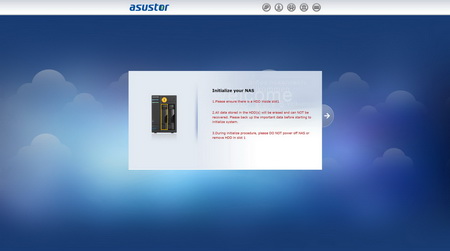
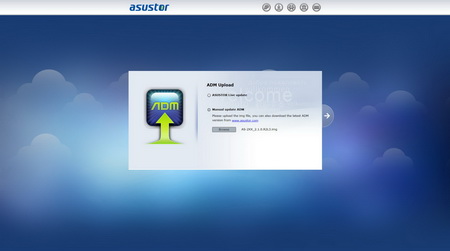
That will launch an explorer window which will guide you through all the necessary steps to setup the NAS. I strongly recommend downloading the firmware and performing the installation rather than having the wizard do it for you.
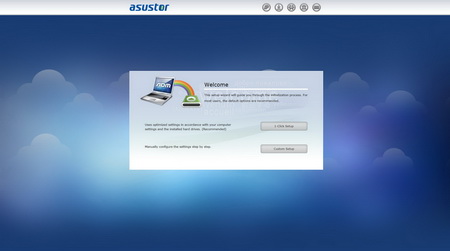
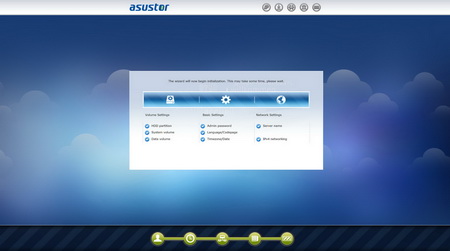
After the FW is installed you will have to choose between the 1 click setup and the custom setup. If you choose the custom setup procedure like we did you will have to enter a new administrator password and set the time zone, language and network options.
You should also create a new ASUSTOR id if you don't already have one to get official support and be able to download applications and use the cloud connect service.
WEB INTERFACE PART 1
The main screen of the ADM OS is once again populated by just the basic applications since as explained by our friends over at ASUSTOR in the past they leave it up to the consumer to install extra applications.
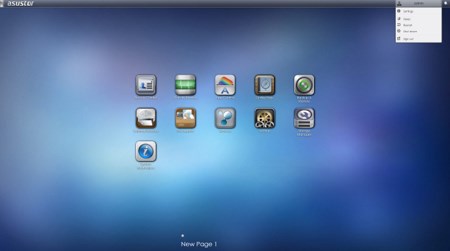
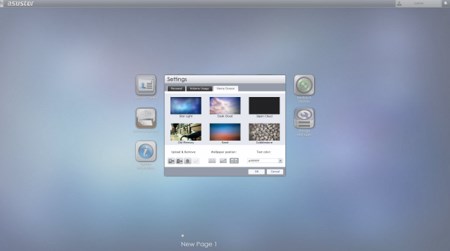
You can always conveniently sleep, restart and shutdown the server from the drop down menu on the right upper corner. From here you can also change the background of the home screen either by using the default ones or with your own.
The Access Control tab allows the consumer to can add/remove user accounts, groups, domain users, domain groups and also to create shared folders and set application privileges.
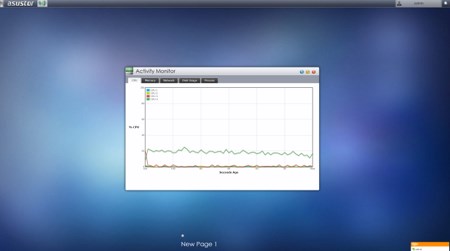
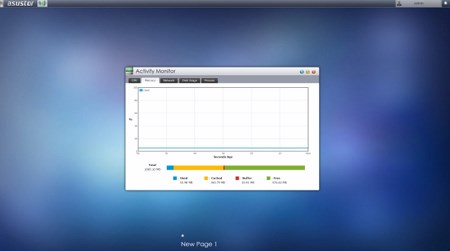
Moving to the Activity Monitor from here you can check the available space on the installed drive(s), monitor the CPU/Memory/Network utilizations and see the processes that are currently running.
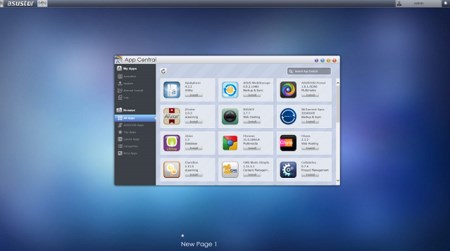
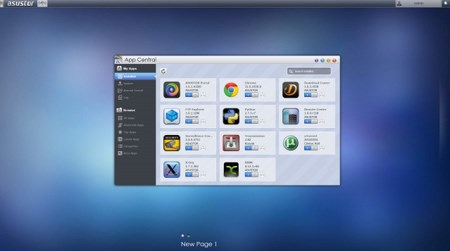
The App Central menu is where you can find countless applications (including beta ones) which you can easily download and install onto the NAS just by clicking on them (needless to say that you can also uninstall applications from here).
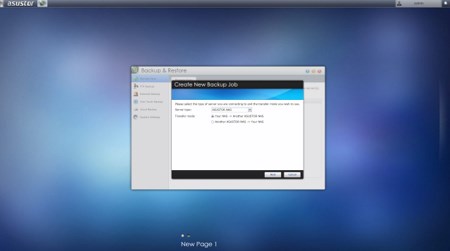
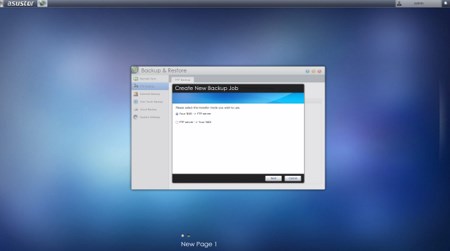
From within the Backup & Restore tab you can use remote sync options, setup FTP/External backups, configure the one touch backup (front USB port), use the cloud backup feature and also adjust the system settings.
One of the most important aspects of every NAS is the ability to transfer files to and from it and the File Explorer allows you to do exactly that with ease.
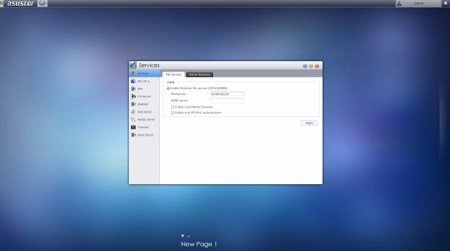

Through Services tab you can adjust several server options for Windows/Mac OSX/NFS/FTP Server/WebDAV/Web Server/MySQL Server/Terminal and Rsync use.
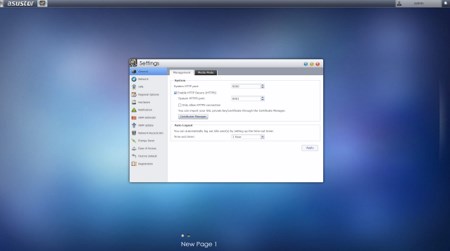
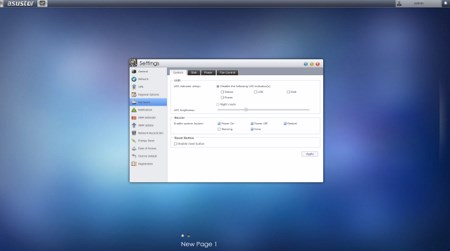
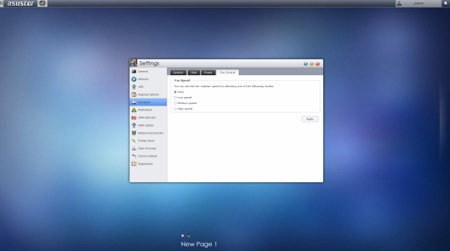
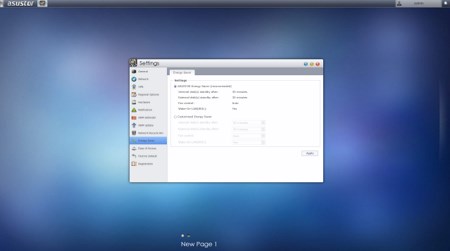
Inside the Settings tab you will find the heart of the NAS since from here you can adjust and control pretty much everything from the media mode feature (need to enable it to watch content on your TV), network settings, regional options, hardware options (LEDs/Buzzer/Fan control/Power settings), various notification options, ADM defender (firewall), ADM update (manual or automatic), network recycle bin, energy saver (drive standby mode/fan control/wake on LAN), ease of access (Cloud Connect/EZ Router/DDNS), factory default settings and product registration.
WEB INTERFACE PART 2
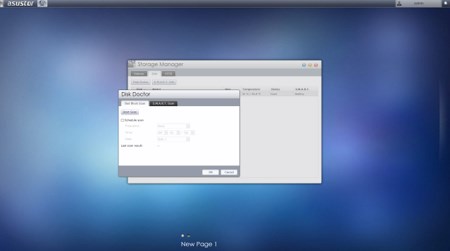
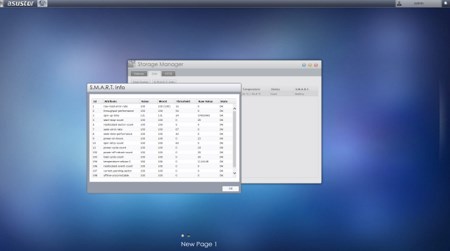
The Storage Manager tab allows you to create and manage volumes (JBOD/RAID), check the state of the drives via SMART, scan for bad sectors and use the iSCSI feature.
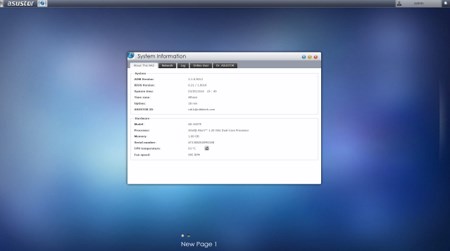
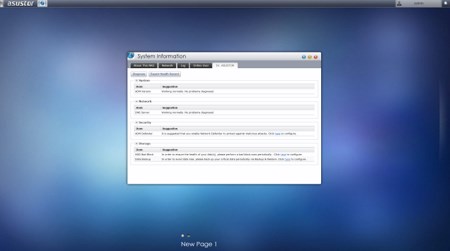
The System Information tab allows the end user to check the state of the hardware components of the NAS (including their temperatures), check the network activity, read logs, see who's logged in and use the DR.ASUSTOR diagnostic tool.
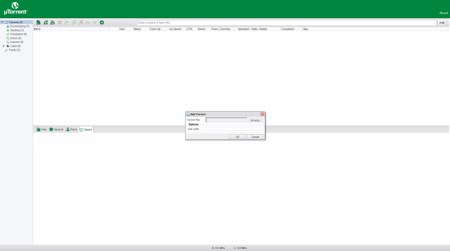
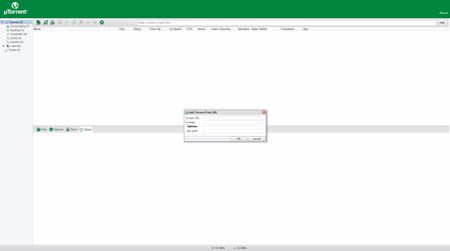
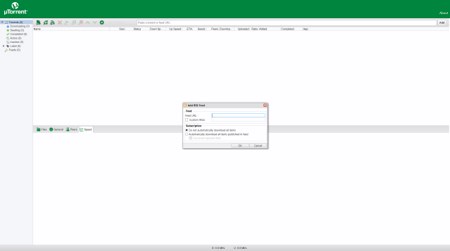
I'm pretty certain that the uTorrent application is well known to most people so we decided to see how it works in a NAS.
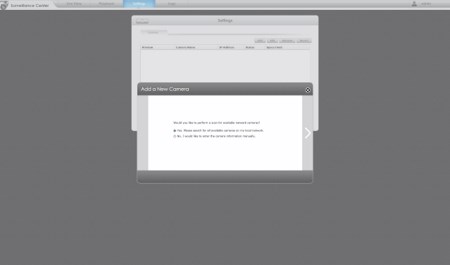
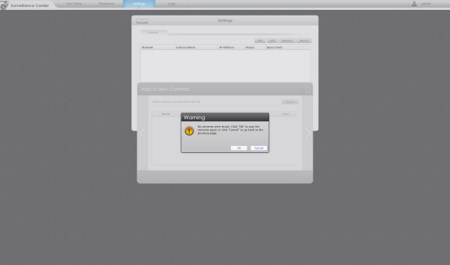
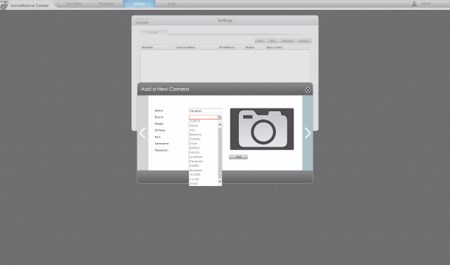
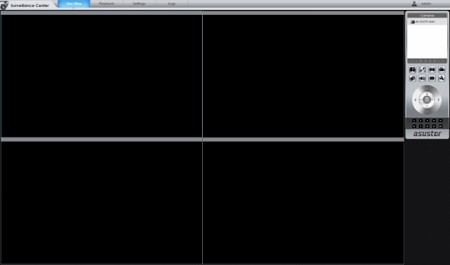
Just like with previous ASUSTOR NAS Servers the ADM does not support as many IP Cameras as we'd like it to so although we currently have 3 connected to our network (TRENDnet/Airlive/iMege) none was detected in the Surveillance Center. We did try using other models to see if there was a chance they were compatible with the ones we have here but without luck.
The Download Server tab allows you not only to download files using the BitTorrent Client or directly from HTTP/FTP but also Thunder/FlashGet/QQDL downloads (you can also use the Download Assistant software to manage all the download tasks running on your ASUSTOR NAS from within Windows).
With the FTP Explorer tab you can transfer files to and from FTP sites (supports resuming) directly from the NAS.
From the ASUSTOR portal tab you can select which applications will be displayed on the starting screen when in media mode (HDMI).
XBMC is considered to be the leading application for people who want to use their NAS Servers as HTPC systems but more for that on the next page.
XBMC SOFTWARE
The XBMC application pretty much transforms the NAS Server into a media server so it can do whatever an HTPC can do, aside playing games that is.
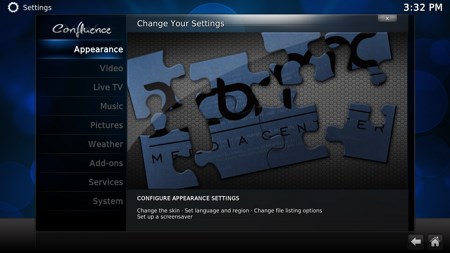
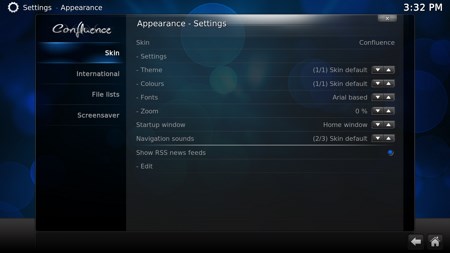
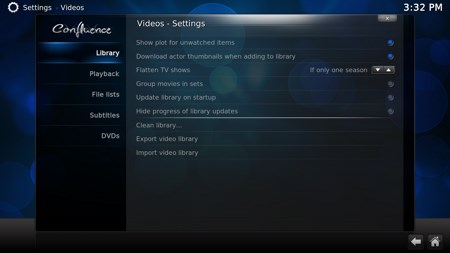
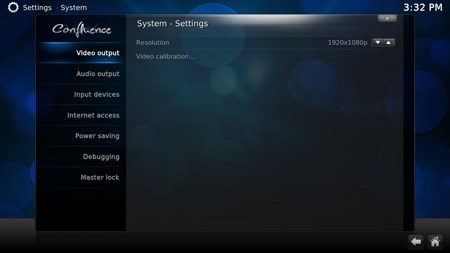
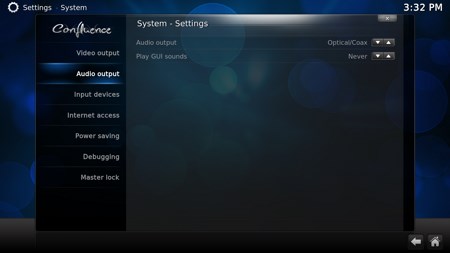
You can personalize the XBMC application quite a bit (for example change the skin of the menus and set the region/language/audio language options) and you can of course adjust several audio/video settings.
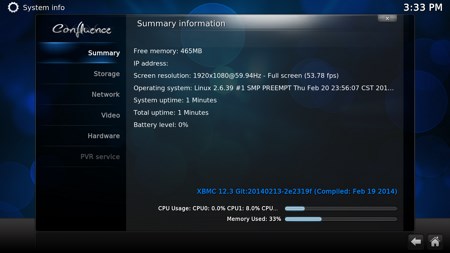
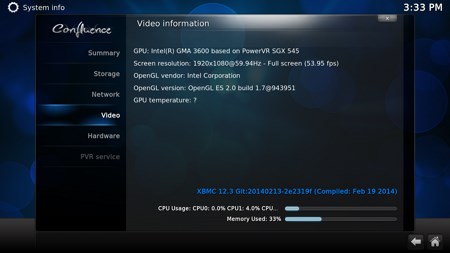
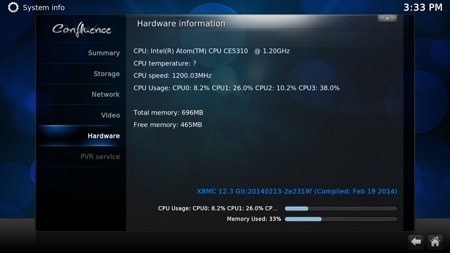
Another great thing about XBMC is that it has several hardware/software information screens which you can check to see the exact hardware components of the NAS and troubleshoot certain issues.
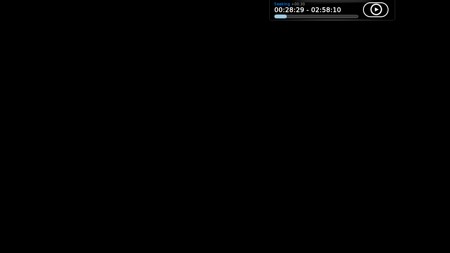
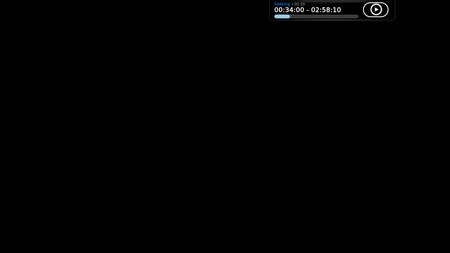
Once again i used my rip of Avatar S.E (42GB MKV file) and i have to say that although the AS-202TE can't grab shots with the movie playing (this happens to many entry level NAS Servers) still it did very well. We did encounter some slight lag here and there but with such a heavy MKV file that was expected although ASUSTOR may fix it by tweaking XBMC.
TESTING METHODOLOGY – TEST RESULTS
Since some of the NAS servers/devices we have tested in the past are no longer in our possession (naturally) we will keep performing the exact same testing methodology we did in the past for as long as possible in order to provide accurate comparison results. So as always we will be using a single Seagate Constellation ES.2 3TB SATA III hard disk drive with the unit at hand (just like with all of the NAS servers) and perform several upload/download tests with a single 10.9GB file. Tests are repeated a total of 4 times after which we record the average numbers (from the 4 peak ones) into our charts. Finally the network device used is the same Netgear DGN3500 Gigabit ADSL2+ Modem/Router we always use when performing tests on NAS servers.
FILE TRANSFER TEST
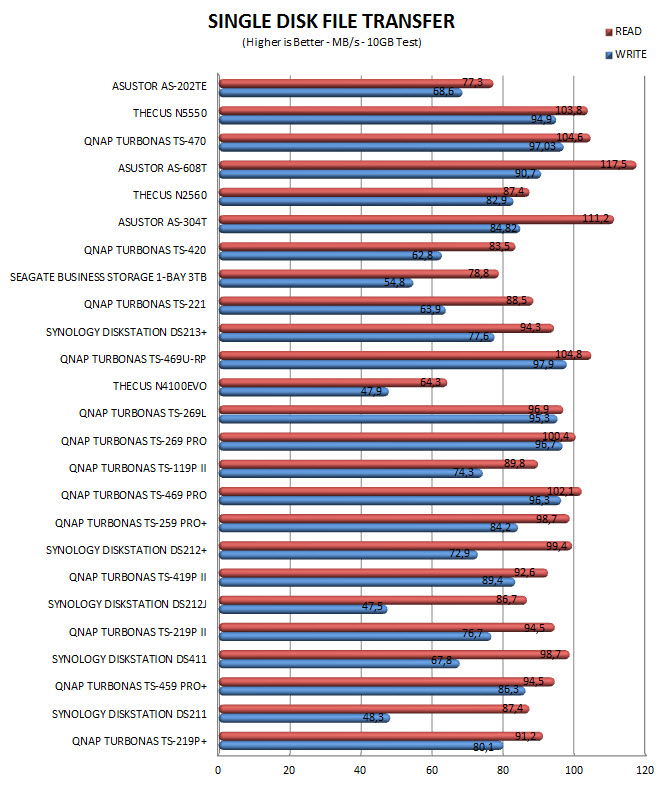
A single 10.9GB file was uploaded and downloaded to and from all the NAS units in this test. Here the AS-202TE didn't do bad at all but naturally it lagged behind some slightly more advanced solutions like the Thecus N2560.
TEMPERATURES
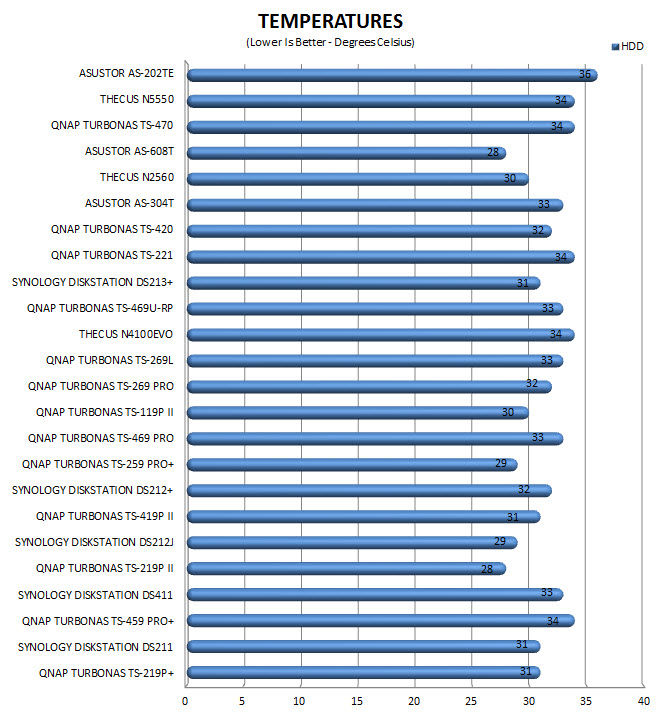
With 36 degrees Celsius this is perhaps the only test where the AS-202TE is last in our charts (not that 2 degrees compared to other models will make a difference).
POWER CONSUMPTION
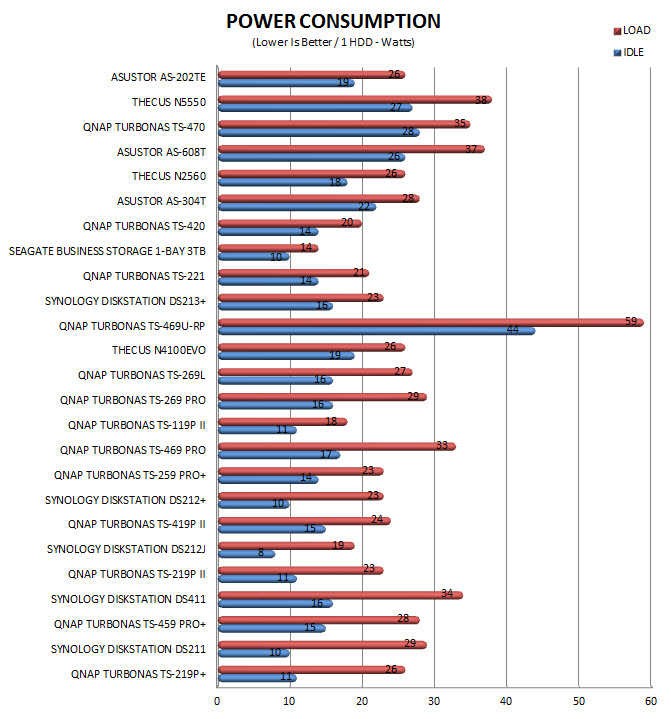
19W during idle and 26W during heavy load is not bad at all and generally in the same range with similar models.
NOISE LEVELS
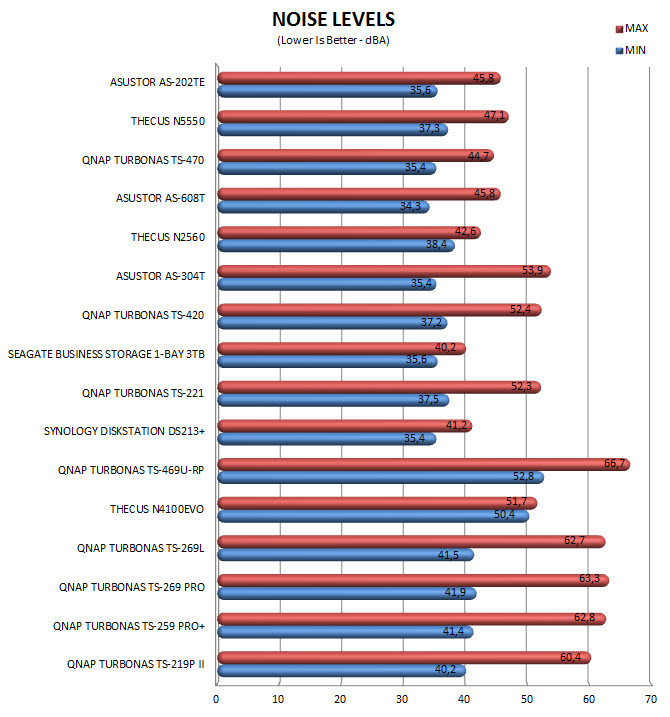
Noise levels play a huge role for people who want a NAS to double as a media server and although the AS-202TE mostly stayed between the 35-42dBA range it did hit 45.8dBA once when reproducing Avatar S.E.
CONCLUSION

After using the ASUSTOR AS-202TE NAS Server for roughly a week we have mixed feelings about it. You see on one hand we have our charts in which it clearly underperforms compared to the N2560 (even if just slightly) by Thecus so for people who want a pure NAS Server the N2560 could be a better choice but on the other hand the ADM OS used is many times better than the ThecusOS used with the N2560 (currently anyways) so it really comes down to whether or not you place performance over ease of use and we for once can't come to a valid conclusion. Sure we all like performance (who doesn't?) but what good would that do if you can't use the device with the same ease as you would another even if that ment having 10% less performance? That however is us so for people who can use the current OS offered by Thecus in the N2560 just fine then we can't deny that it's a better choice overall. Still the AS-202TE has its target audience which are people who wish also to use it as a media player and if can play the massive 42GB Blu-Ray of Avatar S.E (the N2560 couldn't at the time of our review) then it should be able to handle everything you throw at it. ASUSTOR also offers a good range of Android/iOS compatible apps and although we didn't test them this time over you can check them in a previous review here.
ASUSTOR knows that price is very important when choosing the right NAS Server and so far they have managed to keep their prices very competitive compared to similar models by the other leading companies in the market. So as we speak the AS-202TE retails for USD258 inside the USA (Amazon.com) and 239Euros inside the EU (Amazon.de) a price tag which places it at around 15% less compared to let’s say the N2560 by Thecus which we mentioned earlier. Overall i think that ASUSTOR has manufactured yet another NAS Server which is more than just enough for its intended use and although performance could had been slightly better the excellent and graphics rich ADM with its ease of use more than just makes up for that and since the price is right we are happy to give it our Golden Award.
 PRO
PRO
- Excellent Build Quality
- Good Performance (Speed/Temperatures/Power Consumption)
- Features
- 1GB DDR3 RAM
- Gigabit Ethernet Port
- 4 USB Ports (2xUSB 3.0 / 2xUSB 2.0)
- HDMI v1.4a
- Headphones Port
- RAID 0/1
- SATA III (6Gb/s)
- ADM OS
- Android/iOS Apps
- Price (For Some)
CONS
- Limited Support For IP Cameras (Currently)
- Can’t Add More DDR3 RAM

 O-Sense
O-Sense























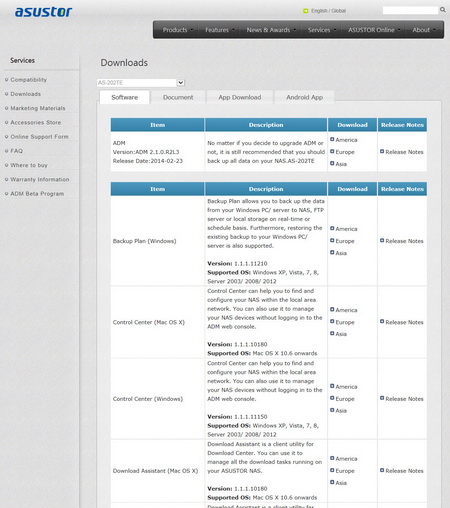
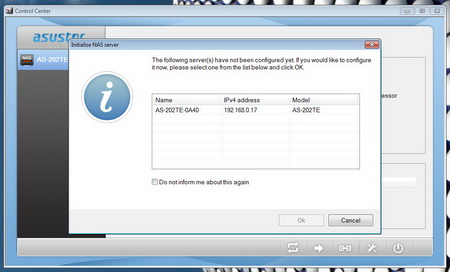
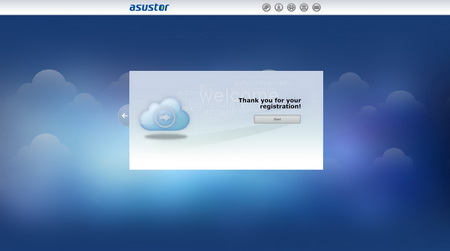
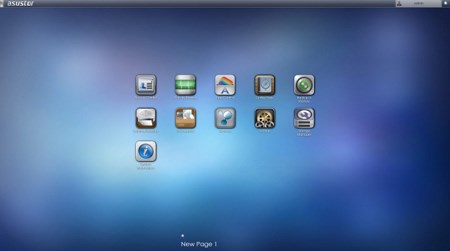
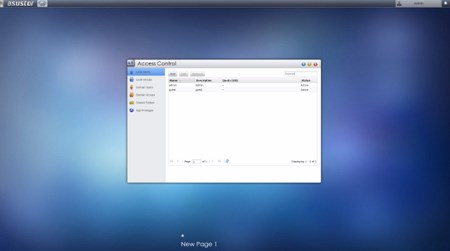
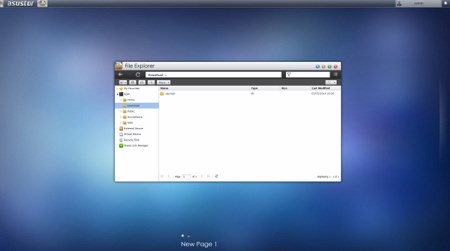
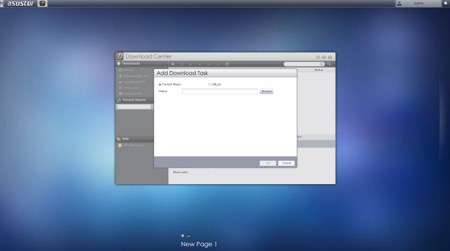
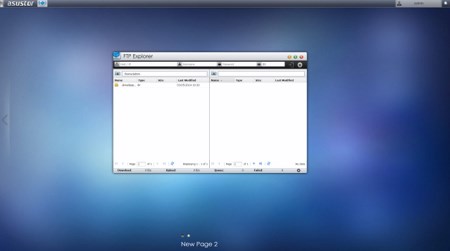
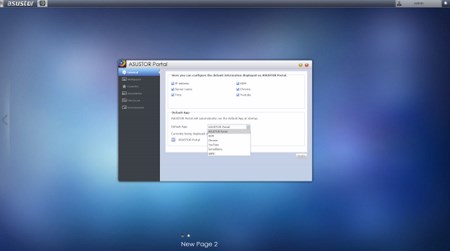
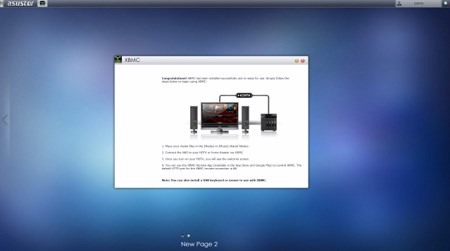
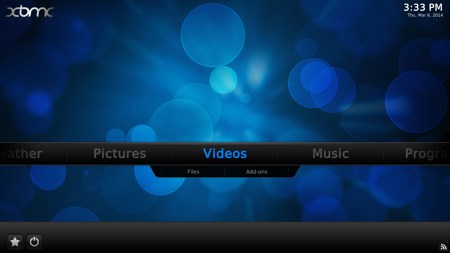


.png)

