INTRODUCTION

I don't think that there's a single person who can deny that network attached storage devices are getting more popular by the day and the reason i say this is not the increased sales manufacturers are seeing nor the number of brand new models they roll out every once a while no. I'm saying this based on the increasing number of people asking us (either live or via email and through social media) for such reviews. Well i can't really say this comes as a surprise to us, i mean what's not to like about NAS servers? They are small, pack quite a punch, use less electricity than a halogen light bulb, produce low noise levels, offer a complete array of applications right out of the box and can even give you enough space for up to 10 drives (SMB models) which as we speak translates to roughly 80-100TB of storage capacity (thanks to the new 8-10TB drives). Today we'll be checking out one of the best models currently available in the marker for SMB (and home) use, the latest 6 bay TurboNAS TS-653 Pro-8G NAS server by QNAP.
QNAP Systems, Inc., as its brand promise "Quality Network Appliance Provider", aims to deliver comprehensive offerings of cutting edge network attached storage (NAS) and network video recorder (NVR) solutions featured with ease-of-use, robust operation, large storage capacity, and trustworthy reliability. QNAP integrates technologies and designs to bring forth quality products that effectively improve business efficiency on file sharing, virtualization applications, storage management and surveillance in the business environments, as well as enrich entertainment life for home users with the offering of a fun multimedia center experience. Headquartered in Taipei, QNAP delivers its solutions to the global market with nonstop innovation and passion.
Currently QNAP offers the most complete lineup of NAS servers in the market and the brand new x53Pro series are amongst the best they've rolled out from their factory to date both in terms of specifications and features. The x53 Pro line consists out of 4 different models, the dual bay TS-253 Pro, the quad bay TS-453 Pro, the six bay TS-653 Pro and the eight bay TS-853 Pro. All models wear the Intel Celeron CJ1900 2.0GHz quad core processor (burst speed up to 2.41GHz) with 2 or 8GB or DDR3 RAM (we have the 8GB version with us) and a flash DOM of 512MB (the OpenGL 3.0 compatible Intel(R) MESA DRI Bay Trail version 10.0 takes care of the graphics part). The TS-653 Pro also features 4 RJ-45 GbE Ethernet ports, 3 USB 3.0 ports, 2 USB 2.0 ports and an HDMI v1.4a video output which enables you to use the device as a media server/player. Well if you wan't to see how it performs read on.
SPECIFICATIONS AND FEATURES
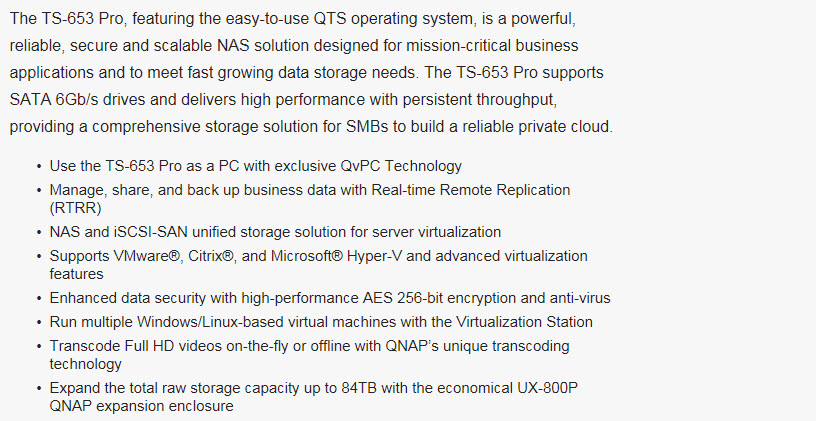
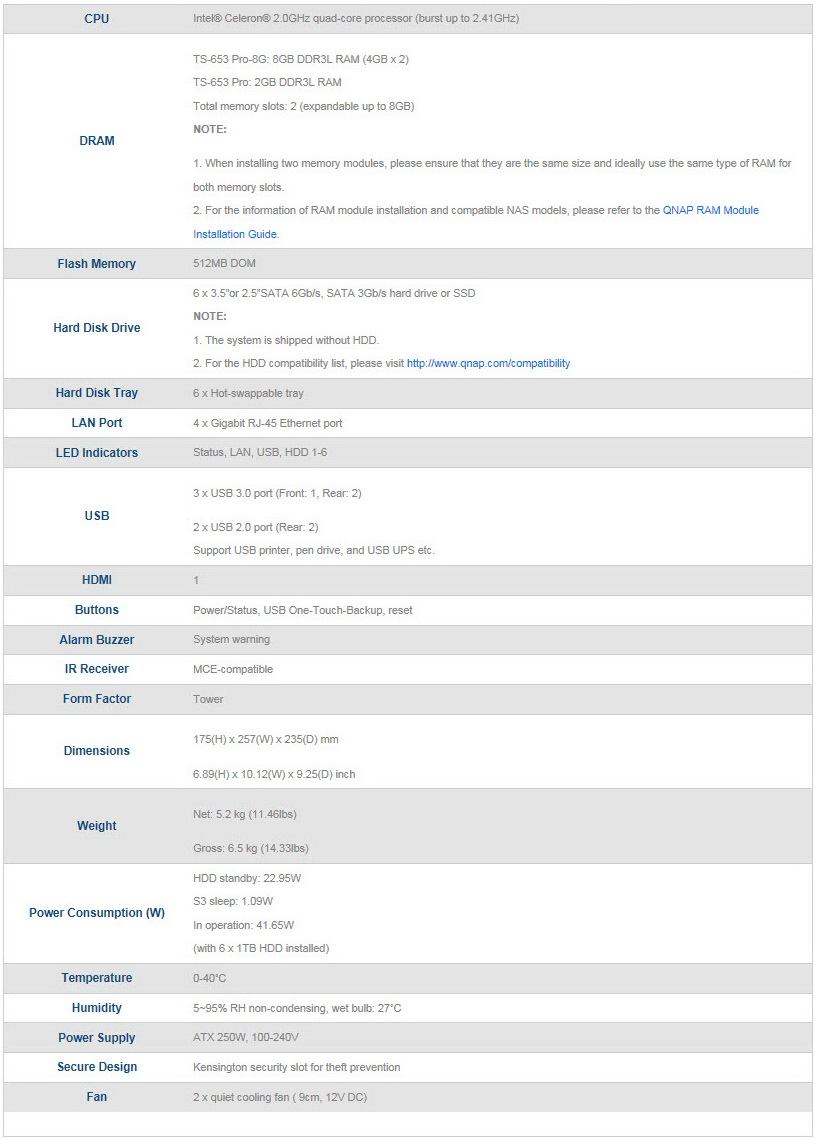
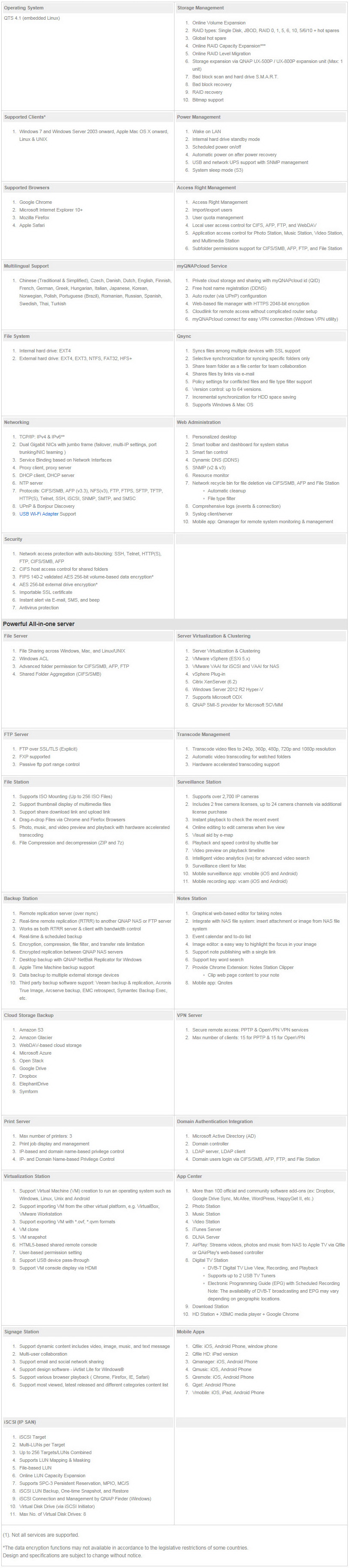
PACKAGING AND CONTENTS
QNAP has once again used a white box that has a product picture at the front along with the company logo, the CPU frequency and number of cores and a list of the main product features.
Most available stations are showcased on the right side of the box.
Over on the left side of the box there are two small product pictures used to showcase the various parts of the product and right above them we see the main software features printed in 23 languages.
A topology drawing showcasing how you can setup the unit is placed at the rear of the box.
The usual thank you message is the first thing you will see once you open the box along with 5 2D barcodes (QNAPs social media pages) and the contents of the bundle.
The device is placed inside a plastic bag and between two thick Styrofoam spacers while the rest of the bundle is placed inside a second cardboard box.
QNAP packs the TS-653 Pro with its AC power cable, two Ethernet cables, two keys, two plastic bags with HDD mounting screws and the quick installation guide.
THE TURBONAS TS-653 PRO-8G
The TS-653 Pro follows the same basic design as most desktop NAS servers by QNAP and measures 235mm in depth, 257mm in width and 175mm in height with a weight of 5.25kg.
On the left side of the chassis we see the usual perforated section which allows hot air to exit the device.
The fascia is the same one QNAP has been using almost forever so once again here we see the on/off power button, one touch copy button, USB 3.0 port, activity LEDs and the VFW screen with its navigation buttons.
The HDD sequence sticker and myQNAPCloud stickers can be very helpful if this is your first NAS server.
All of the drive bays feature locks (although there are only 2 keys in the bundle – just like with most models in the market), can hold both 2.5/3.5” drives and are made out of aluminum.
Moving at the rear we see two 120mm exhaust fans, PSU exhaust fan, HDMI port, four GbE ports, two USB 3.0 ports, two USB 2.0 ports and a Kensington lock.
The device sits on 4 removable round rubber feet.
Removing the top cover is very easy just remove the 3 rear screws which attach the top plate to the rest of the chassis.
The PSU can output up to 250W (more than enough for even 10 bays) and is made by Delta Electronics.
Our sample arrived with two ADATA 4GB 1600MHz DDR3L modules.
The CPU is passively cooled via a medium-sized heatsink.
We also find the same 512MB flash DOM by Apacer as we have with several QNAP models to date.
Again we made use of our Seagate Constellation ES.3 4TB drives to test the device.
SETUP
You can setup the NAS either through an explorer window or through Qfinder (which is what we did). For that you should head over to the official support page to download the latest program version.
Through the Qfinder application not only can you find the IP of the NAS but you can also download the latest firmware and start the setup procedure (you will need to choose between quick or manual setup).
You can also setup the preferred RAID mode for the installed drives or leave it for later on (here you can see that we indeed used 6 Enterprise Capacity V3 4TB HDDs by Seagate).
After you are done with all the settings the process takes less than 5 minutes to complete.
WEB INTERFACE PART 1
The main login screen of the new QTS is colorful as ever (there are two login screens actually but this is the initial one).
The GUI screen looks great as always and so at the root screen you will find the icons of the main available/installed stations.

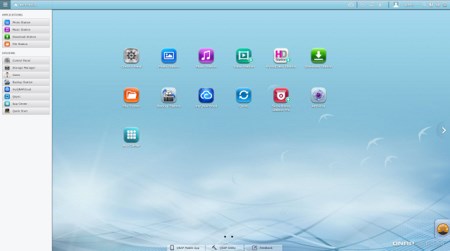
The very detailed resource monitor can be accessed from the lower left corner while a drop down start-like menu can be accessed from the top left corner. As you can see the system detected a read error on one of our disks but even after 2 successful complete tests the warning remained (could be just a compatibility issue with the drives).
Once again everything goes through the control panel of the QTS.
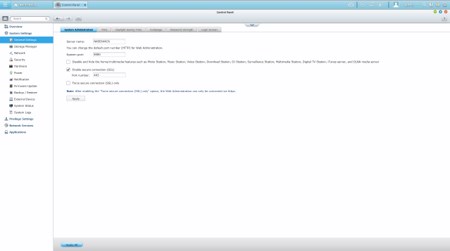
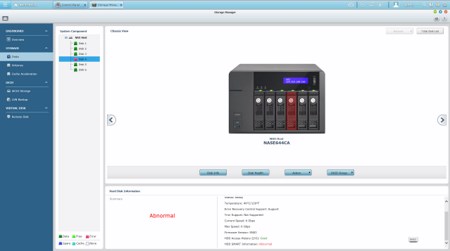
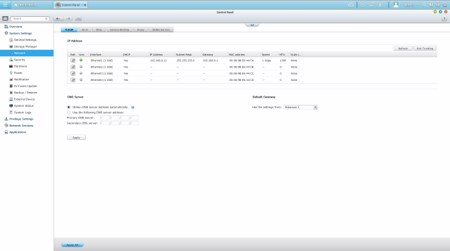
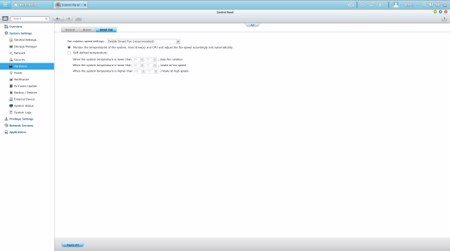
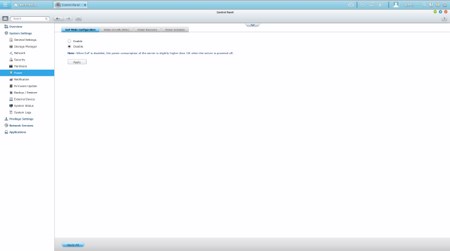
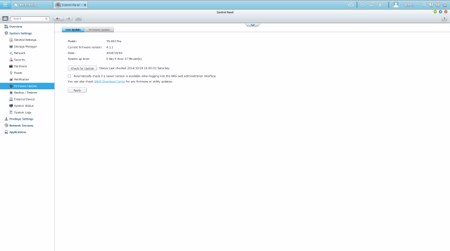
Via the System Settings menu you can set the name for the server, adjust time, set a password, specify your location, adjust the network IP, play around with power options, set notifications, check the state of the installed drives, create RAID and Virtual drives, enable/disable security settings, configure the speed of the fan, check hardware information, setup backup options, access external device settings, check the logs and of course perform firmware updates.
The Privilege Settings tab is very basic and allows you to create new users, assign those users to groups, setup shared folders, set specific quotas for each user and configure domain security.
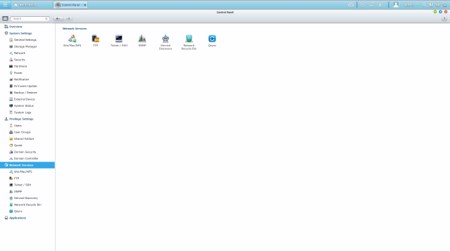
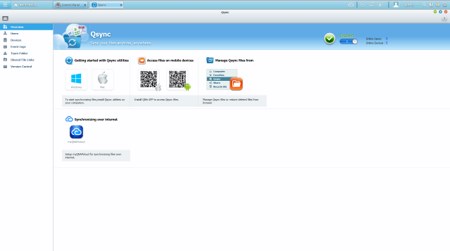
From within the Network Services menu you will find everything network-related including FTP settings, Telnet service settings and service discovery settings. You can also setup/configure the Qsync application which allows you to have your files synced between the NAS and your other internet capable devices at all times.
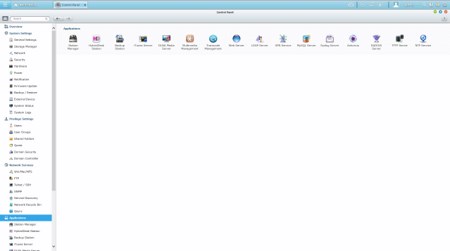
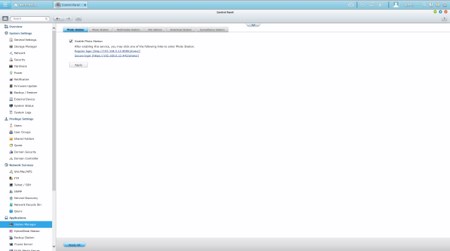
In order to use some of the installed stations you will need to enable them from within the Applications tab.
WEB INTERFACE PART 2
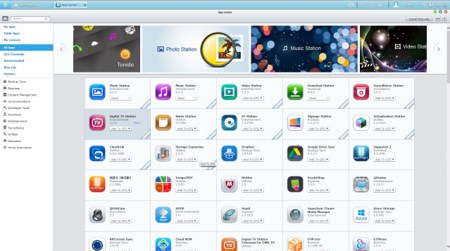
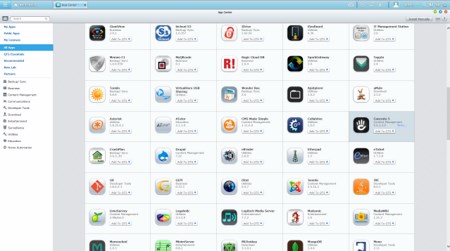
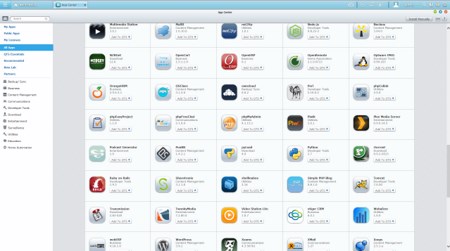
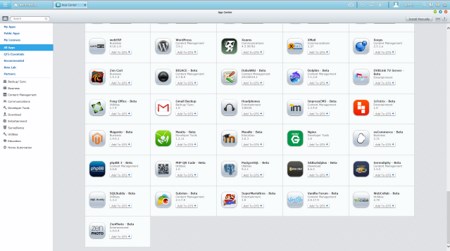
By default the QTS OS has several applications/stations installed but you can install a lot more from within the App Center.
In order to install the XBMC you will need to install the HD Station and several others from this tab (the procedure is pretty much automated).
Via the Photo Station you can see and share all your pictures with other PC and mobile devices.
With the Music Station you can stream and playback your entire music collection without switching to an external application.
One of the things i like about QNAP NAS servers is that you can use the preinstalled Download Station either to download torrent files or directly from HTTP/FTP. However if you want a more “advanced” torrent client I suggest using ruTorrent.
As always the File Station allows you to transfer files to and from the NAS and looks quite a bit like the Windows explorer.
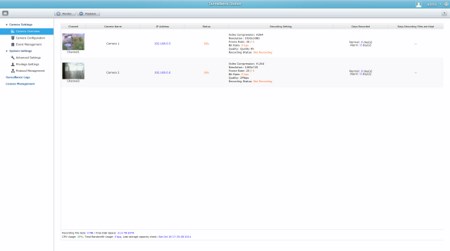
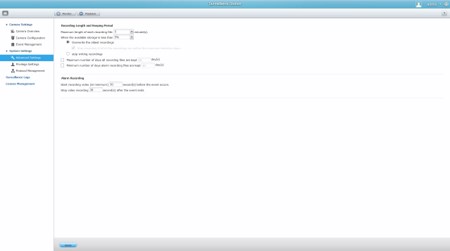

The Surveillance Station Pro remains pretty much the same and you can use it with a total of 42 IP cameras from a very large range of manufacturers (although support is still not what i'd call excellent even if your camera model is not listed you can use the several compatibility modes).
XBMC SOFTWARE
If you choose to connect the QNAP NAS to your TV set via HDMI not only can you access its basic functions but you can also use it to watch video clips via YouTube, listen to songs with Spotify, browse the web with Chrome and playback media files with XBMC.
The XBMC application basically transforms the NAS Server into a HTPC thus you can use it from the comfort of your bed or sofa especially if you have the optional remote control.
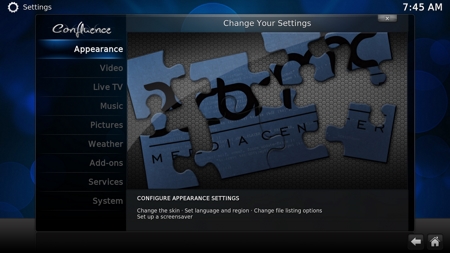
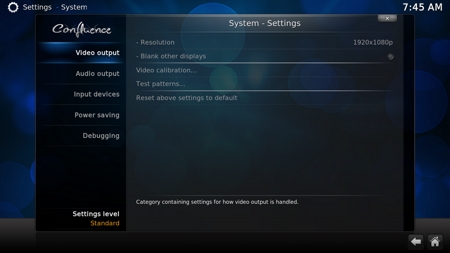
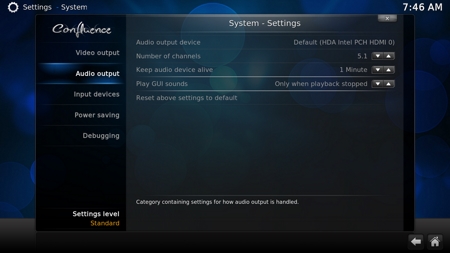
As always you have the option to personalize the XBMC application quite a bit (for example change the skin of the menus and set the region/language/audio language options).
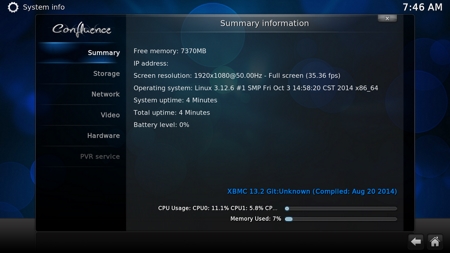
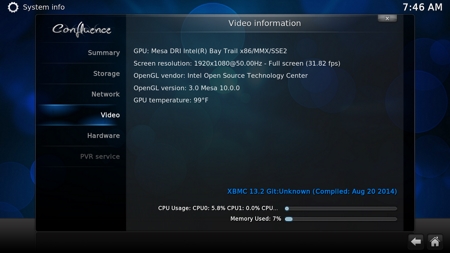
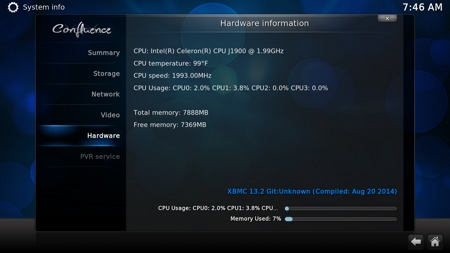
Important information like the hardware components of the unit are accessible through XBMC much like the several video and audio settings.



Our Blu-Ray MKV rip of Avatar S.E (42GB) was once again used to test the playback capabilities of the NAS at hand and much like the TS-470/Pro/451 we didn’t' come across any issues while watching this movie (we didn't expect any to begin with from a Quad Celeron/8GB RAM model) so once again we took some screenshots for all of you to see the level of detail.
TESTING METHODOLOGY – PERFORMANCE RESULTS
Originally we had decided that since some of the NAS servers/devices we've tested in the past are no longer in our possession (naturally) we would keep performing the exact same testing methodology we did in the past for as long as possible in order to provide accurate comparison results. However since our real-life tests are not enough for some people we also decided to throw in ATTO and Crystal Disk Mark to cover the more demanding users (it will take time to "populate" those charts however). However as always we will be using Seagate Constellation ES.3 4TB SATA III hard disk drive(s) (in order to also perform RAID tests we were able to switch from the old ES.2 model to the ES.3 since we recorded no differences between them when used inside NAS servers) with the unit at hand and perform several upload/download tests with 10.9GB (Single) and 40,8GB (RAID) files. Tests are repeated a total of 4 times after which we record the average numbers (from the 4 peak ones) into our charts. Finally the network device used is the same Netgear DGN3500 Gigabit ADSL2+ Modem/Router we always use when performing tests on NAS servers (however we will soon start using the Prosafe 10GbE switch by Netgear).
SINGLE DISK TESTS
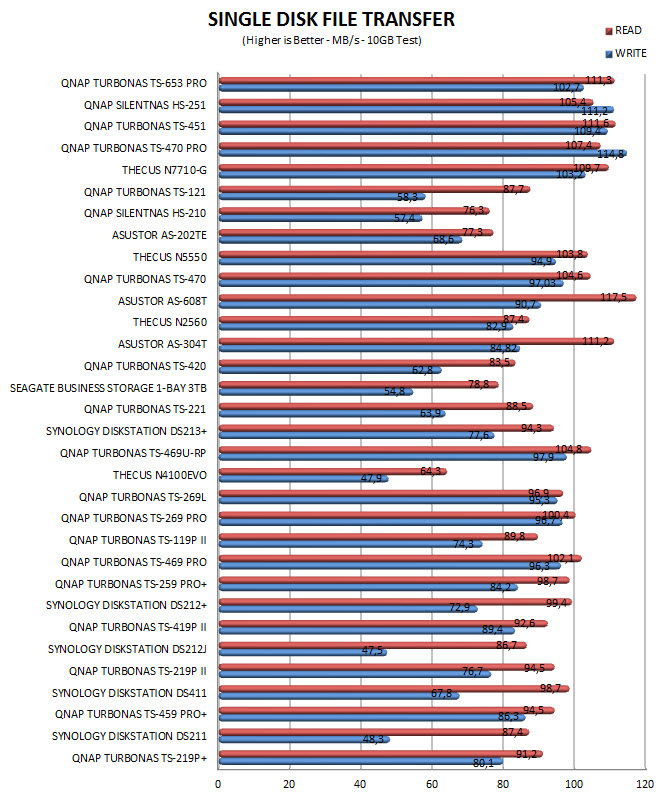
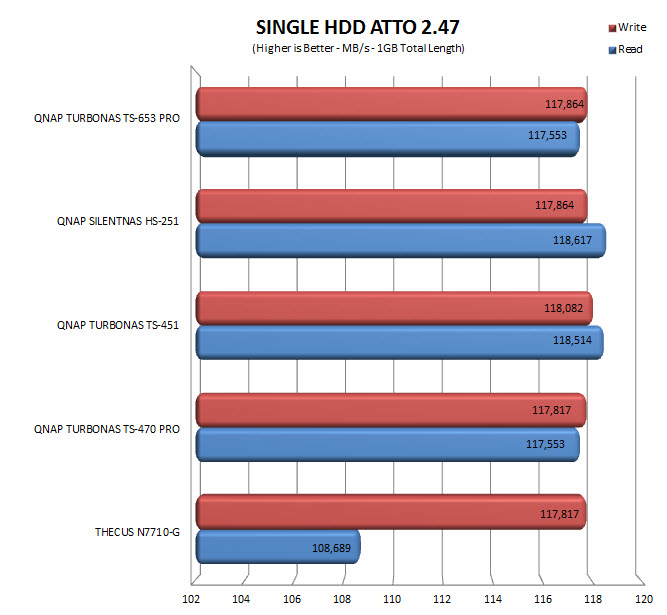
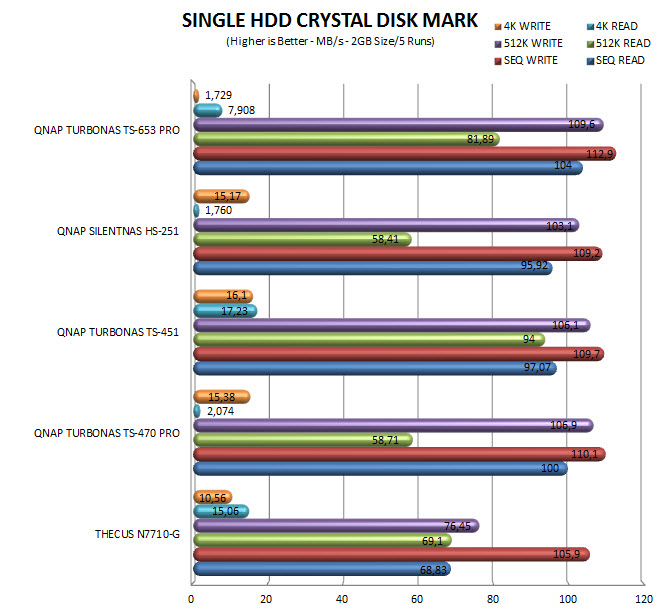
RAID TESTS
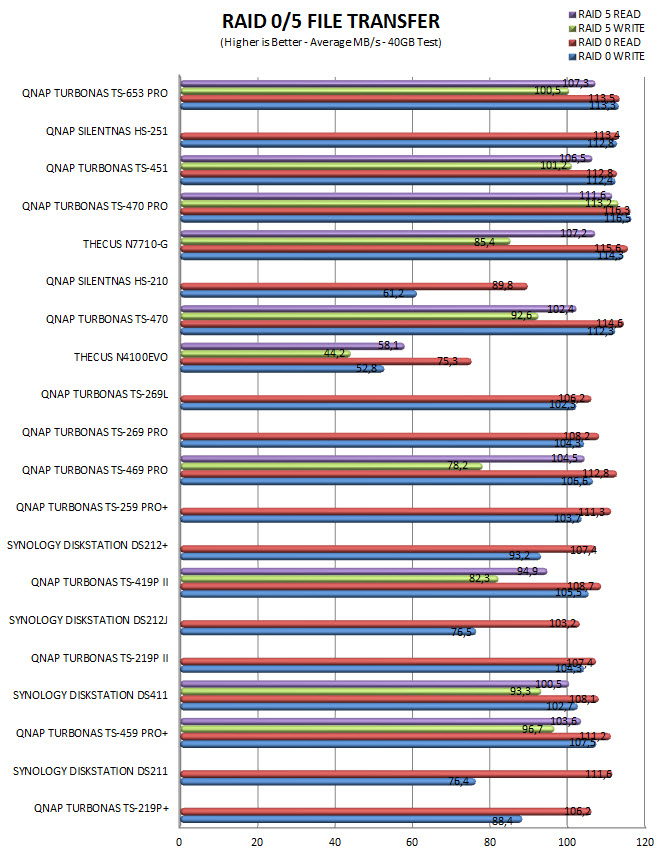
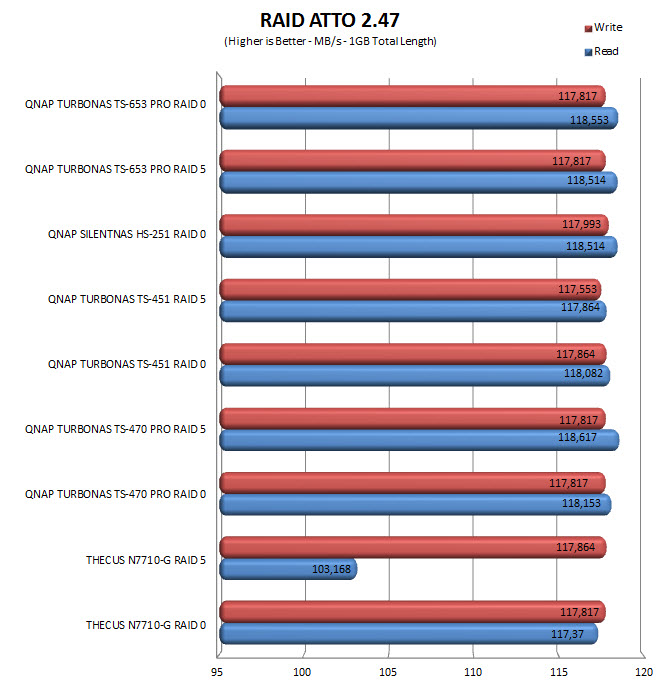
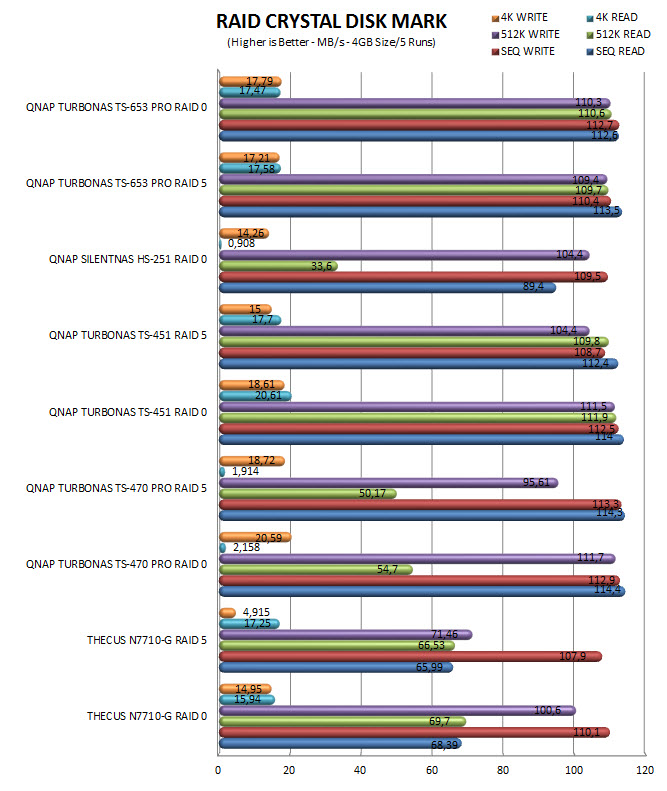
TEST RESULTS – TEMPERATURES / CONSUMPTION / NOISE
TEMPERATURES
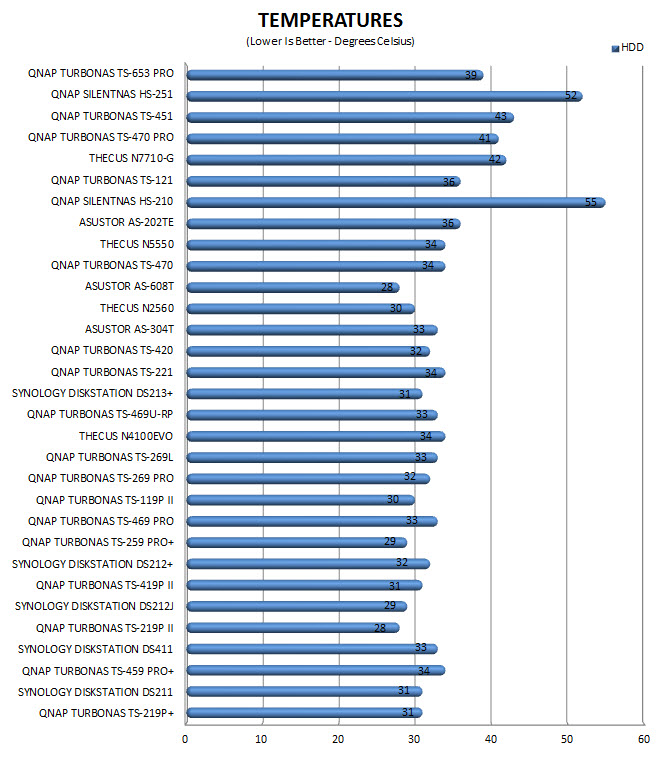
POWER CONSUMPTION
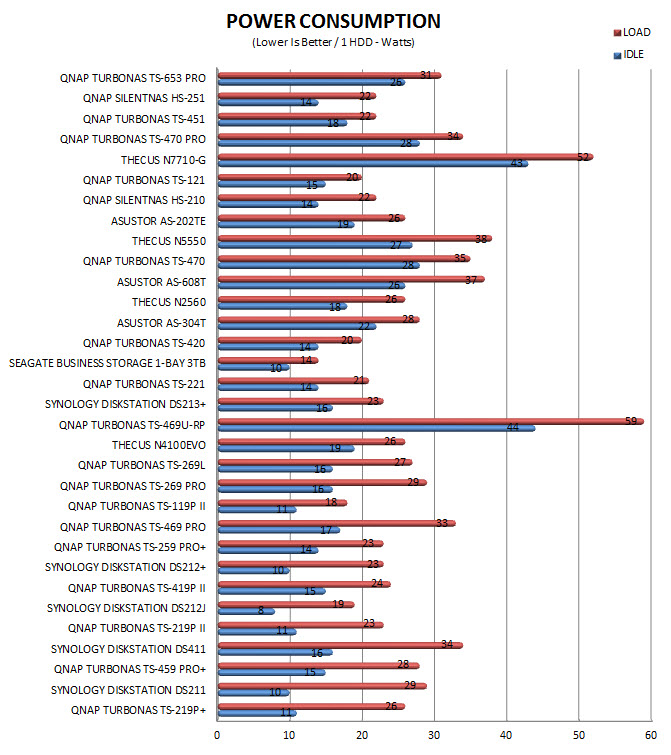
NOISE LEVELS
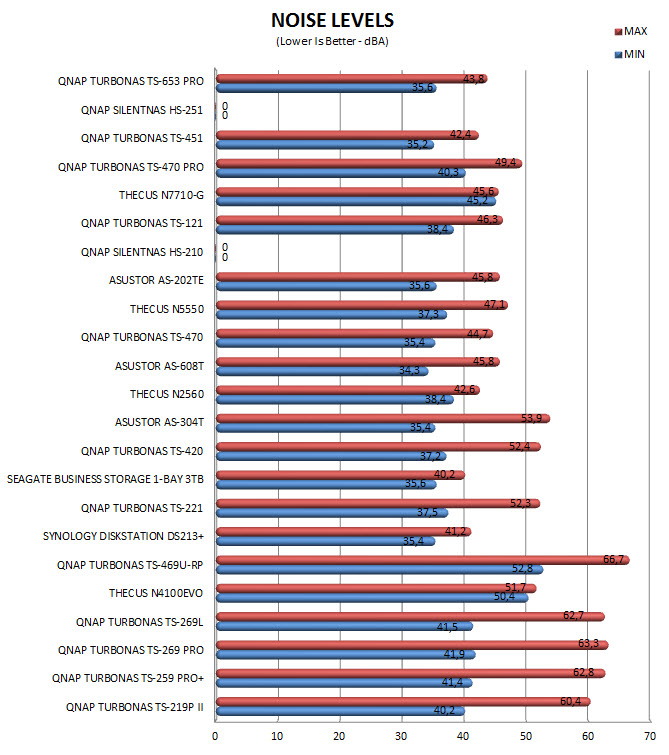
CONCLUSION

It wouldn't be an understatement if i was to say that the TS-653 Pro-8G is the amongst the three best NAS Servers we've ever tested not only because you can use up to 6 drives with it and thus have huge amounts of available storage space (i think 60TB qualifies for huge, at least for most people) but also because it offers excellent performance and a wealth of features including the offline transcoding of up to 4k media files, QvPC technology through which you can use the NAS as a standard PC and of course the long awaited virtualization station which allows you to run multiple operating systems on the NAS (and yes it actually works now). I'm not really trying to "reduce" the importance of performance since if you happen to be reading this review and you're interested in such a NAS server model then you're obviously after serious firepower but at least for us performance is only part of what makes a NAS server good and in this case the TS-653 Pro-8G is not just good but great.
With a total of 6 2.5/3.5" drive bays and high-end specifications and it doesn't take a nuclear scientist to figure out that the TurboNAS TS-653 Pro-8G is not going to be cheap. So currently the QNAP TS-653 Pro-8G model retails for USD1044.99 inside the USA (Amazon.com) and for 1048.68Euros inside the EU (Amazon.de) while the regular TS-653 Pro (2GB version) goes for USD900.99 inside the USA (Amazon.com) and 904.99Euros inside the EU (Amazon.de). It also goes without saying that if 6 drive bays is too much for you there's always the quad and dual models of the x53 Pro series available which can be found for quite less. Overall the TurboNAS TS-653 Pro-8G by QNAP is a performance beast with a vast array of features and connectivity most NAS servers in the market would be jealous of and although it doesn't support 10GbE like the TS-470/Pro models still it should cover even the most demanding users which is why it grabs our Platinum Award.
 PROS
PROS
- Excellent Build Quality
- Intel Celeron Quad Core CPU (2.41GHz)
- Excellent Performance
- Features
- 8GB DDR3L RAM (Our Sample)
- 4 Gigabit Ethernet Ports
- 5 USB Ports (3xUSB 3.0 / 2xUSB 2.0)
- HDMI Output
- RAID 0/1/5/6/10 - 5/6/10+Hot Spare Support
- SATA III (6Gb/s)
- QTS 4.x.x OS
CONS
- Price (For Some)

 O-Sense
O-Sense








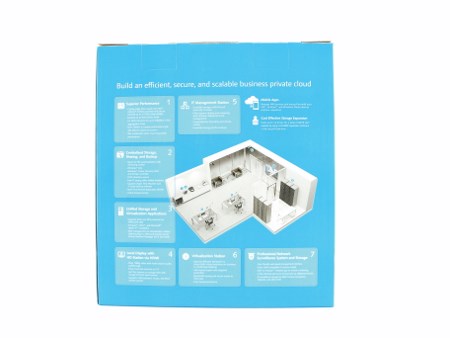
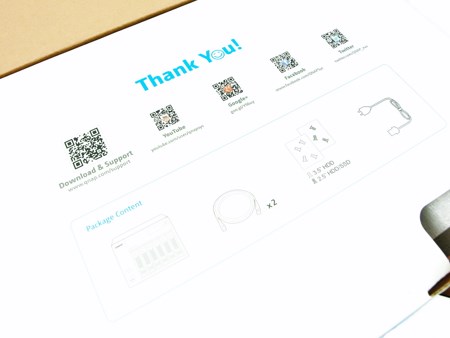









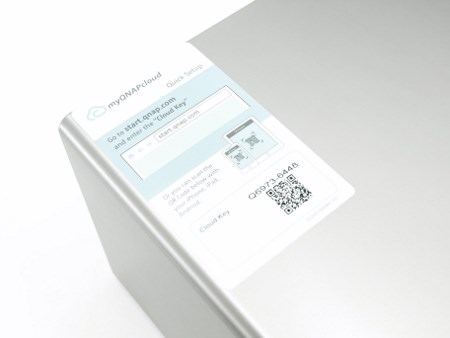














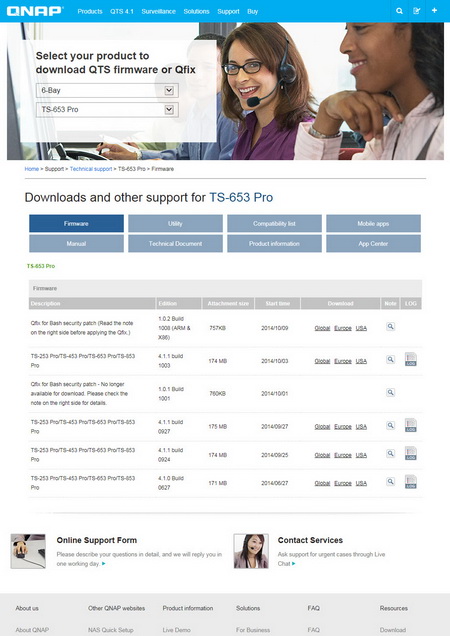
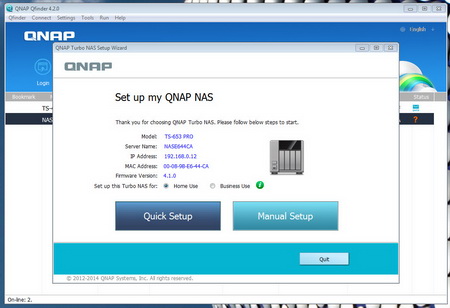
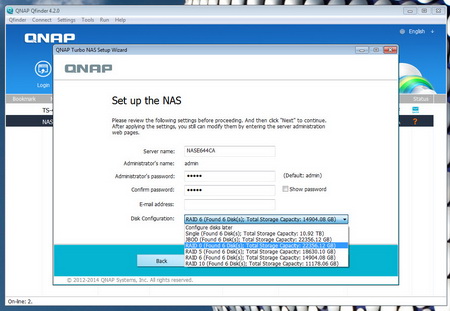
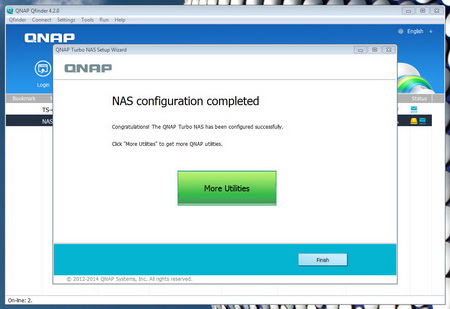
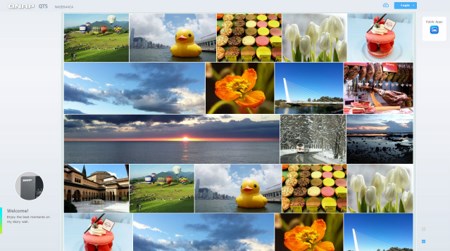
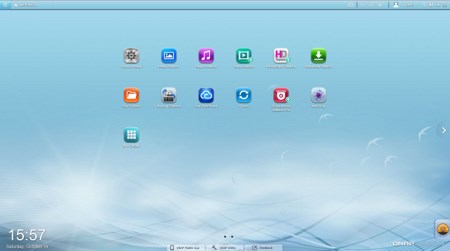
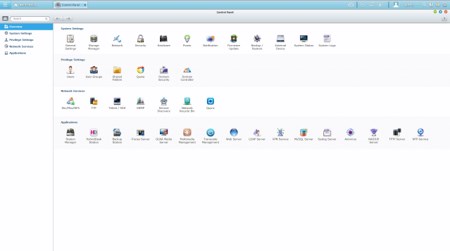
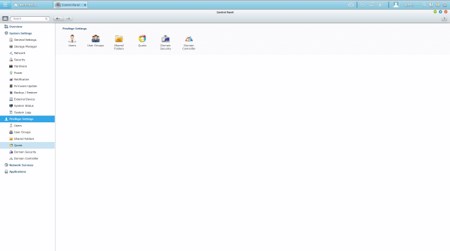
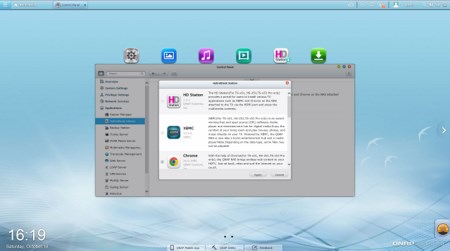
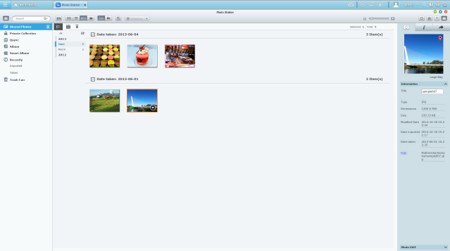
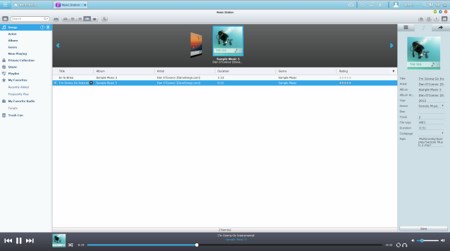
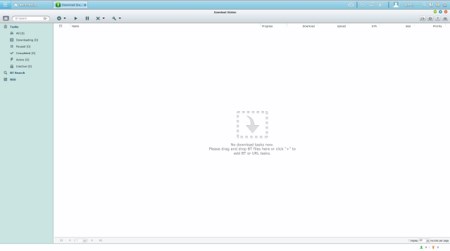
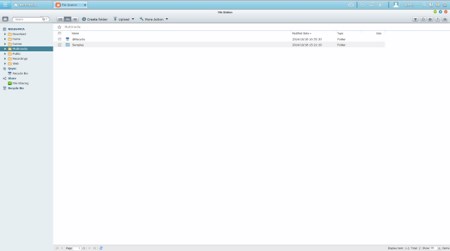
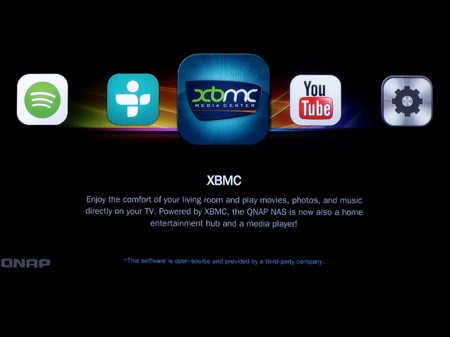
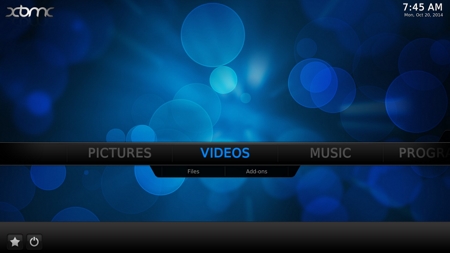


.png)

