ADM 2.5 PART 1
The login screen of the ADM v2.5 OS may not be very flashy but we like it.
The main screen has all the applications installed by default (you can add many more).
You can access the layout settings menu and logout, restart or shutdown the NAS from the admin selection on the far right of the top bar.
As with previous ADM versions from the Access tab you can add/remove user accounts, groups, domain users, domain groups and you can also create shared folders and set application privileges.
The Activity Monitor allows the end user to monitor the NAS so from here you can check the available space on the installed drive(s), check the CPU/Memory/Network utilizations and see what processes are currently running.
The Backup & Restore tab allows you to remote sync options, setup FTP/Internal/External backup jobs, configure the one touch backup (front USB port), use the cloud backup feature and also adjust the system settings.
From the External Devices tab you can check the state of attached drives, format them, prepare them for ejection and you can also check the state/adjust the settings for attached printers, Wi-Fi adapters and UPS devices.
The File Explorer page allows you to upload and download files from and onto the NAS without much effort (although i do recommend mapping a drive letter from your network options in Windows).
Under the Services tab the end user can find several server options for Windows/Mac OSX/NFS/FTP Server/WebDAV/Web Server/MySQL Server/Terminal and SNMP use.
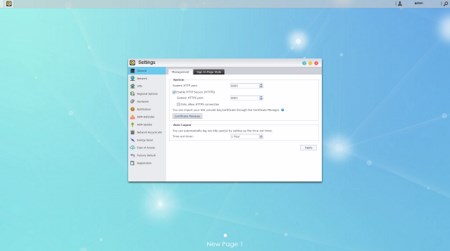
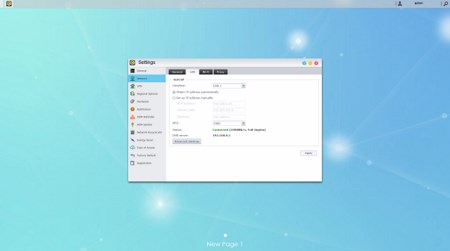
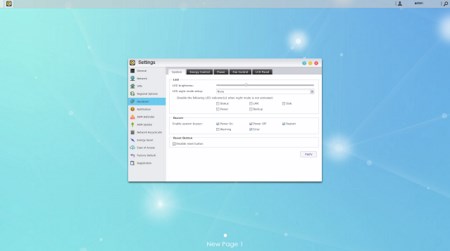
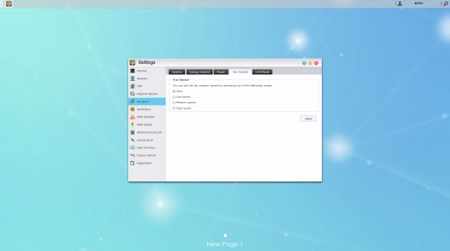
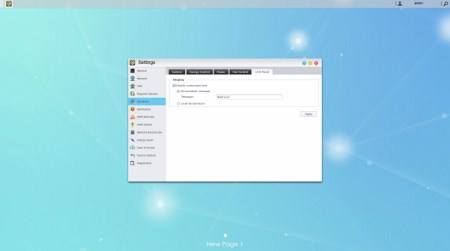
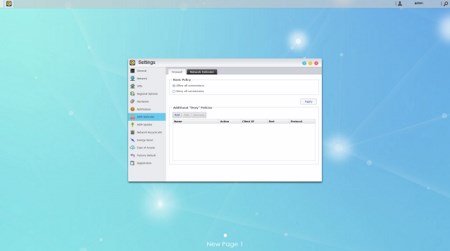
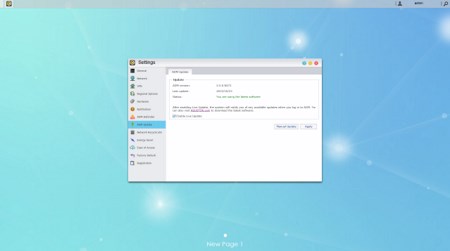
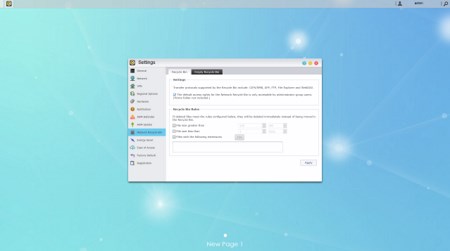
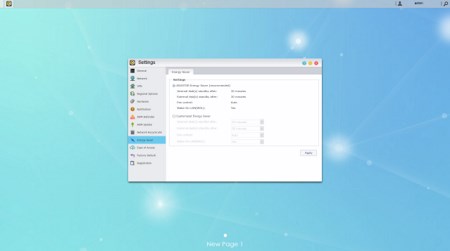

Pretty much everything else is placed inside the settings tab so from here you can adjust including the network settings, regional options, hardware options (LEDs/Buzzer/Fan control/Power settings/LCD text), various notification options, ADM defender (firewall), ADM update (manual or automatic), network recycle bin, energy saver (drive standby mode/fan control/wake on LAN), ease of access (Cloud Connect/EZ Router/DDNS), factory default settings and product registration.

 O-Sense
O-Sense





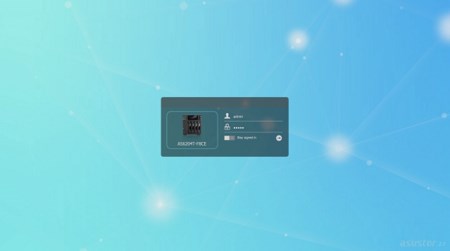
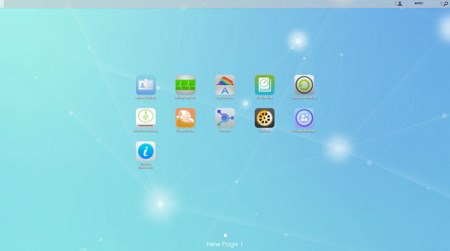
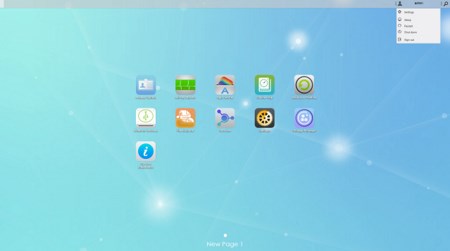
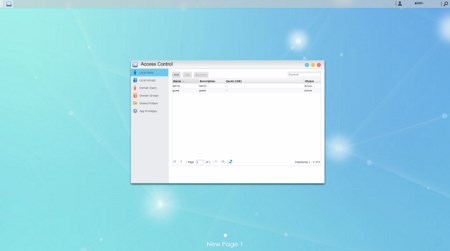
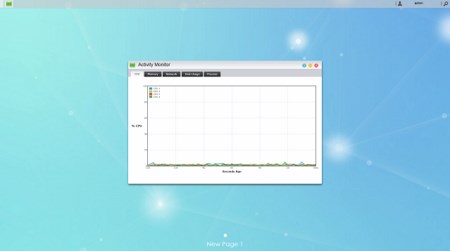
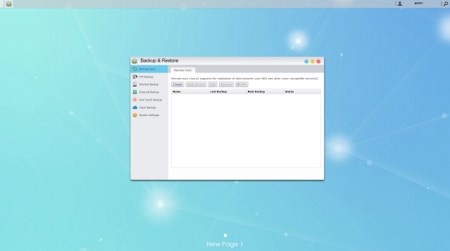
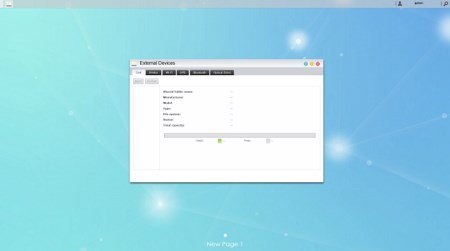
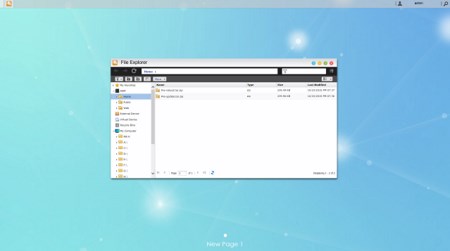
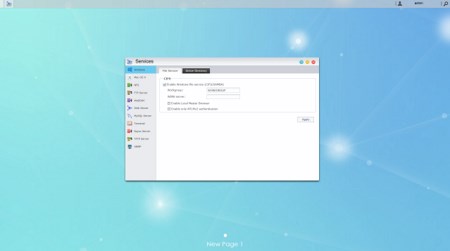


.png)

