QTS 4.2.2 PART 1
This is our first review with the latest QTS 4.2.2 version but just like with previous ones the login screen (and the GUI in general) hasn’t really changed.
Once again the main screen lists all of the installed applications, some which you can install by clicking on them and of course the control panel.
As usual you can access the very detailed resource monitor from the lower left corner while a drop down start-like menu can be accessed from the top left corner.
You can also adjust the volume levels of the dual speakers and/or the 3.5mm audio output from this icon placed at the top.
Just like with every QNAP NAS review in the past almost every available setting is placed inside the control panel of the QTS.
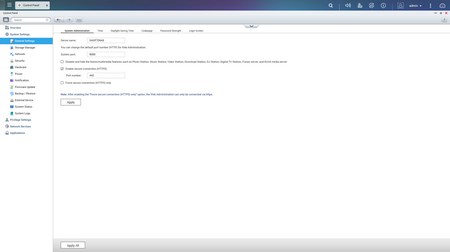
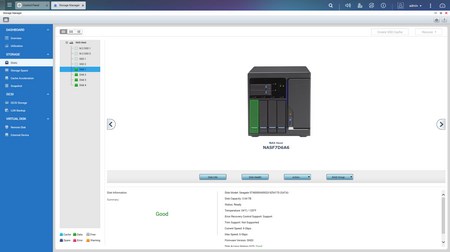
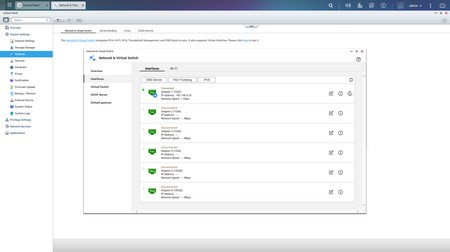
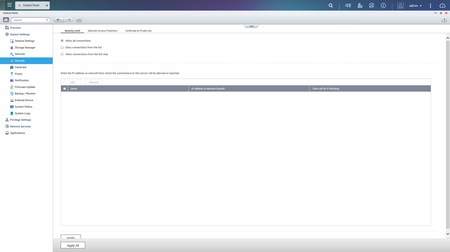
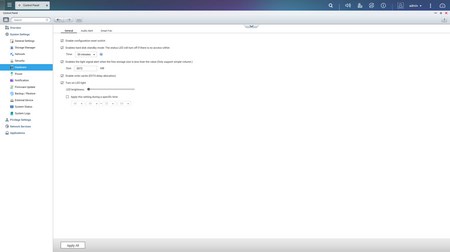
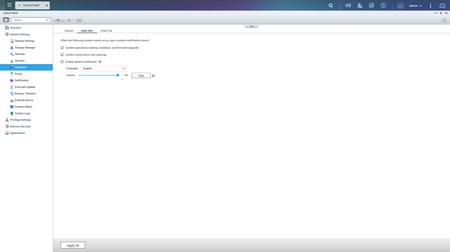
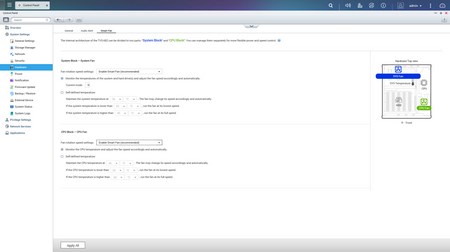
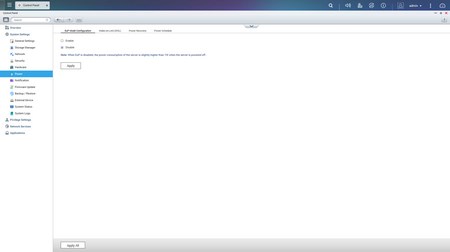
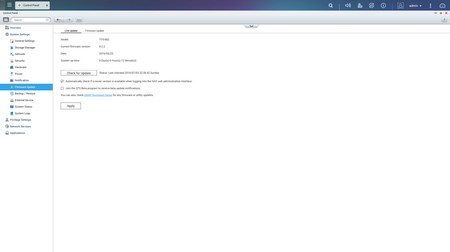
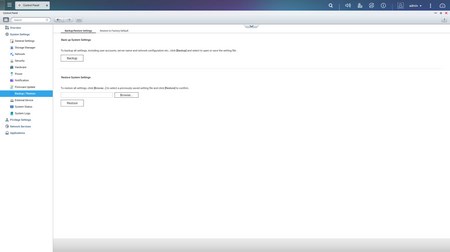
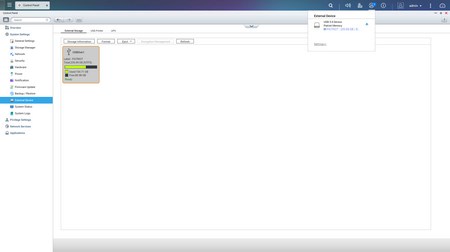
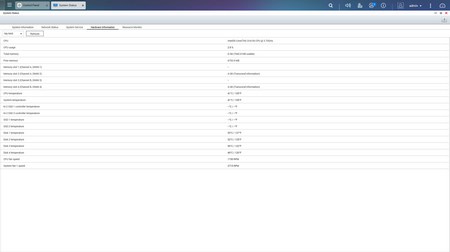 Via the System Settings menu you can set the name for the server, adjust time, set a password, change the codepage, adjust the login screen, specify your location, adjust the network IP, check the status of the Ethernet ports, access the network and virtual switch feature (if installed), play around with power options, set email/sms/push service notifications, check the state of the installed drives, create RAID and Virtual drives, setup SSD cache acceleration, enable/disable security settings, configure the speed of the two fans (system and CPU), backup and restore NAS data, configure and check the status of external devices, check hardware information, setup backup options, access external device settings, check the logs and of course perform firmware updates (beta ones included).
Via the System Settings menu you can set the name for the server, adjust time, set a password, change the codepage, adjust the login screen, specify your location, adjust the network IP, check the status of the Ethernet ports, access the network and virtual switch feature (if installed), play around with power options, set email/sms/push service notifications, check the state of the installed drives, create RAID and Virtual drives, setup SSD cache acceleration, enable/disable security settings, configure the speed of the two fans (system and CPU), backup and restore NAS data, configure and check the status of external devices, check hardware information, setup backup options, access external device settings, check the logs and of course perform firmware updates (beta ones included).
The Privilege Settings tab is still very basic and allows you to create new users, assign those users to groups, setup shared folders, set specific quotas for each user and configure domain security.
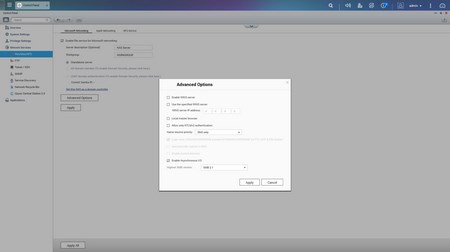
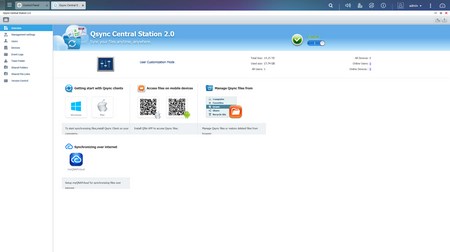
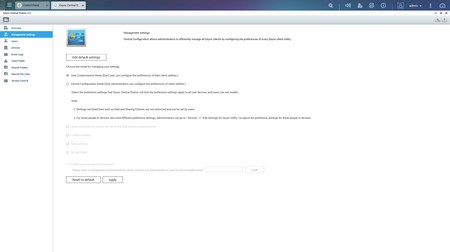
From within the Network Services menu you will find everything network-related including FTP settings, Telnet service settings and service discovery settings. You can also setup/configure the Qsync Central Station v2.0 which allows you to have your files synced between the NAS and your other internet capable devices at all times.
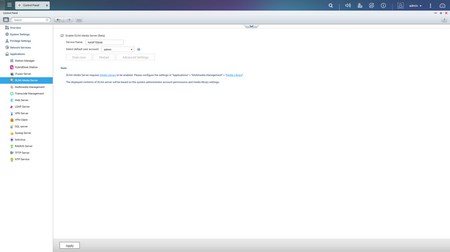
In order to use some of the installed stations you will need to enable them from within the Applications tab (the HybridDesk Station Is needed to enable HDMI output).

 O-Sense
O-Sense





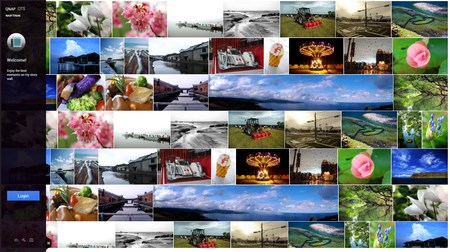
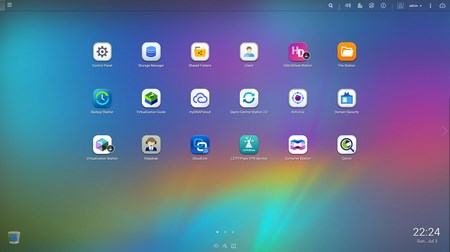
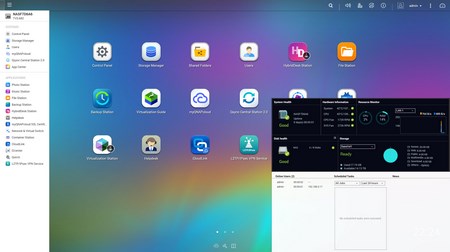
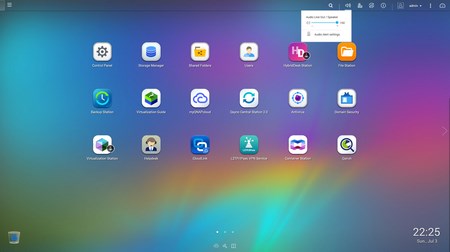
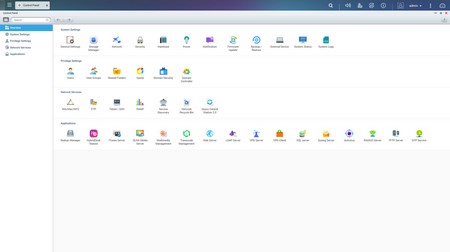
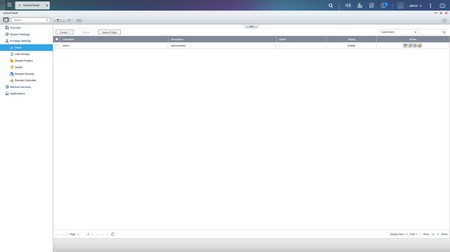
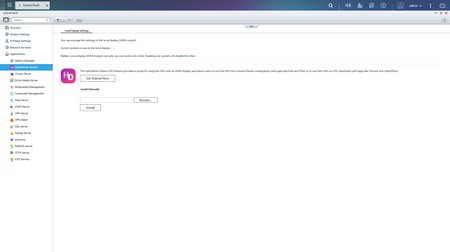


.png)

