WEB INTERFACE PART 2
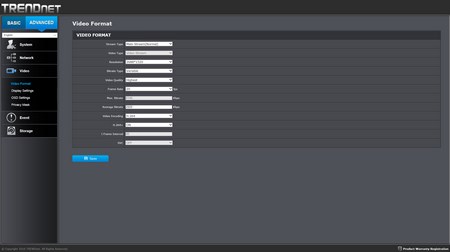
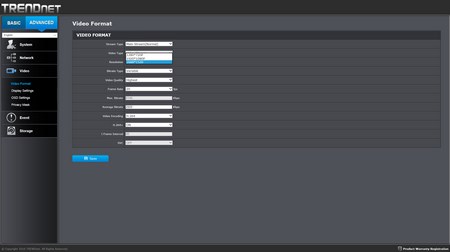
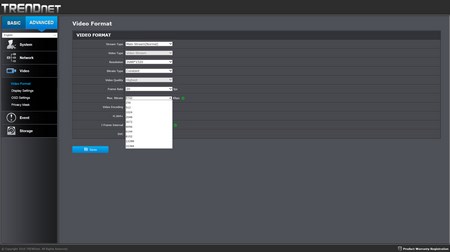
We've reached the video tab which is self-explanatory since from here you can choose the stream type (main/sub), select the desired resolution and framerate (2688x1520p@20fps/1920x1080p@25fps/1280x720p@25fps), choose between constant (up to 16384Kbps) and variable bitrate, enable/disable H.264+ (smart codec that saves bandwidth compared to H.264), select the i-frame interval and use the SVC feature (Scalable Video Coding).
Through the display settings tab you can tweak pretty much everything you'd ever want in terms of image quality from the usual brightness, contrast, saturationm, sharpness and day/night options up to exposure settings, backlight settings, white balance, DNR and orientation.
The OSD (on-screen display) is also self-explanatory so from here you can choose what you'd liked displayed on the live screen.
Thanks to the privacy mask feature you can hide several parts from the view.
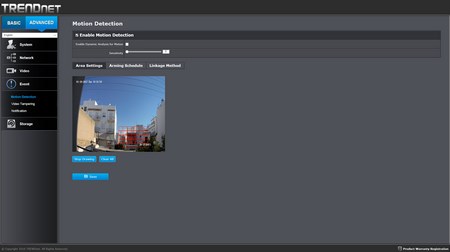

You can also set motion detection and video tampering on several parts of the view from the event tabs.
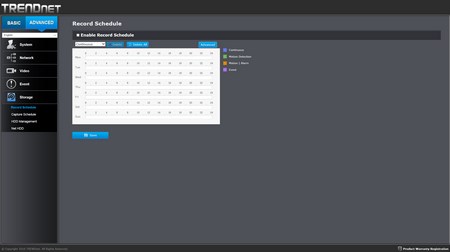
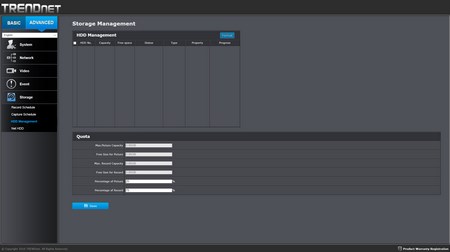
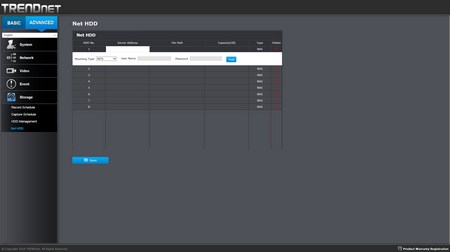
In the storage tab you can set the recording and capture schedules and configure the where you want the recordings to go (you will need to setup at least one network storage drive).

 O-Sense
O-Sense





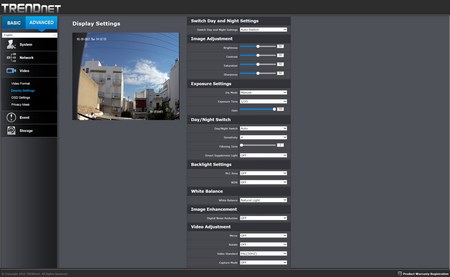
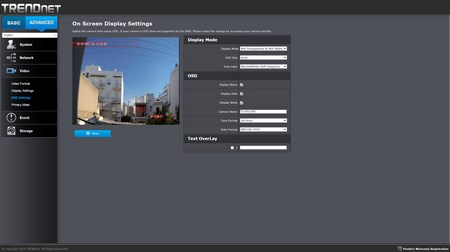
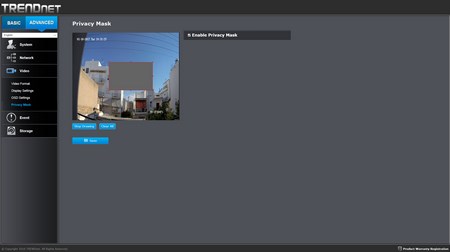


.png)

