USING THE AMAZFIT GTR 47MM


At any given time, the Amazfit GTR can only store 3 different faces two of which can be seen above and can't be changed.
Only the third is the one you can choose from within the app and this is one of the limitations we hope Huami addresses with their next firmware update.
Swapping your finger from left to right takes you to the heart rate and steps counter screens.
You can quickly access the flashlight feature, screen brightness (auto or manual), DND (do not disturb mode), battery saver mode (only records steps and sleep time) and screen lock mode by swapping your finger from the top of the screen.
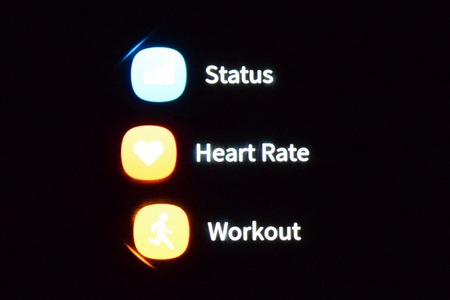
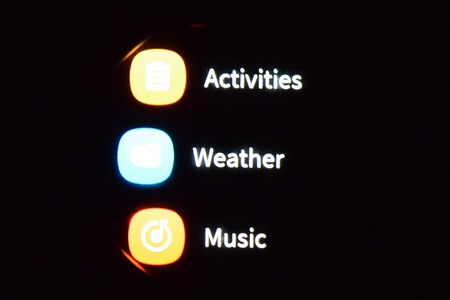
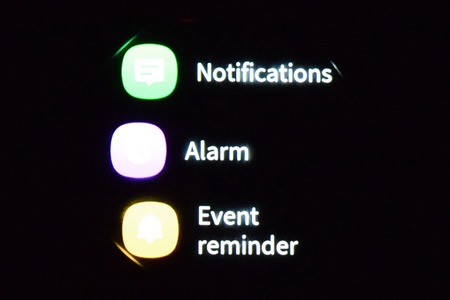
By default (you can change this from within the smartphone app) the Amazfit GTR smart watch has the following available tabs, status (steps taken, distance travelled, calories burned), heart rate monitor, workout (you can access all 12 modes from there), activities (records all your activities like walking or running), weather (forecast display), music (via your smartphone), notifications, alarms and event reminder.
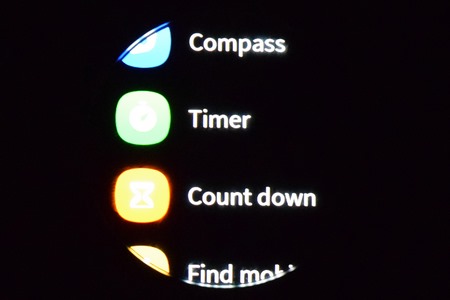
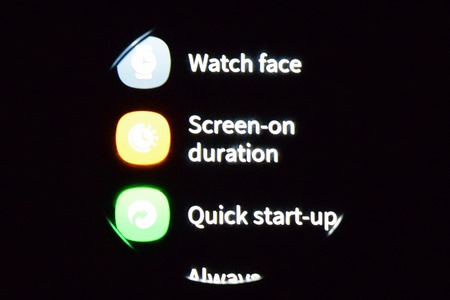
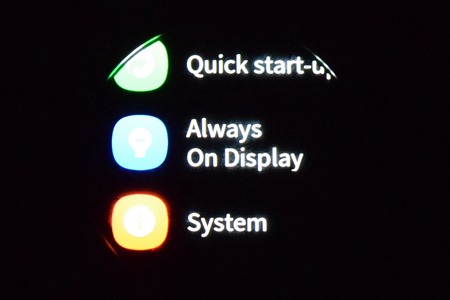
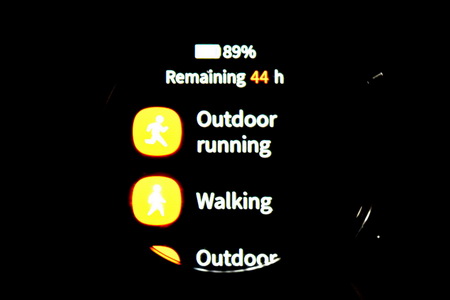
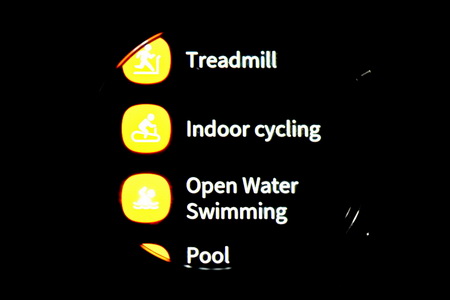
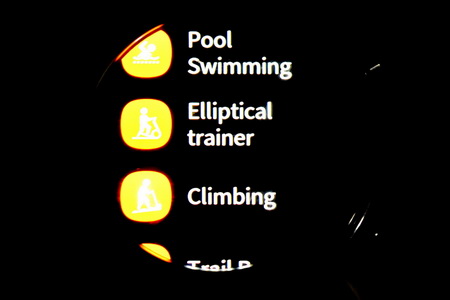
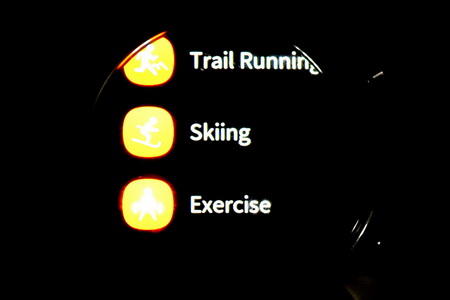
There are also two extra tabs available, the more tab (includes the compass, timer, count down and find mobile functions) and the settings tab (from here you can change the watch face from the 3 available ones, set the screen on duration, setup what function you'd like the quick start-up button to be used for, enable/disable always-on display and check the current firmware version.
Also, whenever you start one of the available sports modes, you’ll get a very easy to read status screen.

 O-Sense
O-Sense






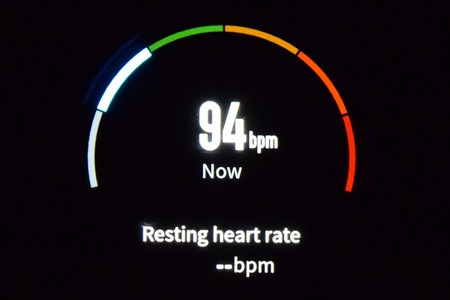
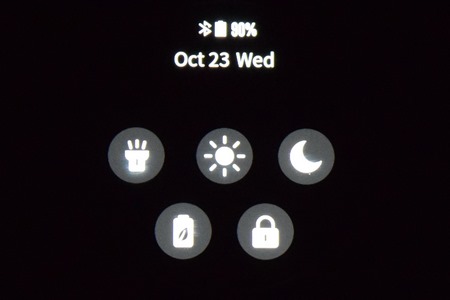
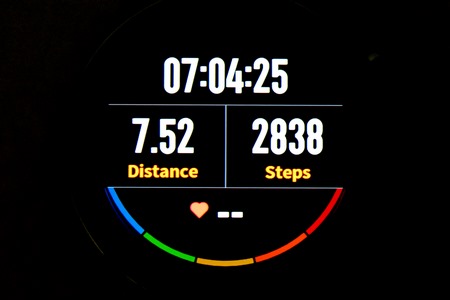


.png)

