FRITZ!OS 6.83 PART 1
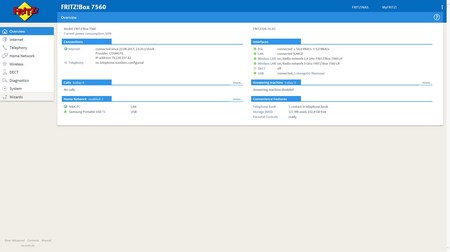
Once you login the web GUI you will be redirected to the overview screen from where you can test the current power consumption, check the current connections (including internet status) and used interfaces and see which devices are currently connected to the device.
By default the FRITZ! OS (web GUI) is set on standard view (lower end of the screen) and so if you really want access to everything the FRITZ! Box has to offer i strongly suggest using advanced mode.














Through the Internet drop down menu you can check the utilization of your internet connection (there are a couple of nice graphs here) and the amount of data send and received, setup your connection (IPv6 is supported), set individual parental filters and connection prioritization for all connected devices, setup VPN, enable/disable access to the FRITZ!Box from anywhere in the world (either via DyDNS or MyFRITZ! Account) and finally you can monitor your DSL connection from the most detailed information pages one can find in a modem/router today.
The Telephony drop-down menu can be used if you connect a phone with the device and allows you to check the calls list, configure the answering machine, access stored telephone numbers, setup the phone (or phones) as alarms, setup the fax function and also allows you to handle/redirect all incoming calls.

 O-Sense
O-Sense









.png)

