FRITZ!OS 6.83 PART 2
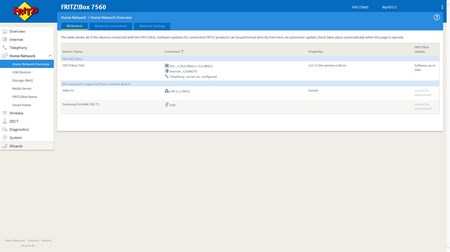






Next on the list is the Home Network drop-down menu and from here you can once again see which devices are connected to the FRITZ!Box (both wired and wirelessly – you can also make the FRITZ!Box read the status of other smart devices in your local LAN), adjust some network settings including the guest access (perhaps the most important is to enable all 4 Gigabit ports since by default only the first is), enable/disable the onboard storage of the FRITZ!NAS function (you can also configure an external HDD/flash drive if connected to the USB 2.0 port) and setup the media server feature.





The WLAN drop-down menu is self-explanatory really so here you can setup the two bands (2.4/5GHz), check and see which devices are connected and how to the FRITZ!Box (wirelessly), monitor the wireless environment to see if something is interfering with the signal, configure the encryption type, schedule when you want WiFi to be on and when not, create a guest WiFi access mode and change the operating mode of the unit (access point or repeater).
As usual we didn't use the DECT feature of the device but as you can see from the drop-down menu there are plenty of available options to play with.


Via the diagnostics page you can run quick diagnostics on both the unit and its security settings.






Checking the event logs, unit power consumption, adjusting the use of the two buttons at the top (or locking them entirely) and the activity LEDs, performing OS updates, backing up all your settings and setting the region, language and time is easy through the system drop-down menu.

 O-Sense
O-Sense








.png)

