WEB INTERFACE PART 2
Via the Storage Manager tab you can create and manage volumes (JBOD/RAID), check the state of the drives via SMART and use the iSCSI feature.
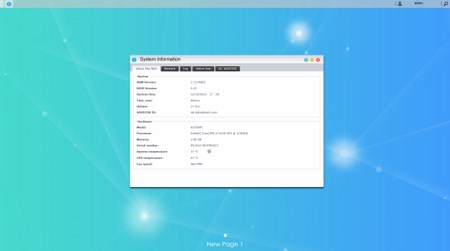
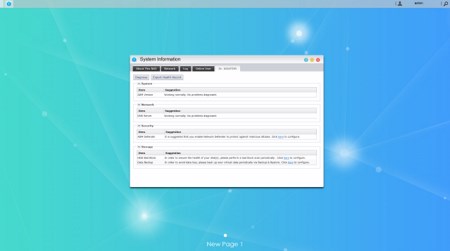
The System Information tab allows the end user to check the state of the hardware components of the NAS (including their temperatures), check the network activity, read logs, see who's logged in and use the DR.ASUSTOR diagnostic tool.
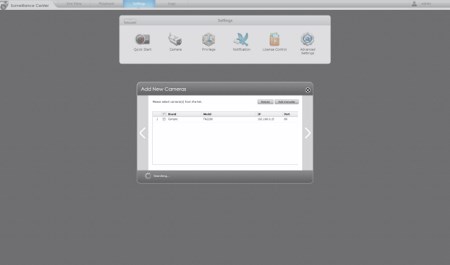
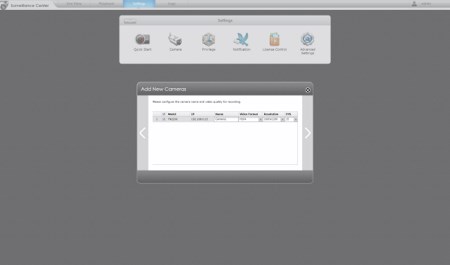
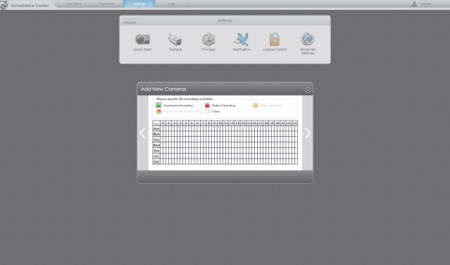
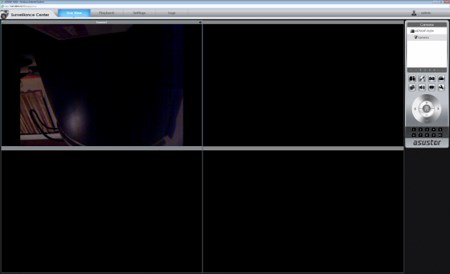
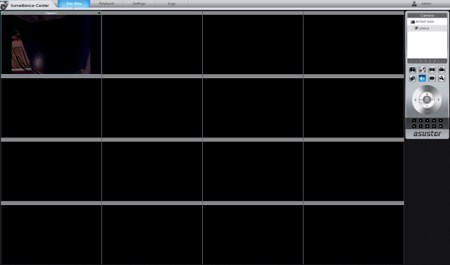
The Surveillance Center has come a long way since our last ASUSTOR review and so we had no problem using it with the two Compro cameras we have here. It's still far behind in terms of compatibility compared to QNAP and Synology solutions but it's getting there especially with the addition of the ONVIF standards which can be used with most of the latest IP camera models in the market.
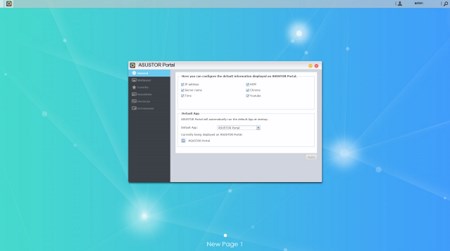
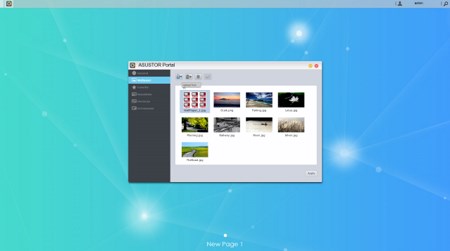
The ASUSTOR Portal is what sends out signal via the HDMI output to your TV so from here you can choose which apps you can use from the comfort of your bed or sofa.
From the Download Server tab not only can you download files using the BitTorrent Client but you can also use it to download files directly from HTTP/FTP and via Thunder/FlashGet/QQDL (you can also use the Download Assistant software to manage all the download tasks running on your ASUSTOR NAS from within Windows).

 O-Sense
O-Sense





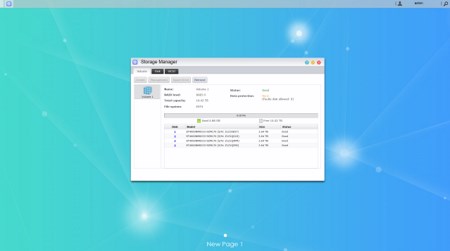
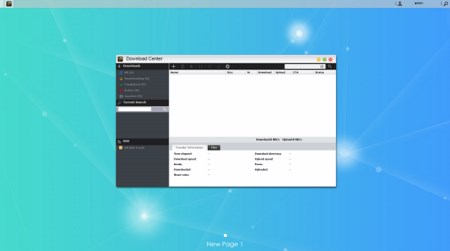


.png)

