INTRODUCTION

Network attached storage servers may not be extremely popular everywhere in the world due to their somewhat specific target audience but sales numbers are going up and that not only gives manufacturers the incentives needed to keep producing new and more powerful models but it's also the reason as to why we've seen a few new players in the market recently. We've covered plenty of times the various usages NAS servers have so if you're looking for a multimedia server with plenty of horsepower to playback even 4k material to multiple devices or if you're just looking for a download or email server that can also double as a network video recorder for your IP cameras then a NAS server is not only the easiest way out (ready for use right from the factory) but also perhaps the lowest cost one (especially once you include things like software and electricity costs). QNAP recently enriched their already rich lines with the compact TBS-453A M.2 SSD NASbook and today we'll be taking a very close and thorough look.
QNAP Systems, Inc., as its brand promise "Quality Network Appliance Provider", aims to deliver comprehensive offerings of cutting edge network attached storage (NAS) and network video recorder (NVR) solutions featured with ease-of-use, robust operation, large storage capacity, and trustworthy reliability. QNAP integrates technologies and designs to bring forth quality products that effectively improve business efficiency on file sharing, virtualization applications, storage management and surveillance in the business environments, as well as enrich entertainment life for home users with the offering of a fun multimedia center experience. Headquartered in Taipei, QNAP delivers its solutions to the global market with nonstop innovation and passion.
NAS servers may be significantly smaller than most micro-ATX and mini-ITX cases but due to the fact that most models are designed for 3.5" drives (some do support only 2.5" ones) they are not what I’d call extremely compact and that's where the TBS-453A NASbook comes in. You see QNAP clearly designed the TBS-453A for people who may want to carry it around with them in job meetings and/or social gatherings so instead of using the quite heavier 3.5/2.5" drives they chose to go with M.2 SSDs (4 pre-installed at that - also available without any). Now at first i was very surprised (even excited) because we haven't seen anything similar to date but after a while i became quite skeptical since let's face it M.2 drives are not massively smaller than 2.5" ones and they cost quite a bit more in comparison. Now that wouldn't matter much really had QNAP used a 10GbE Ethernet port to take advantage of the very high performance offered by even a single M.2 SSD but they obviously didn't since quite frankly it will be quite a few more years before 10GbE makes it to mainstream. Still the TBS-453A does very good in terms of hardware specifications since it's powered by a 14nm Intel Celeron N3150 quad-core 1.6GHz processor (that can automatically burst up to 2.08GHz for CPU-intensive tasks) and features 8GB DDR3L-1600 SODIMM RAM, four M.2 2280 SATA 6Gb/s SSDs, 2 Gigabit RJ45 Ethernet ports, 3 Gigabit RJ45 Ethernet switch ports, two HDMI v2.0 ports (compatible with 4k playback), 4 USB 3.0 ports, USB 2.0 port, two 3.5mm microphone jacks (dynamic microphones only), Line Out audio jack, built-in speaker and a SD card reader. So although compact the TBS-453A NASbook seems to be ready for everything one can throw at it so let's take a closer look and see if that's really the case.
SPECIFICATIONS AND FEATURES
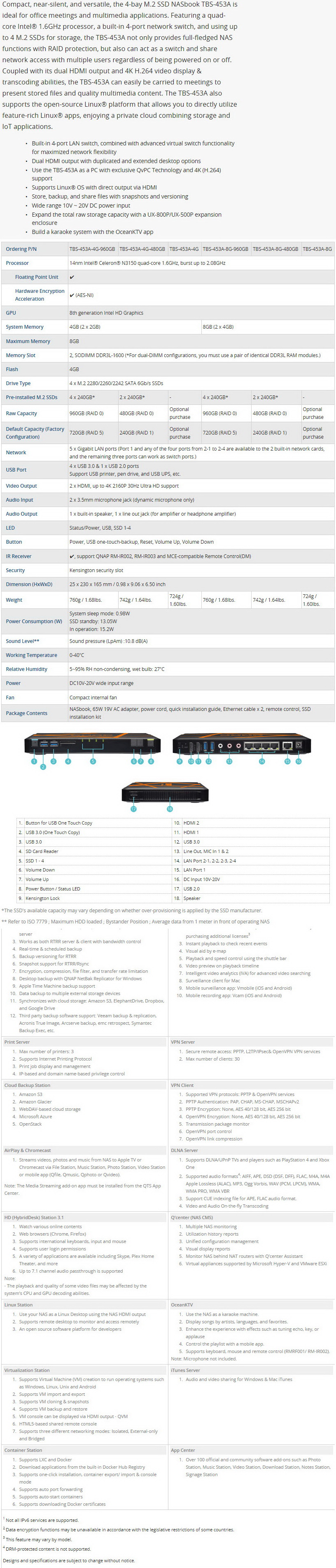
PACKAGING AND CONTENTS
 The TBS-453A arrived inside a typical cardboard box that just has a sticker at the front with the main product specifications.
The TBS-453A arrived inside a typical cardboard box that just has a sticker at the front with the main product specifications.
Six small drawings placed at the rear point to the six main features of the NAS.
Both the encryption function and the M.2 compatibility are mentioned on the left side.
A welcome message from QNAP is the first thing you will see once you open the box.
Both the TBS-453A and its bundle are placed between two pieces of cardboard.
QNAP ships the TBS-453A with its power adapter, power cord, 2 RJ45 Ethernet cables, remote control, 4 small black heatsinks and the quick installation guide.
THE TBS-453A-8G-960GB EXTERIOR
With just 230mm in length, 165mm in depth and 25mm in height the 760g heavy TBS-453A is among the lightest NAS in the market today.
To showcase its compact size we placed the TBS-453A right next to a compact 8-port switch.
At the front we see the USB one touch copy button, two USB 3.0 ports, SD card slot, volume control and the on/off power button.
There are also 4 SSD activity LEDs at the front.
A USB 2.0 port is placed on the right side of the enclosure right next to a perforated section (the built-in speaker is placed behind it).
From left to right at the rear we see a Kensington lock, reset button, two HDMI v2.0 ports, two USB 3.0 ports, two 3.5mm microphone jacks (dynamic microphones only), line out audio jack, 2 Gigabit RJ45 Ethernet ports, 3 Gigabit RJ45 Ethernet switch ports and the DC in.
The NAS sits on 4 round rubber feet and part of its base is also perforated.
THE TBS-453A-8G-960GB INTERIOR


All 4 rubber feet are removable and beneath them QNAP has placed thumbscrews.
After you remove all 4 thumbscrews you just need to lift the base cover.
The CPU is cooled by a SUNON blower fan but unfortunately we don't have any info on it.
Two 4GB DDR3L-1600 SODIMM RAM modules from A-DATA are pre-installed in our sample.
Our sample also came ready with a total of 4 M.2 256GB SSDs by Transcend (MLC NAND Flash memory model with transfer speeds of up to 560MB/s read and 460MB/s write).
This is the typical remote control QNAP bundles with most of their HDMI capable NAS models and although not something impressive still it's much better than not having one at all (other manufacturers mostly sell them separately).
SETUP
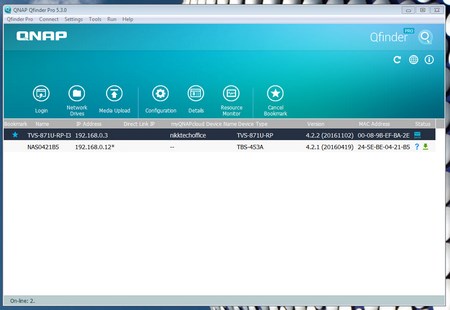
There are several ways you can detect and setup a NAS but QNAPs Qfinder Pro is the fastest and this is what we've been using for years.
Depending on the usage you want for the NAS you can configure it either for Home or Office use. The first also loads multimedia applications while the second only loads necessary services (we used Home).
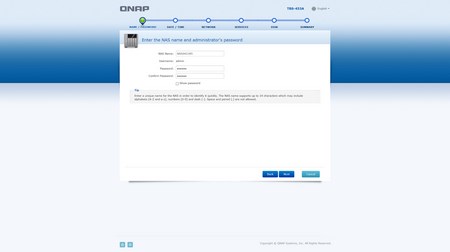
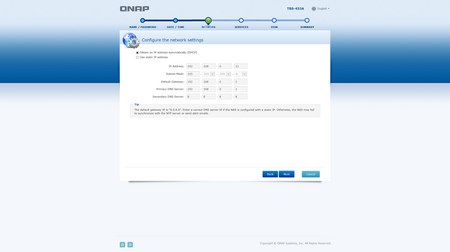
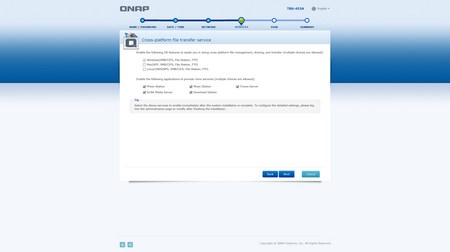
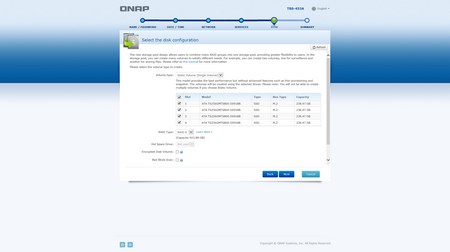
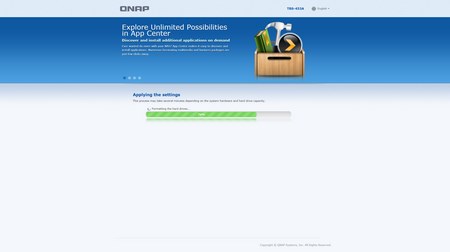
After you make the choice you only have to enter a new name for the NAS and a new password (if you want to change the default ones), setup the network settings, select the applications you want to be available and choose the desired configuration for the drives.
QTS 4.2.2 PART 1
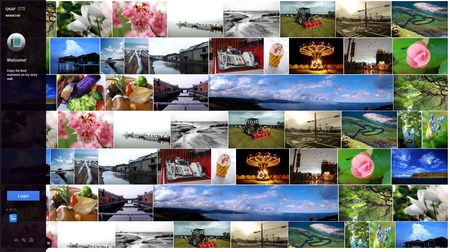
We’ve seen the 4.2.2 version of the QTS so this picture-rich login screen is not something new (still it looks nice right?).
Once again the main screen lists all of the installed applications and of course the control panel (as you can see we installed quite a few in order to showcase them later on).
Again you can access the very detailed resource monitor from the lower left corner while a drop down start-like menu can be accessed from the top left corner.
Just like with every QNAP NAS review in the past almost every available setting is placed inside the control panel of the QTS.
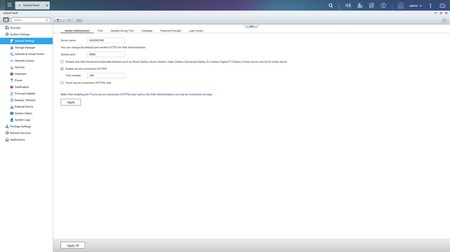
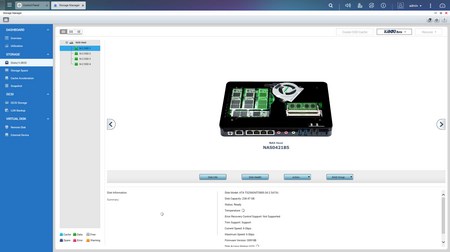
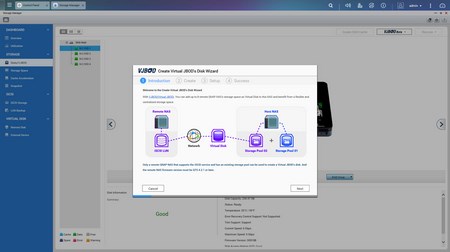
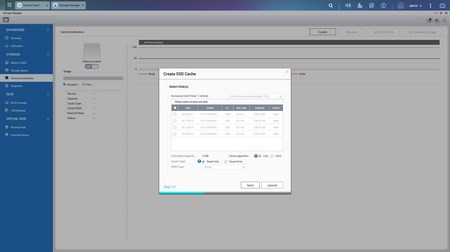
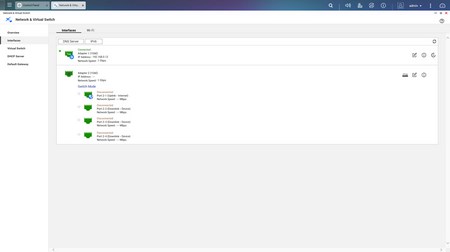
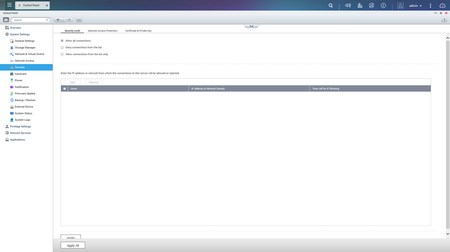
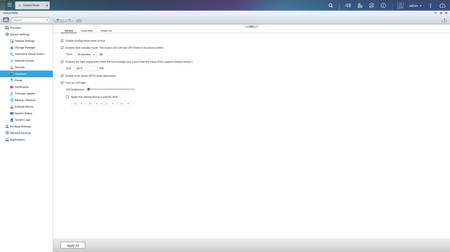
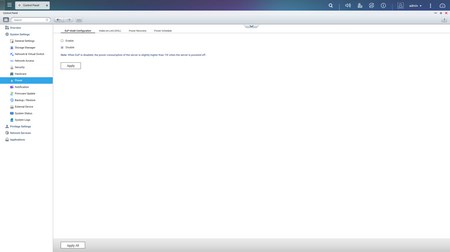
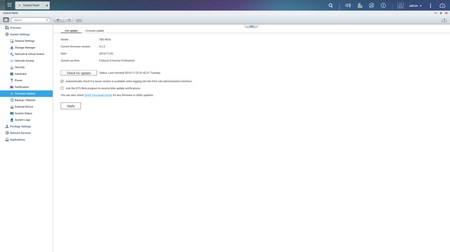
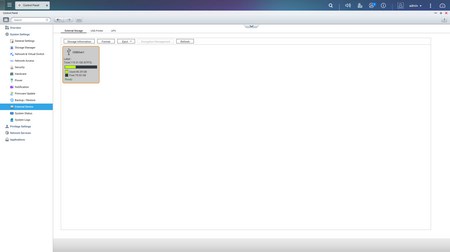
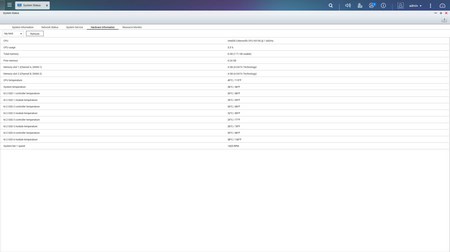
Via the System Settings menu you can set the name for the server, adjust time, set a password, change the codepage, adjust the login screen, specify your location, adjust the network IP, check the status of the Ethernet ports, access the network and virtual switch feature (if installed), play around with power options, set email/sms/push service notifications, check the state of the installed drives, create RAID and Virtual drives, enable the Virtual JBOD feature (allows you to add and use the space of up to 8 remote NAS servers), setup SSD cache acceleration, enable/disable security settings, configure the speed of the two fans (system and CPU), backup and restore NAS data, configure and check the status of external devices, check hardware information, setup backup options, access external devices and their settings, check the logs and of course perform firmware updates (beta ones included).
QTS 4.2.2 PART 2
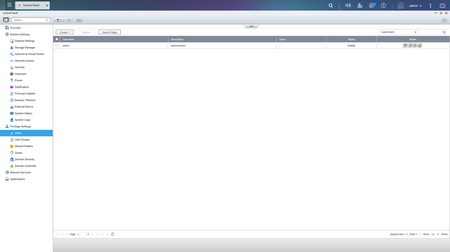
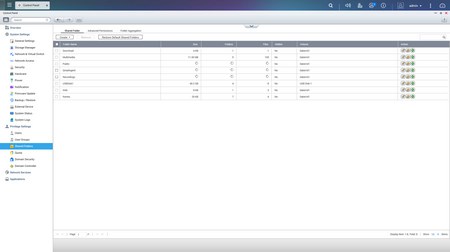
The Privilege Settings tab is still very basic and allows you to create new users, assign those users to groups, setup shared folders, set specific quotas for each user and configure domain security.
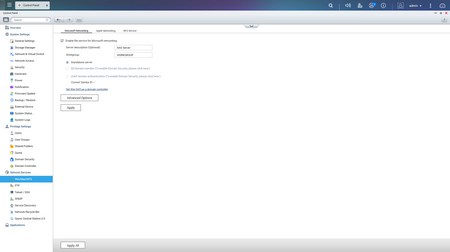
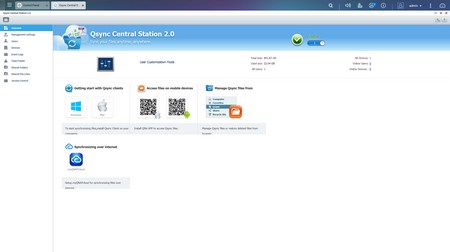 From within the Network Services menu you will find everything network-related including FTP settings, Telnet service settings and service discovery settings. You can also setup/configure the Qsync Central Station v2.0 which allows you to have your files synced between the NAS and your other internet capable devices at all times.
From within the Network Services menu you will find everything network-related including FTP settings, Telnet service settings and service discovery settings. You can also setup/configure the Qsync Central Station v2.0 which allows you to have your files synced between the NAS and your other internet capable devices at all times.
In order to use some of the installed stations you will need to enable them from within the Applications tab.
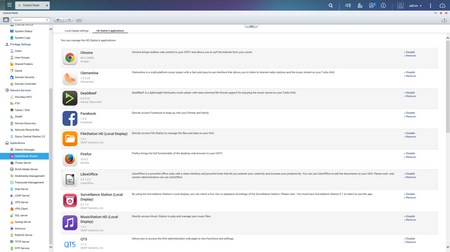
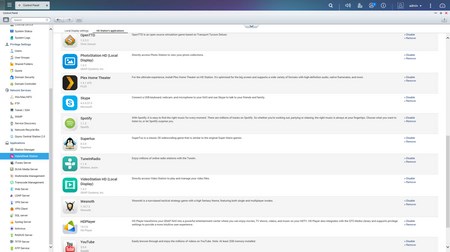
As usual you need to install the HybridDesk Station in order to enable HDMI output (unfortunately currently QNAP doesn't support KODI so it's not on the list of required applications).
Owning a powerful NAS server can come in handy so if you wish to use it to host your very own web page you can do so from the web server tab.
Setting up your very own virtual private network (VPN) can always come in handy.
QTS APPS
QNAP offers a complete range of applications right out of the box for both consumers and professionals and this is without doubt one of the strongest selling points of their NAS models.
If you want to share your photo collection with local or even remote connected devices the photo station is the way to do it.
QNAP also gives you the ability to share your entire audio collection to both local and remote devices via the Music Station.
Transferring files to and from the NAS is very easy by using the File Station but personally I always prefer mapping the NAS as a drive in Windows and performing everything via the regular explorer.
The Hybrid Backup Sync is a more advanced version of the regular backup station so from here you can select specific folders to backup which in turn you can backup to various cloud services (sync).
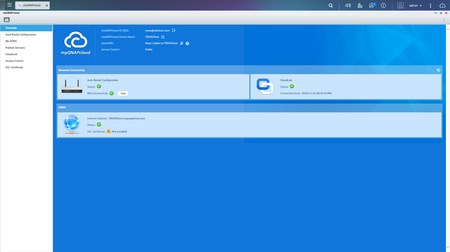
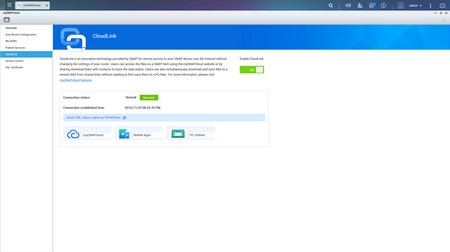
Via QNAP’s myQNAPCloud app you can access the NAS and all its features from another computer or your mobile devices from all over the world (setting up port forwarding for your model/router however may take a few more steps than the app states since not all routers have UPNP turned on by default).
The Video Station is one of those apps I rarely used in the past but since KODI is not currently supported this is your best way to share media to local and remote devices.
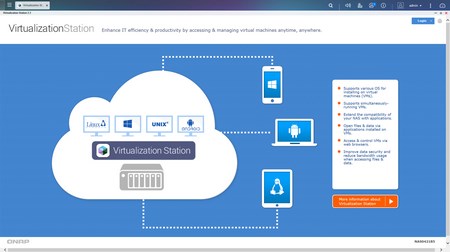
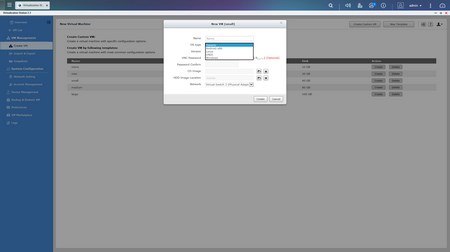
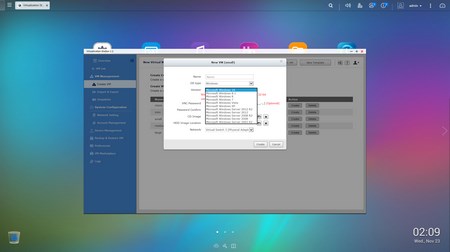
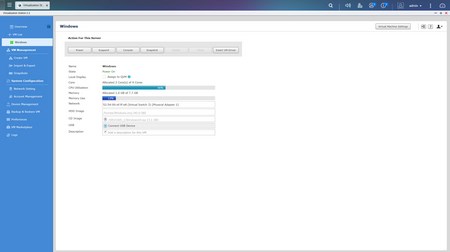
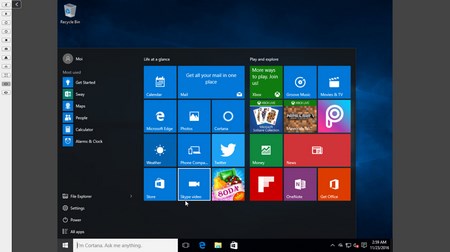
One of the more “advanced” features of this (and other) NAS is the virtualization station and from here you can basically create several virtual machines running on various Windows, Android, UNIX and Linux versions (providing of course you own their ISO image files). We once again used Windows 10 Pro x64 for a virtual machine and it was a very smooth ride.
Qsirch is one of the latest apps to hit QTS and basically allows the end user to search for specific files inside the NAS at incredible speeds. Although it may not come in handy much for home use but for office use it could prove to be a valuable addition.
The media streaming add-on is required for sharing media content to DLNA, Chromecast, AirPlay and HDMI compatible devices.
You can use the Proxy Server to manage the network bandwidth and bypass geographically-restricted websites.
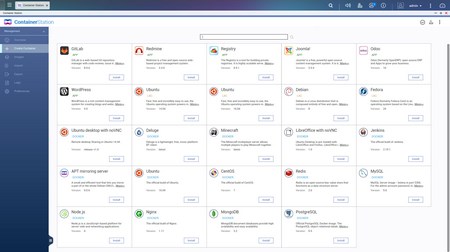
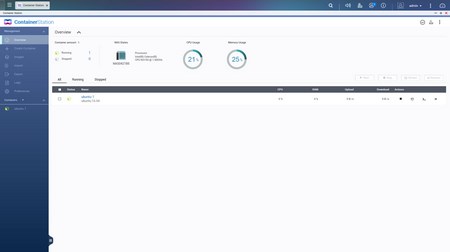
The Container Station Is a new app which allows the end user to quickly install Linux releases like Ubuntu and several other programs like Minecraft onto the NAS just by clicking on them (download is automatic). Just out of curiosity (not much of an Ubuntu user myself) we did try Ubuntu v16.04 without any issues.
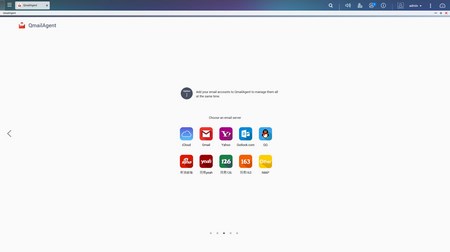
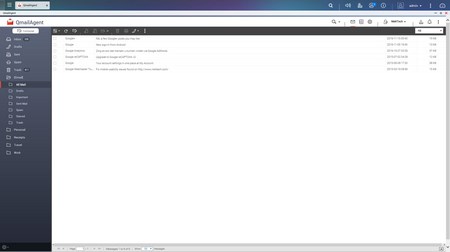
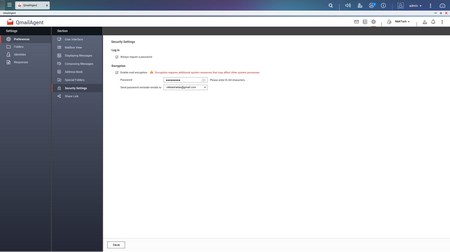
Thanks to the brand new QmailAgent app by QNAP you can now send, receive and backup all your emails from a large number of email clients by using a single program. The QmailAgent app is not only extremely easy to use and obviously very convenient but it also supports email encryption.
You can use the Download Station for torrents or direct HTTP/FTP download (also consider using rtorrent since it’s a more “complete” solution).
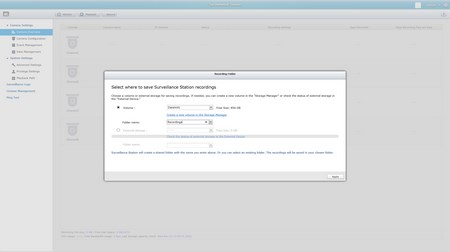
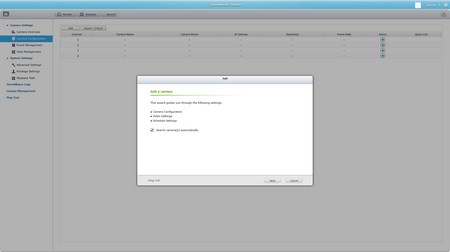
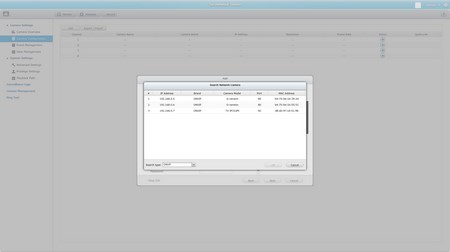
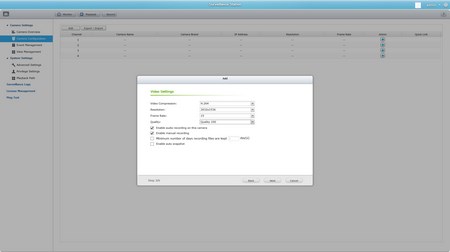
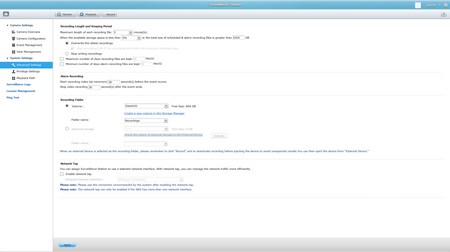
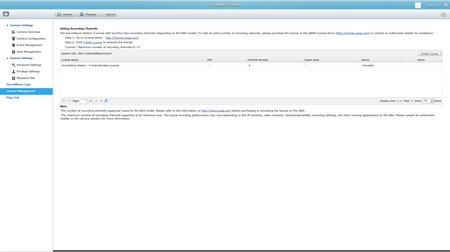
As usual if you decide to use the Surveillance Station to record feed from your IP cameras I suggest switching from UDP/UPnP to ONViF detection (if your cameras support it) since that’s the only setting that allows 3 out of 3 of our cameras to be detected without problem. The TBS-453A comes with a 4 IP camera license and sports a wide range of available settings both regarding image quality and recording.
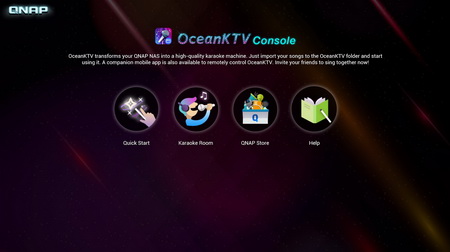
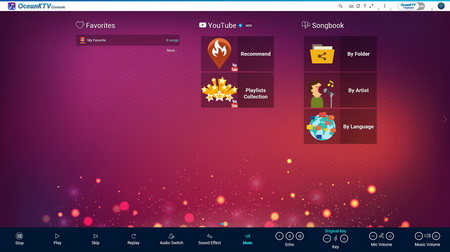
If you happen to enjoy Karaoke then you’re in luck since with the OceanKTV app your NAS transforms into a Karaoke machine. Haven’t really used this feature but it seems nicely developed (aside some small typos) and also supports YouTube playback.
Currently the TBS-453A is compatible with a grand total of 151 QTS apps so you should be able to find anything you need.
HYBRIDDESK STATION
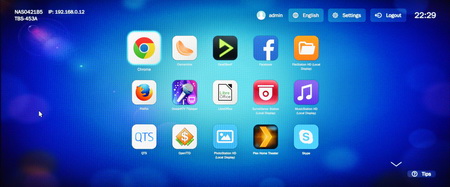
By installing the applications required to enable the HybridDesk Station you can use many of the applications found in the NAS from the comfort of your living room and/or bed. The applications installed are Google Chrome, Clementine (multi-platform music player), DeadBeef (music player), Facebook, File Station HD, Firefox, OceanKTV, LibreOffice (office suite), Surveillance Station, Music Station HD, QTS (web interface), OpenTTD (game), Photo Station HD, Plex Home Theater (media player), Skype, Spotify (music download), Supertux (game), TuneInRadio (online radio), Video Station HD, Wesnoth (game), HD Player (combines the photo, music, video stations) and YouTube.
OceanKTV via HDMI gives you all the options you have from within the QTS but with more ease.
You can also access your IP camera feed from the Surveillance Station.
TuneInRadio had no problem detecting local online radio stations as you can see from the above picture.
Wesnoth reminds me of the games I used to play in Amiga 500 Plus and although again I didn’t really end up playing it I may give it a shot in the future.
YouTube is available in pretty much every smart TV screen in the market and the same applies here as well.
The Video Station allows you to playback all video clips stored inside the NAS.
As usual you can also access the QTS GUI via HDMI but it’s just not quite as fast/smooth as when accessed via a computer.
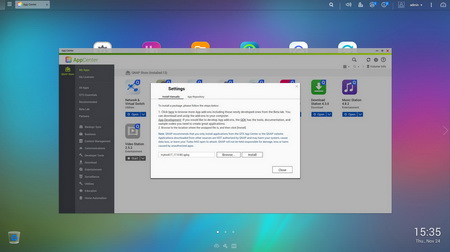
For some strange reason QNAP doesn’t support KODI right now (at least not with the TBS-453A) but that doesn’t mean you can’t download and manually install one of the many available QPKG versions online (like we did).






Our Blu-Ray MKV rip of Avatar S.E (42GB) was once again used to test the playback capabilities of the NAS at hand and once again we experienced one of the smoothest playbacks of this particular file (we literally didn't encounter even a single glitch/freeze/lag). Unfortunately once again although 4k playback was also smooth we did encounter some graphical anomalies with SONY’s demo file.
ANDROID / IOS APPS
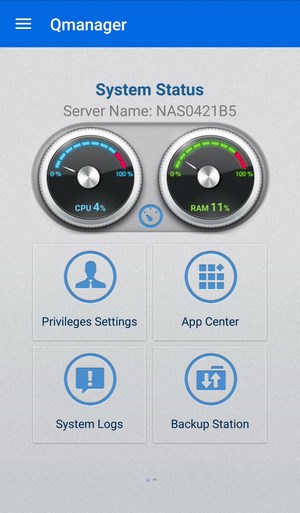
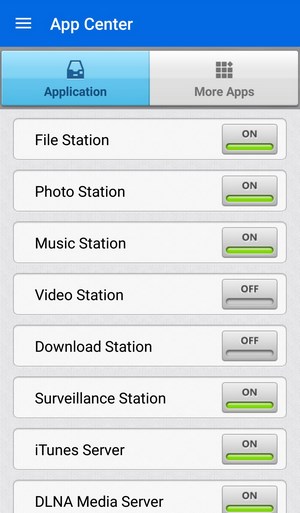
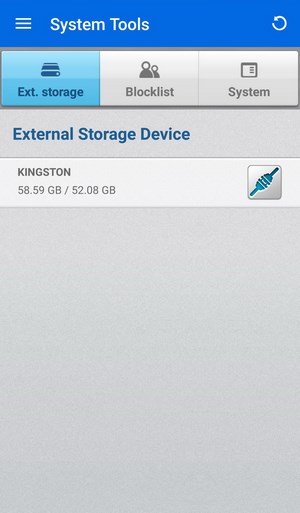
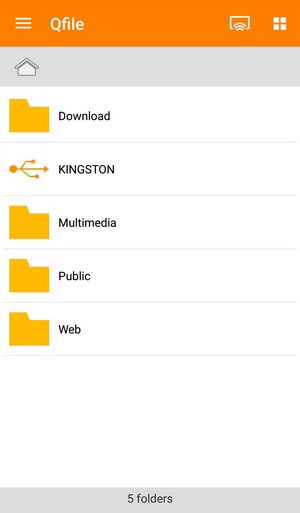
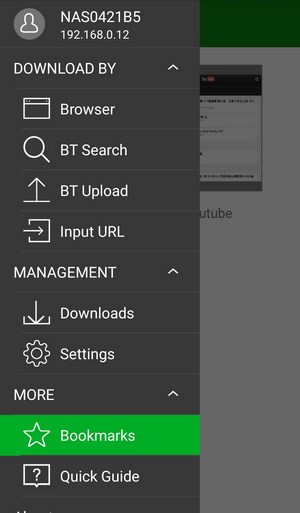
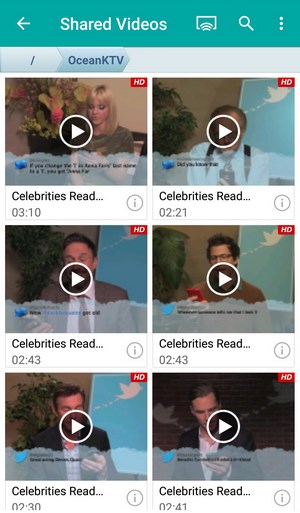
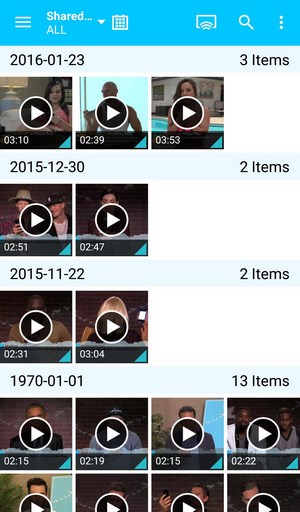
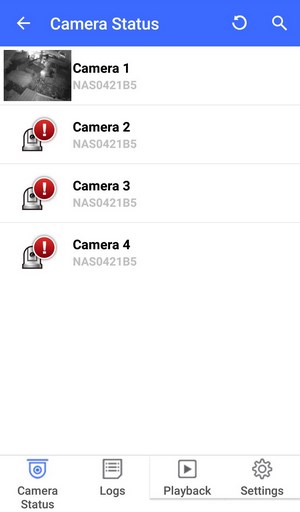
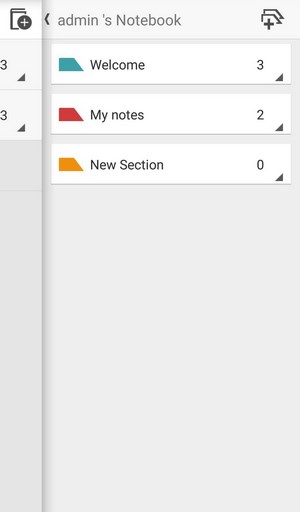
QNAP has a small selection of Android/iOS applications from where you can check the state of the NAS, enable/disable installed stations, access folders and files inside it, share pictures and stream audio/video, start/pause torrent/HTTP/FTP downloads, access the surveillance station and take down notes.
TESTING METHODOLOGY – PERFORMANCE RESULTS
Originally we had decided that since some of the NAS servers/devices we've tested in the past are no longer in our possession (naturally) we would keep performing the exact same testing methodology we did in the past for as long as possible in order to provide accurate comparison results. However since our real-life tests are not enough for some people we also decided to throw in ATTO and Crystal Disk Mark to cover the more demanding users. However as always we will be using up to six Seagate Constellation ES.3 4TB SATA III hard disk drive(s) with 3.5” compatible units and up to two (for now) Enterprise Capacity 2.5 HDD V3 2TB SATA III HDDs with 2.5” compatible units to perform several upload/download tests with 10.9GB (Single) and 40,8GB (RAID) files. Tests are repeated a total of 4 times after which we record the average numbers (from the 4 peak ones) into our charts. The network device used for 1GbE tests is the same Netgear D7800 Gigabit VDSL Modem/Router we’ve been using lately when performing tests on NAS servers. Since the 25th of June 2015 for 10GbE tests we’ll be using a Netgear ProSafe XS712T 10G Smart Switch and an Intel XT540-AT2 10GbE PCIe card (10GbE compatible NAS cards will be provided from each company and stated in each review).
SINGLE DISK TESTS
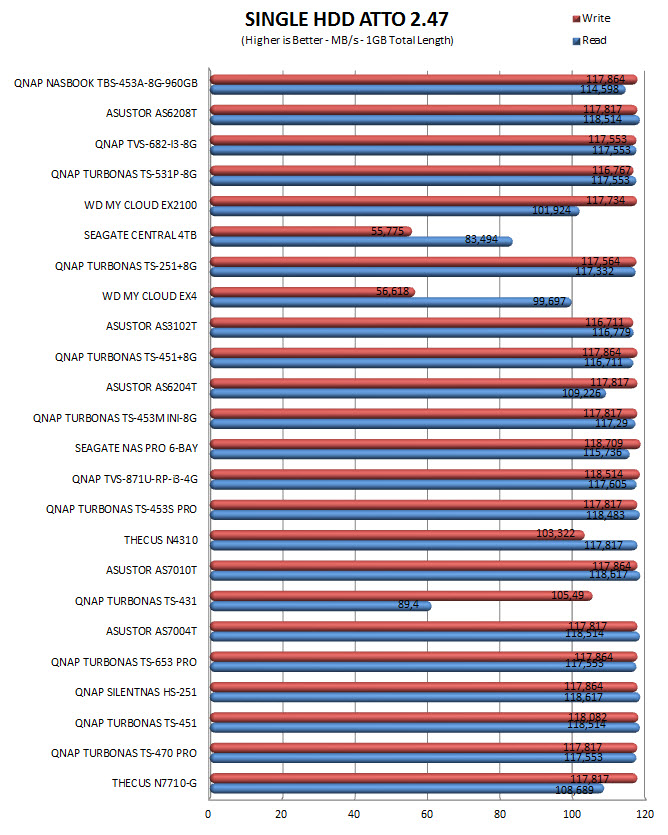

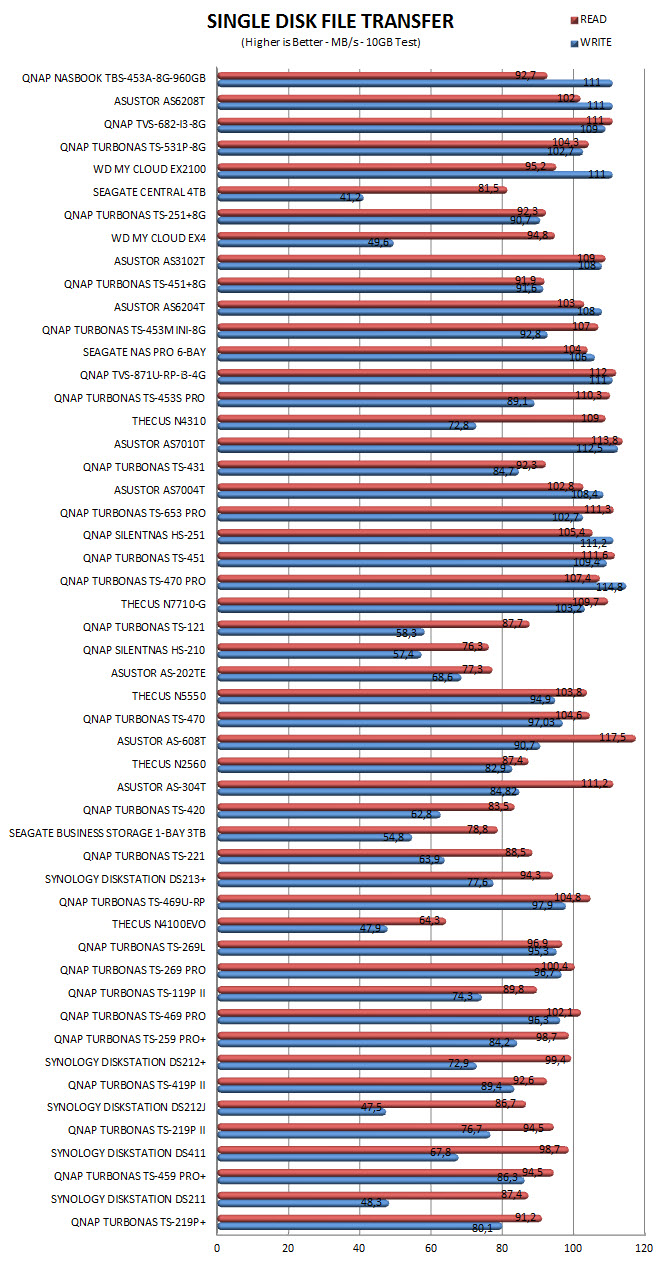
RAID TESTS
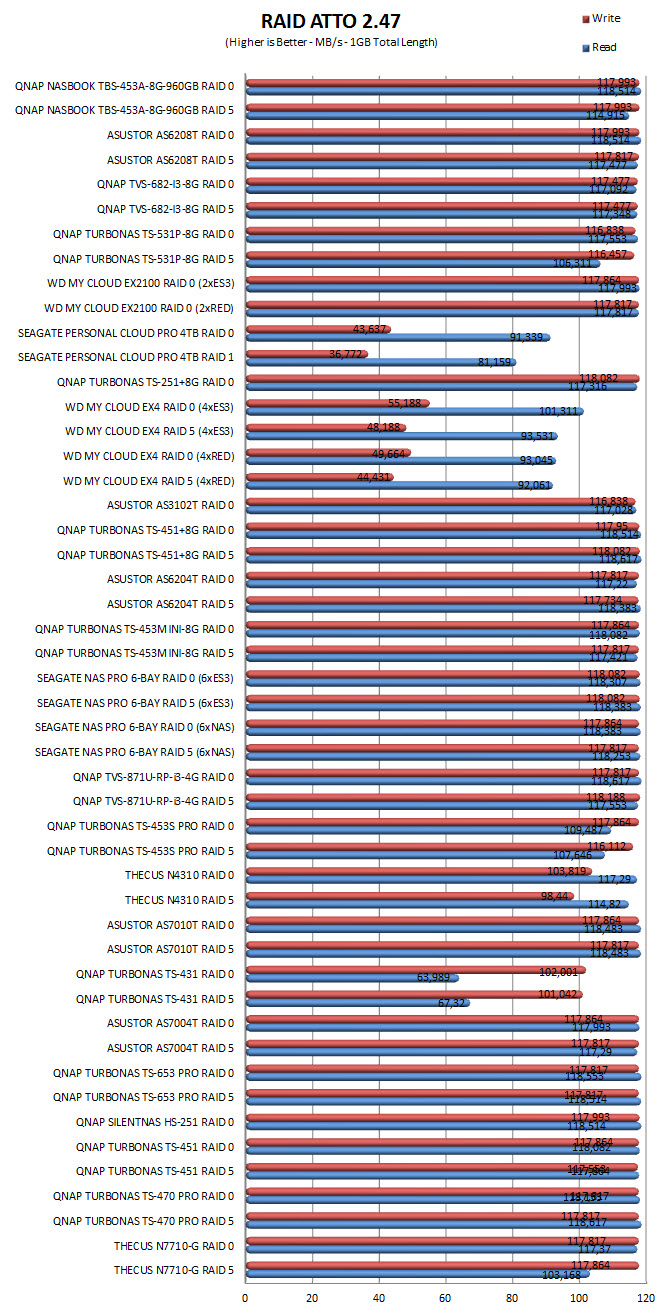
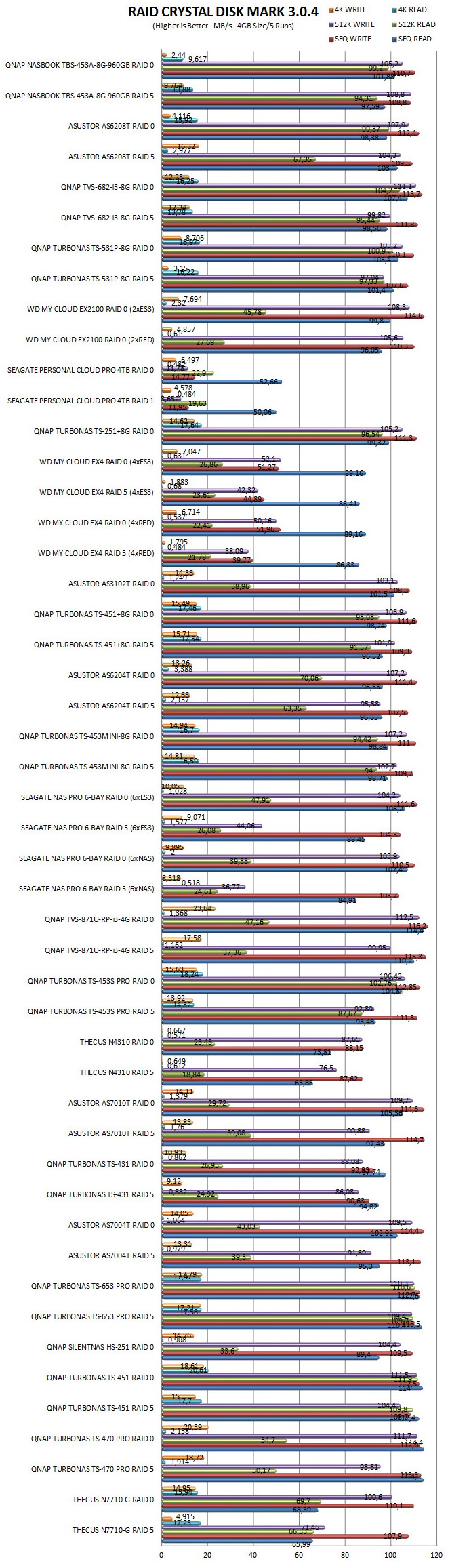
TEST RESULTS – TEMPERATURES / CONSUMPTION / NOISE
TEMPERATURES
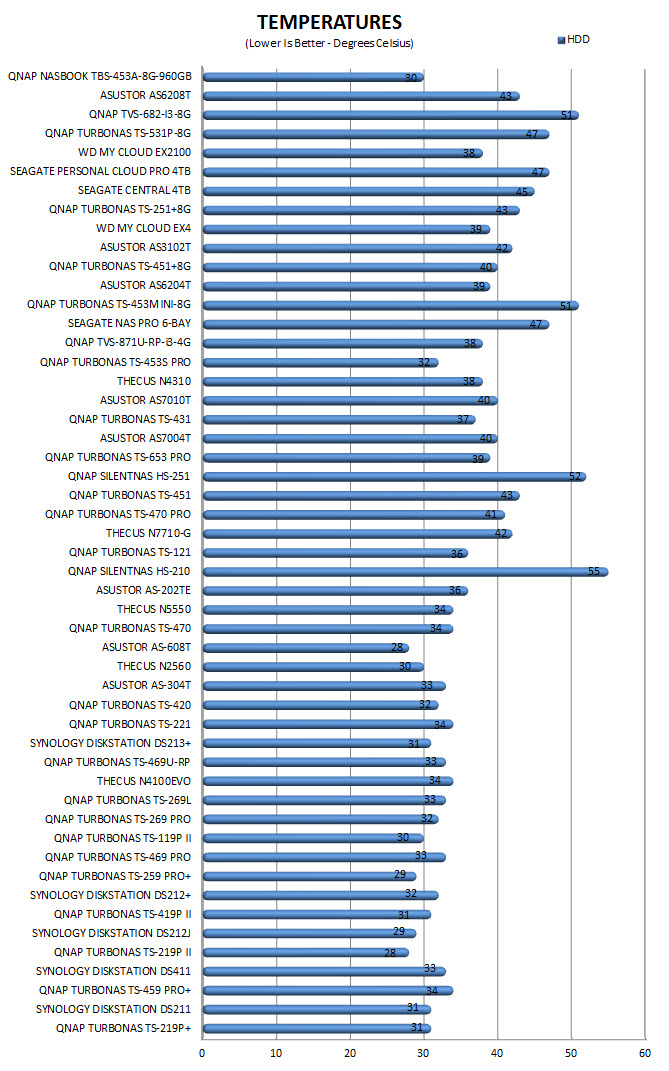
(the TBS-453A doesn't have room for regular HDDs so we used the M.2 SSD recorded temperature instead)
POWER CONSUMPTION
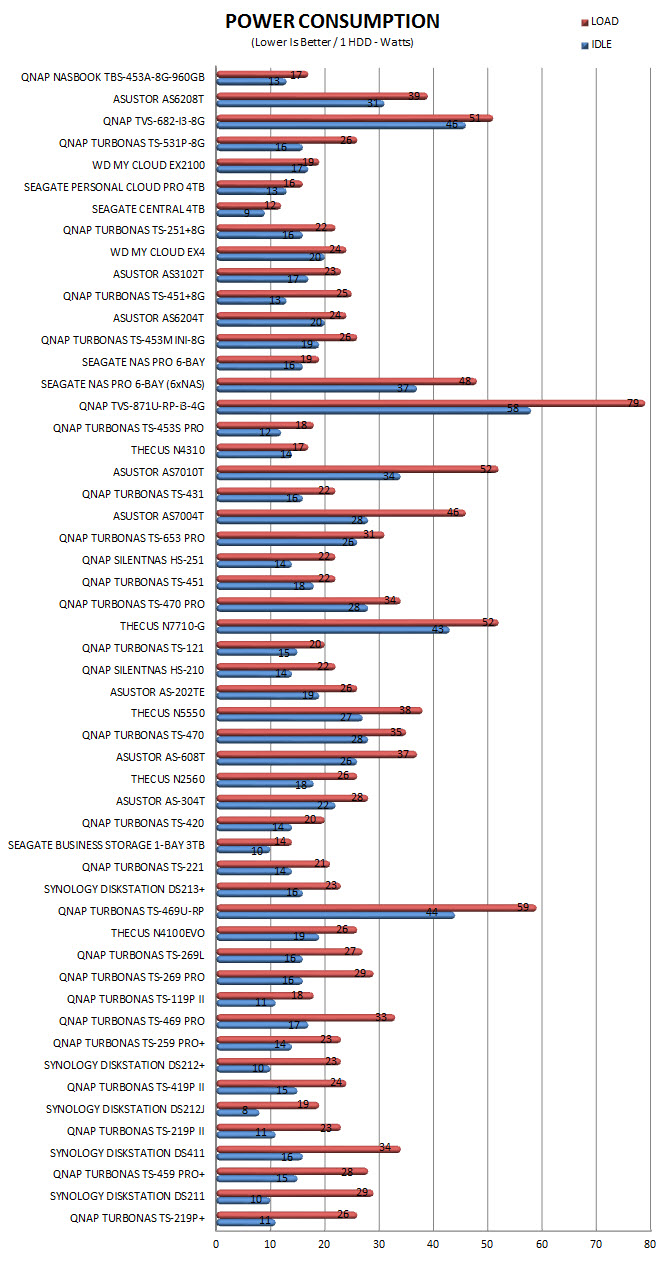
(for this test we removed 3 out of the 4 M.2 SSDs)
NOISE LEVELS
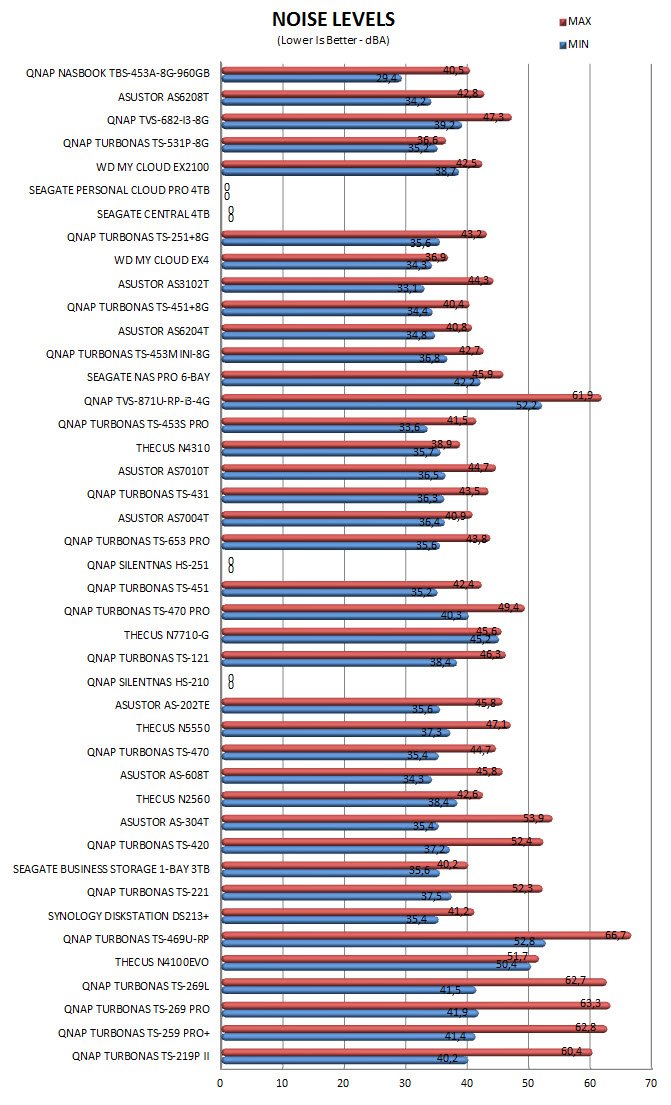
CONCLUSION

The TBS-453A NASbook is a unique NAS server not only because of its very compact size and low weight that allows the end user to carry it around with ease but also due to the fact that it makes use of M.2 SSDs. Unfortunately since QNAP didn’t decide to place one or more 10GbE ports that huge performance advantage by using up to 4 M.2 SSDs is only “felt” when navigating the QTS and/or using heavy applications like the Virtualization Station. Of course we can’t really complain about available connectors on the TBS-453A since it has more than most NAS servers out there and more specifically 4 USB 3.0 ports, USB 2.0 port, SD card reader, 2 HDMI v2.0 ports, 2 Gigabit RJ45 Ethernet ports, 3 Gigabit RJ45 Ethernet switch ports, two 3.5mm microphone jacks and a line out audio jack. The very unique and easy way of accessing the interior is also a good addition as is the blower fan used which for the most part is completely inaudible. Although not extremely important (nor game breaking) I do feel that it’s worth mentioning that the TBS-453A has one of the slowest boot-up times we’ve ever encountered with a NAS server (takes roughly 3 minutes and 45 seconds to boot). What is important however is the sudden decision by QNAP to cease support (at least for now) for KODI and although it can still be installed manually people who use their NAS as a media player may not like it. You can always boot with the Linux end of the TBS-453A and install a media player but it's just not as simple. It goes without saying however that when you have over 150 apps to choose from some incompatibilities may exist with the hardware but still I do hope QNAP can resolve any issues with of from KODI soon.
Although QNAP announced the availability of the TBS-453A with pre-installed M.2 SSDs the same time as the empty models those variants are not widely available yet. You can however still get the “empty” TBS-453A-8G model for USD567.86 inside the USA (Amazon.com) and for 569Euros inside the EU (Amazon.de) and although for a “regular” NAS this wouldn’t be much with the TBS-453A you also need to add the price of the M.2 SSDs which currently are many times more expensive than any 2.5/3.5” HDD. For example even one of these Transcend M.2 2280 SSDs costs roughly USD90/90Euros so all 4 would set you back roughly USD350/350Euros for a maximum storage capacity of 1TB when you can find many 8TB 3.5” HDD models for even less. Overall we like the concept behind the TBS-453A NASbook but the truth of the matter is that it’s a product ahead of its time and that clearly reflects badly in terms of cost (in 2-3 years from now when M.2 SSDs will cost significantly less and will offer higher capacities and 10GbE connectivity will be more mainstream such a concept should be far more successful). Still the concept combined with performance, available features and connectivity are more than just enough for us to give the TBS-453A-8G-960GB our Golden Award.

PROS
- Build Quality
- Size / Weight
- Intel Celeron N3150 quad-core 1.6GHz processor
- Very Good Performance
- Power Consumption / Noise Levels / Temperatures
- Available Features / Apps
- 8GB DDR3L RAM
- 2 Gigabit Ethernet Ports
- 3 Gigabit Ethernet Switch Ports
- 4 M.2 Ports
- 4 USB 3.0 Ports / USB 2.0 Port
- 2 HDMI v2.0 Outputs
- Speaker (Audible Warnings) / Volume Buttons
- Dual 3.5mm Jacks (Karaoke Support)
- JBOD, Single, RAID 0/1/5/6/10/5 + Hot Spare
- QNAP QTS
- Android Apps
CONS
- Price Including M.2 SSDs (For Some)
- KODI Not Officially Supported
- Unused M.2 SSD Performance Due To Gigabit Connectivity
- Boot Up Time

 O-Sense
O-Sense























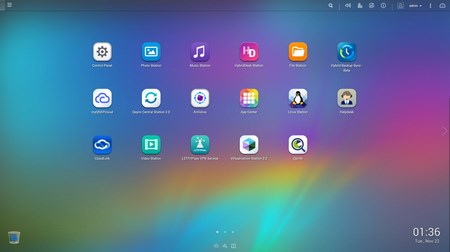
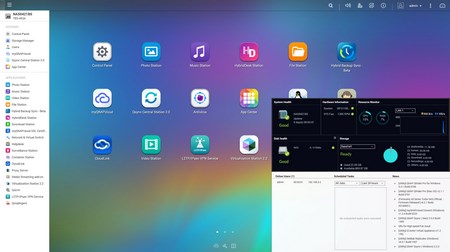
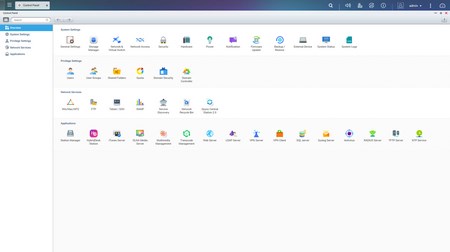
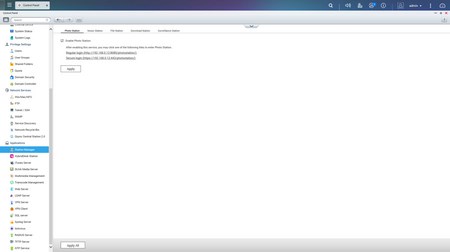
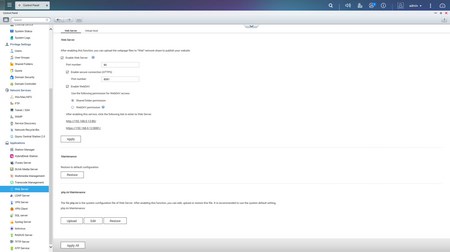
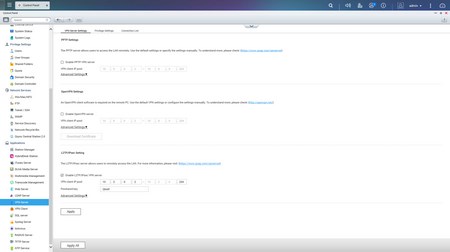
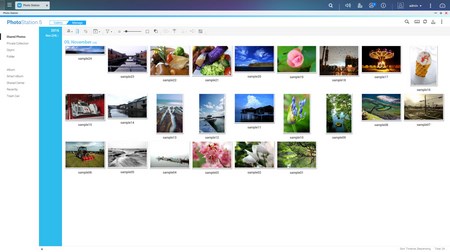
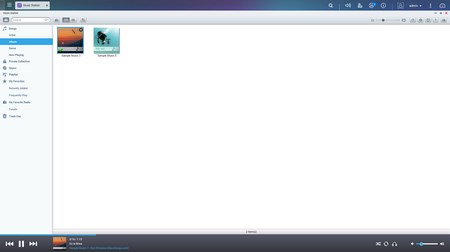
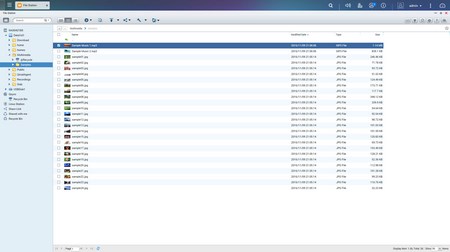
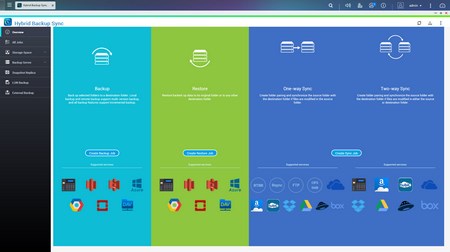
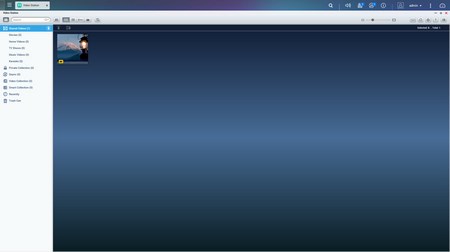
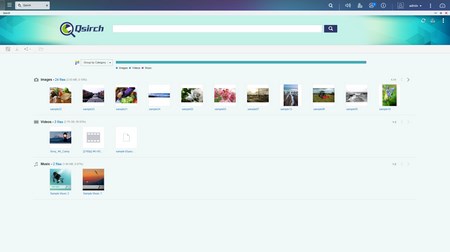
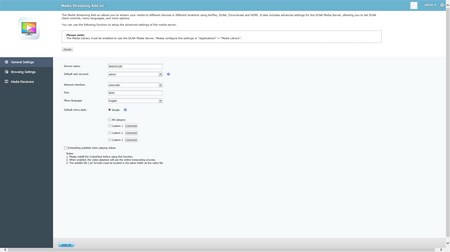
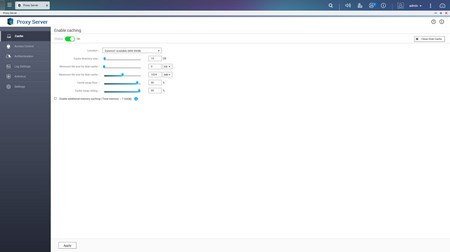
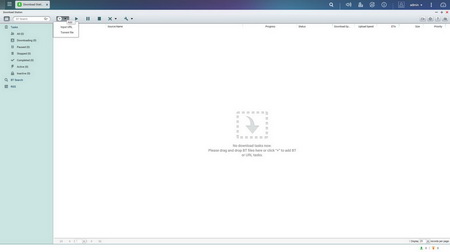
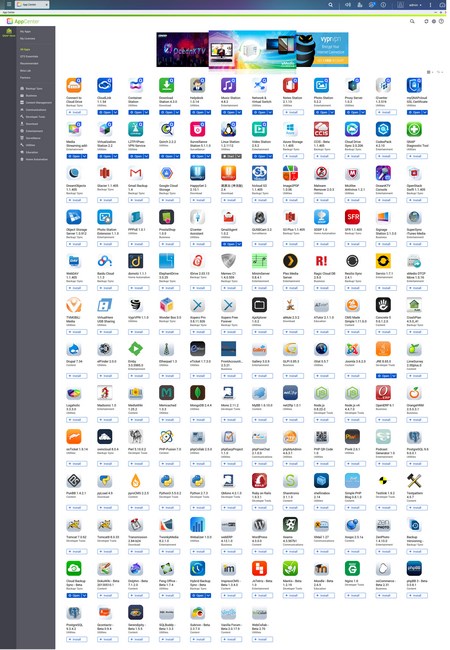
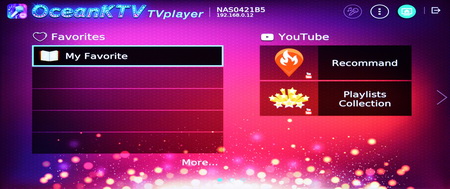
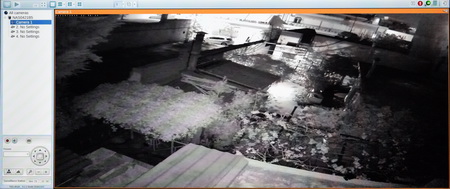
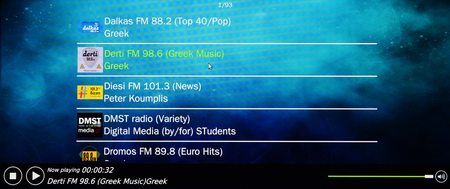
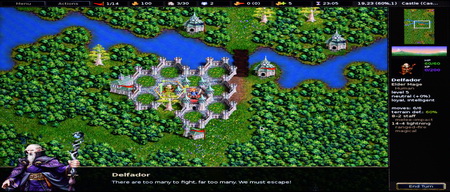
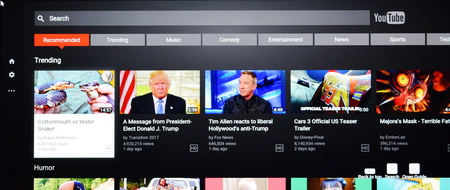
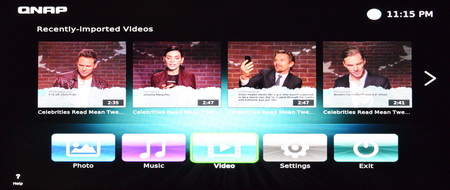
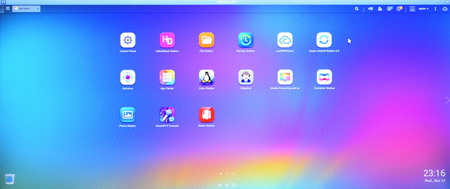
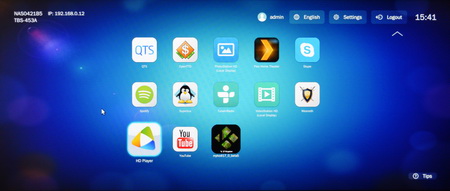


.png)

