APOLLO UTILITY
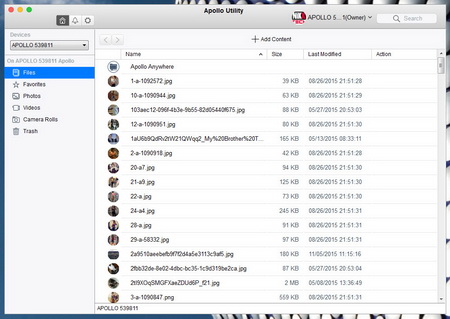
Unlike most NAS where you login the web GUI to access certain functions and your data you will need to use control software to access the Apollo. This is actually a very simple utility (also supports Time Machine functionality) which shows all content regardless file type inside the Apollo on the main screen (from here you can add more content as well).
Of course you can check for specific media types such as photos, videos and even pictures taken from your smartphone and/or tablet and then automatically synced to the Apollo (camera roll).
From the main settings menu screen you can check the current used/free space of the Apollo Cloud, change the name, see what FW version is installed and you can also change the brightness of the two LEDs placed at the front.
You can also use an external USB storage device to backup all contents of the Apollo or upload new content to the Apollo (you can also restore backups from the external drive).
Up to 10 people can be granted access to the Apollo Cloud 4TB from the members tab. The good news is that unlike many other NAS models in the market noone knows who else has access since each person can only see the files they’ve uploaded.
Once you add a new member to the Apollo he or she will get an invite like the one seen above.
The Apollo Utility also makes it extremely easy to choose and sync specific folders onto it.
Instead of visiting the Promise Technology support center online you can submit an service report directly from within the utility.
Finally you can check the current firmware version and choose whether or not the Apollo Utility will automatically launch on Windows startup (you can also turn on/off popup messages).
There’s also a notification area where you can check device logs and sent invitations.

 O-Sense
O-Sense





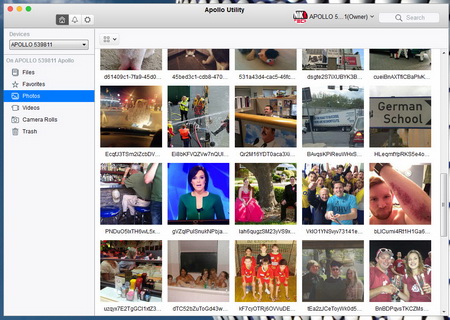
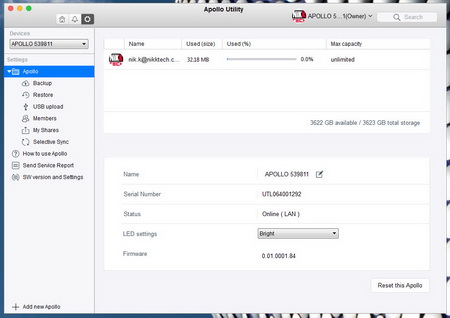
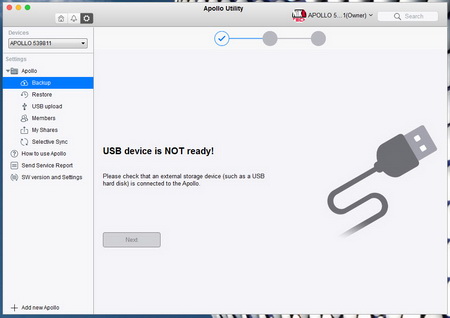
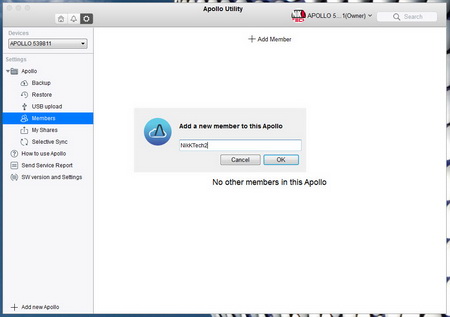
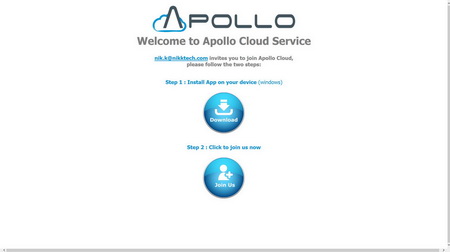
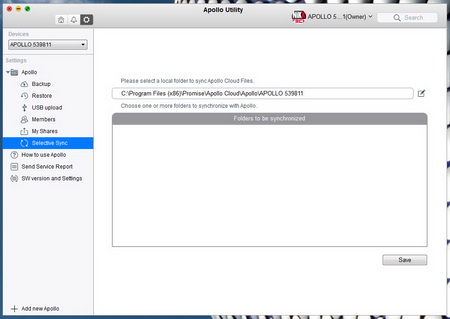
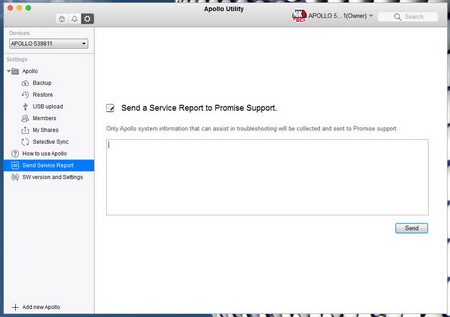
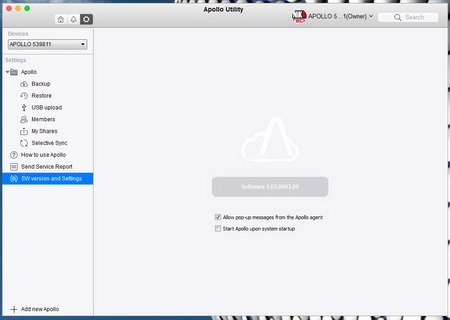
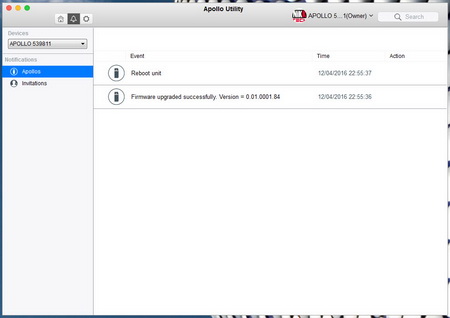


.png)

